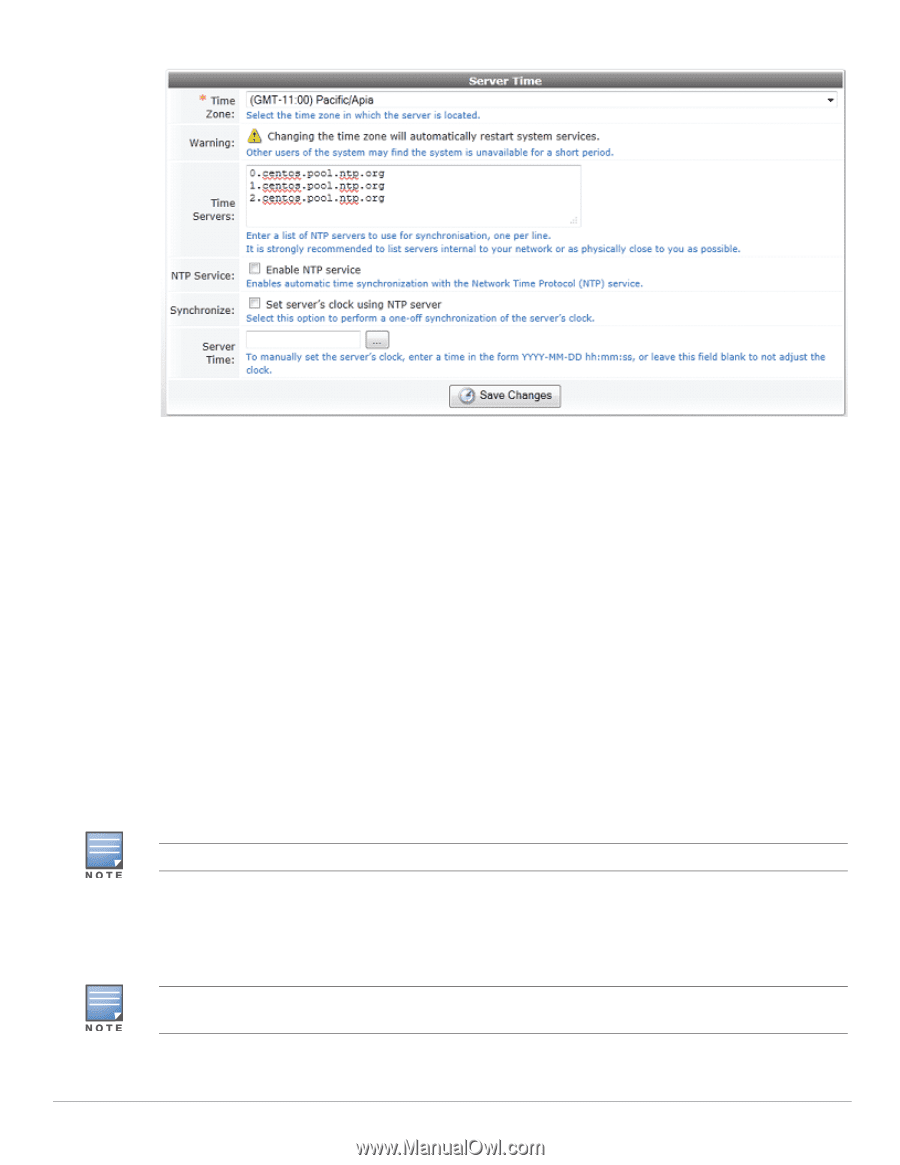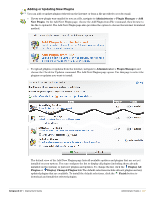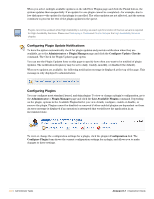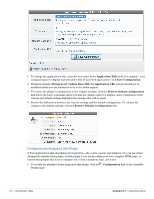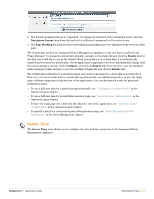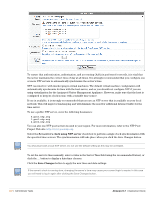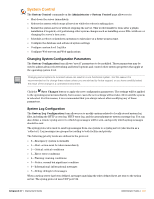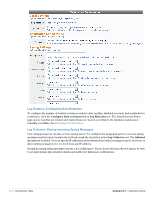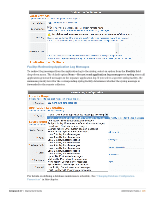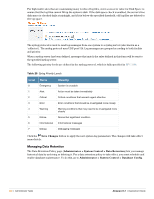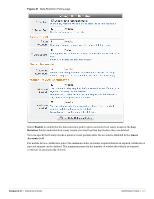Dell PowerConnect W Clearpass 100 Software 3.7 Deployment Guide - Page 322
Set server's clock using NTP server, Save Changes, Project Web site
 |
View all Dell PowerConnect W Clearpass 100 Software manuals
Add to My Manuals
Save this manual to your list of manuals |
Page 322 highlights
To ensure that authentication, authorization, and accounting (AAA) is performed correctly, it is vital that the server maintains the correct time of day at all times. It is strongly recommended that you configure one or more NTP servers to automatically synchronize the server's time. NTP can interfere with timekeeping in virtual machines. The default virtual machine configuration will automatically synchronize its time with the host server, and so you should not configure NTP if you are using virtualization for the Amigopod Visitor Management Appliance. However, make sure that the host is configured to keep its clock in sync with a suitable time source. If one is available, it is strongly recommended that you use an NTP server that is available on your local network. This will improve timekeeping and will eliminate the need for additional Internet traffic for the time server. To use a public NTP server, enter the following hostnames: 0.pool.ntp.org 1.pool.ntp.org 2.pool.ntp.org You can also use NTP pool servers located in your region. For more information, refer to the NTP Pool Project Web site: http://www.pool.ntp.org. Select the Set server's clock using NTP server check box to perform a single clock synchronization with the specified time servers. The synchronization will take place when you click the Save Changes button. You should provide a local NTP server. Do not use the default setting as this may be unreliable. To set the server's time manually, enter a value in the Server Time field using the recommended format, or click the ... button to display a date/time chooser. Click the Save Changes button to apply the new time and date settings. If the server's clock is running slow, changing the server's time may cause your current login to expire. In this case you will need to log in again after clicking the Save Changes button. 322 | Administrator Tasks Amigopod 3.7 | Deployment Guide