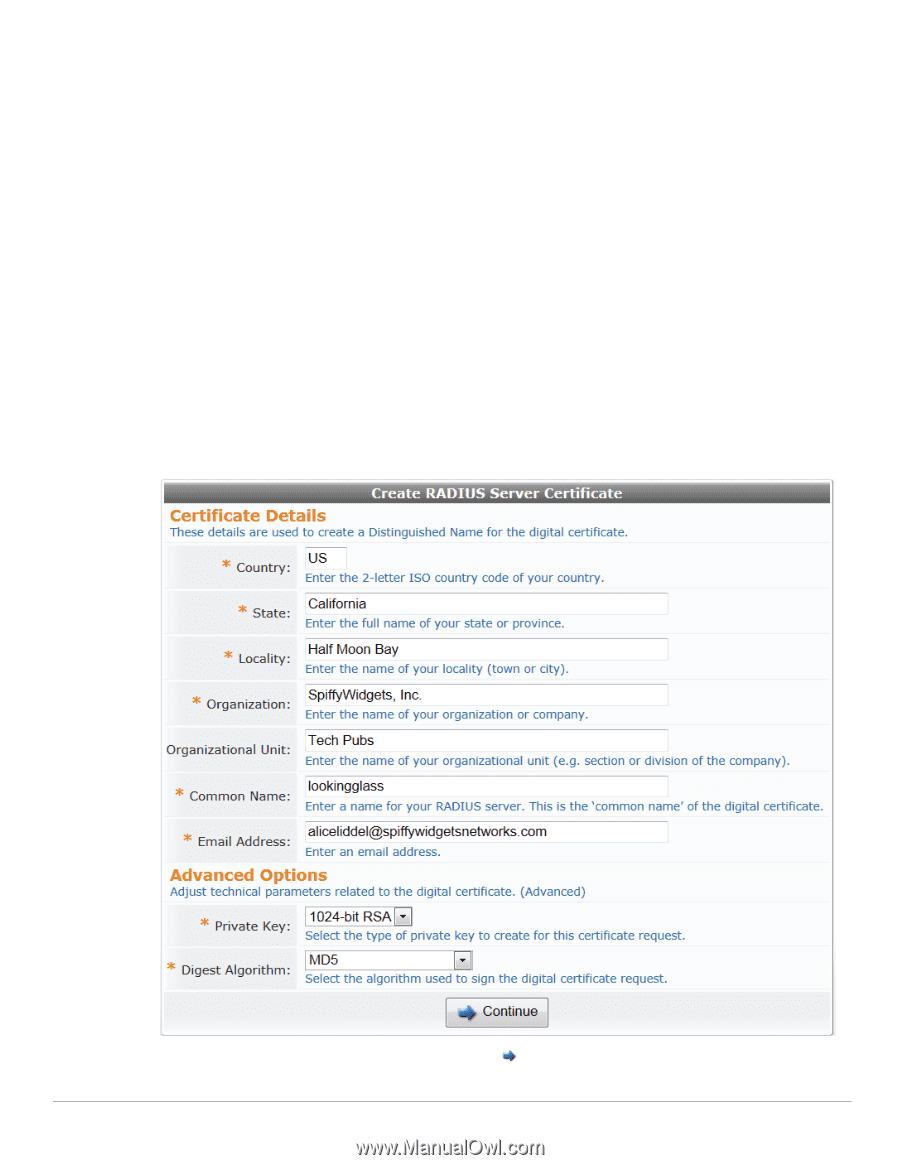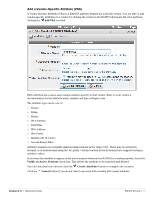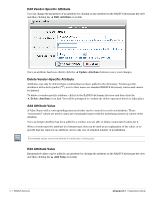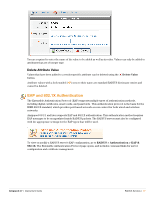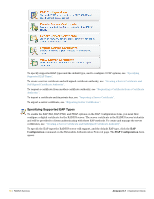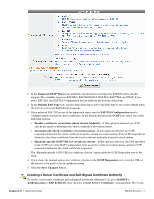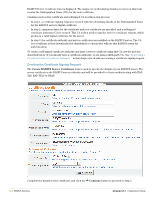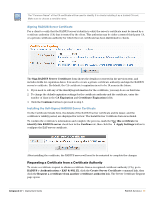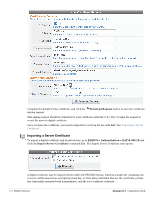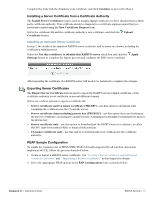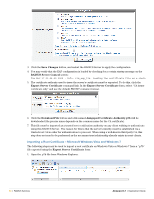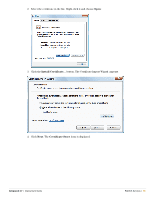Dell PowerConnect W Clearpass 100 Software 3.7 Deployment Guide - Page 80
Creating the Certificate Signing Request, Create RADIUS Server Certificate, Continue
 |
View all Dell PowerConnect W Clearpass 100 Software manuals
Add to My Manuals
Save this manual to your list of manuals |
Page 80 highlights
RADIUS Server Certificate form is displayed. The unique set of identifying details you enter on this form creates the Distinguished Name (DN) for the new certificate. Creating a new server certificate and self-signed CA is a three-step process: In step 1, a certificate signing request is created with the identifying details of the Distinguished Name for the RADIUS server's digital certificate. In step 2, expiration dates for the certificate and root certificate are specified, and a self-signed certificate authority (CA) is created. This CA is then used to sign the server's certificate request, which produces a valid digital certificate for the server. In step 3, the certificate authority and server certificates are installed on the RADIUS server. The CA root certificate is then downloaded for distribution to clients who will use this RADIUS server for authentication. To create a self-signed certificate authority and issue a server certificate using this CA, use the process described below. If you already have a certificate authority, or are using a third-party CA, See "Requesting a Certificate from a Certificate Authority " in this chapter for details on creating a certificate signing request. Creating the Certificate Signing Request The Create RADIUS Server Certificate form is used to specify the details of your RADIUS server. The server certificate is the RADIUS server's identity and will be provided to clients authenticating with EAPTLS, EAP-TTLS or PEAP. . Complete the details for the certificate, and click the Continue button to proceed to Step 2. 80 | RADIUS Services Amigopod 3.7 | Deployment Guide