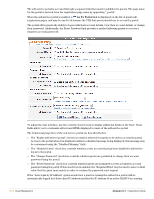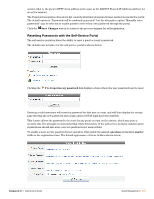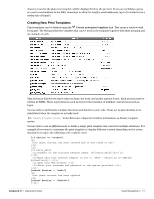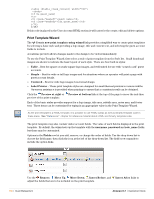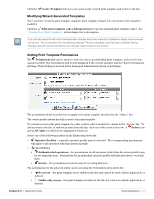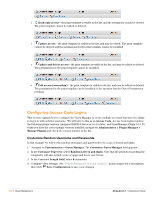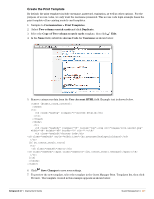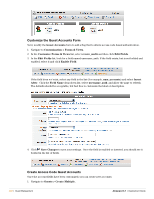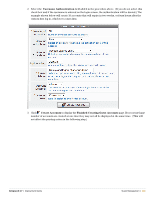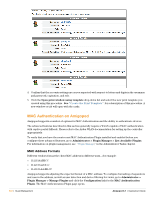Dell PowerConnect W Clearpass 100 Software 3.7 Deployment Guide - Page 199
Modifying Wizard-Generated Templates, Setting Print Template Permissions, Create Template
 |
View all Dell PowerConnect W Clearpass 100 Software manuals
Add to My Manuals
Save this manual to your list of manuals |
Page 199 highlights
Click the Create Template button to save your newly created print template and return to the list. Modifying Wizard-Generated Templates Once you have created a print template using the print template wizard, you can return to the wizard to modify it. Click the Edit print template code (Advanced) link to use the standard print template editor. See "Creating New Print Templates" in this chapter for a description. If you use the wizard to edit a print template after changes have been made to it outside the wizard, those changes will be lost. This is indicated with the warning message "The print template code has been modified. Making changes using the wizard will destroy any changes made outside of the wizard." Setting Print Template Permissions The Permissions link can be used to control access to an individual print template, at the level of an operator profile. The Permissions link is only displayed if the current operator has the Object Permissions privilege. This privilege is located in the Amigopod Administrator group of privileges. The permissions defined on this screen apply to the print template identified in the "Object" line. The owner profile always has full access to the print template. To control access to this print template by other entities, add or modify the entries in the "Access" list. To add an entry to the list, or remove an entry from the list, click one of the icons in the row. A Delete icon and an Add icon will then be displayed for that row. Select one of the following entities in the Entity drop-down list: Operator Profiles - a specific operator profile may be selected. The corresponding permissions will apply to all operators with that operator profile. Other Entities Authenticated operators - the permissions for all operators (other than the owner profile) may be set using this item. Permissions for an individual operator profile will take precedence over this item. Guests - the permissions for guests may be set using this item. The permissions for the selected entity can be set using the Permissions drop-down list: No access - the print template is not visible in the list, and cannot be used, edited, duplicated, or deleted. Visible-only access - the print template is visible in the list, but cannot be edited, duplicated, or deleted. Amigopod 3.7 | Deployment Guide Guest Management | 199