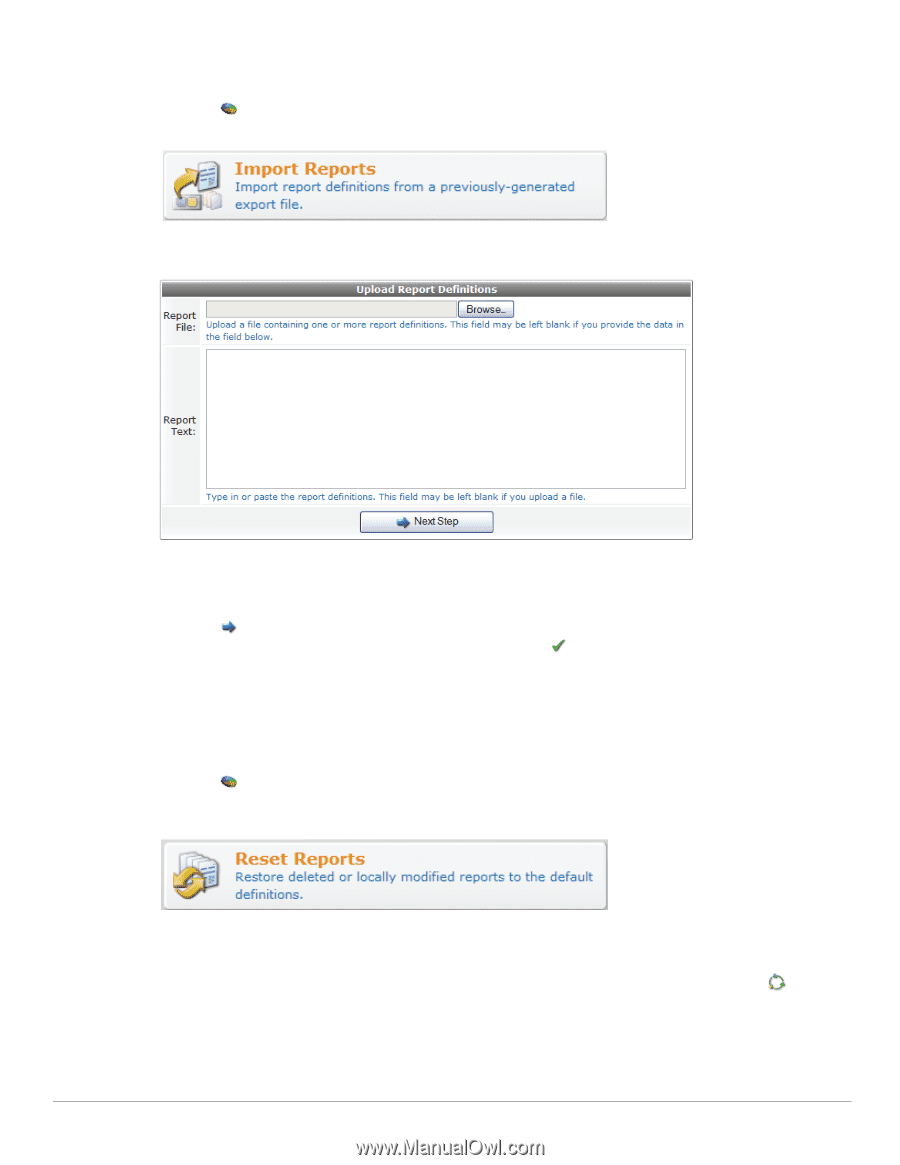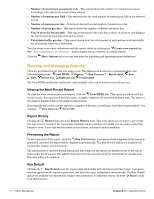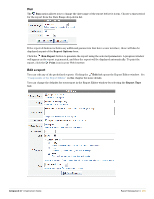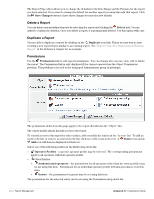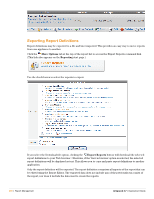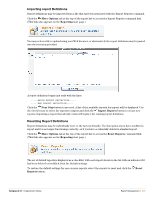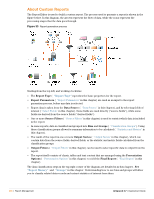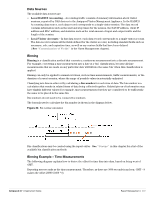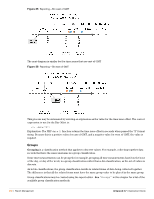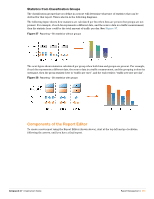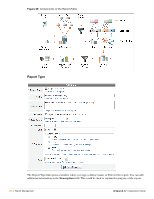Dell PowerConnect W Clearpass 100 Software 3.7 Deployment Guide - Page 247
Importing report Definitions, More Options, Reporting, Next Step, Import Reports, Reset Reports, Reset
 |
View all Dell PowerConnect W Clearpass 100 Software manuals
Add to My Manuals
Save this manual to your list of manuals |
Page 247 highlights
Importing report Definitions Report definitions may be imported from a file that has been generated with the Export Reports command. Click the More Options tab at the top of the report list to access the Import Reports command link. (This link also appears on the Reporting start page.) You may select a file to upload using your Web browser, or alternatively the report definition may be pasted into the text area provided. A report definition begins and ends with the lines -----BEGIN REPORT DEFINITION---------END REPORT DEFINITION----Click the Next Step button to proceed. A list of the available reports for import will be displayed. Use the check boxes to select the reports to import and click the Import Reports button to create new reports. Importing a report that already exists will replace the existing report definition. Resetting Report Definitions Report definitions may be individually reset to the factory defaults. Use this option if you have modified a report and it is no longer functioning correctly, or if you have accidentally deleted a standard report. Click the More Options tab at the top of the report list to access the Reset Reports command link. (This link also appears on the Reporting start page.) The set of default reports is displayed as a checklist, with each report shown in the list with an indicator if it has been deleted or modified from the default settings. To restore the default settings for one or more reports, select the reports to reset and click the Reset Reports button. Amigopod 3.7 | Deployment Guide Report Management | 247