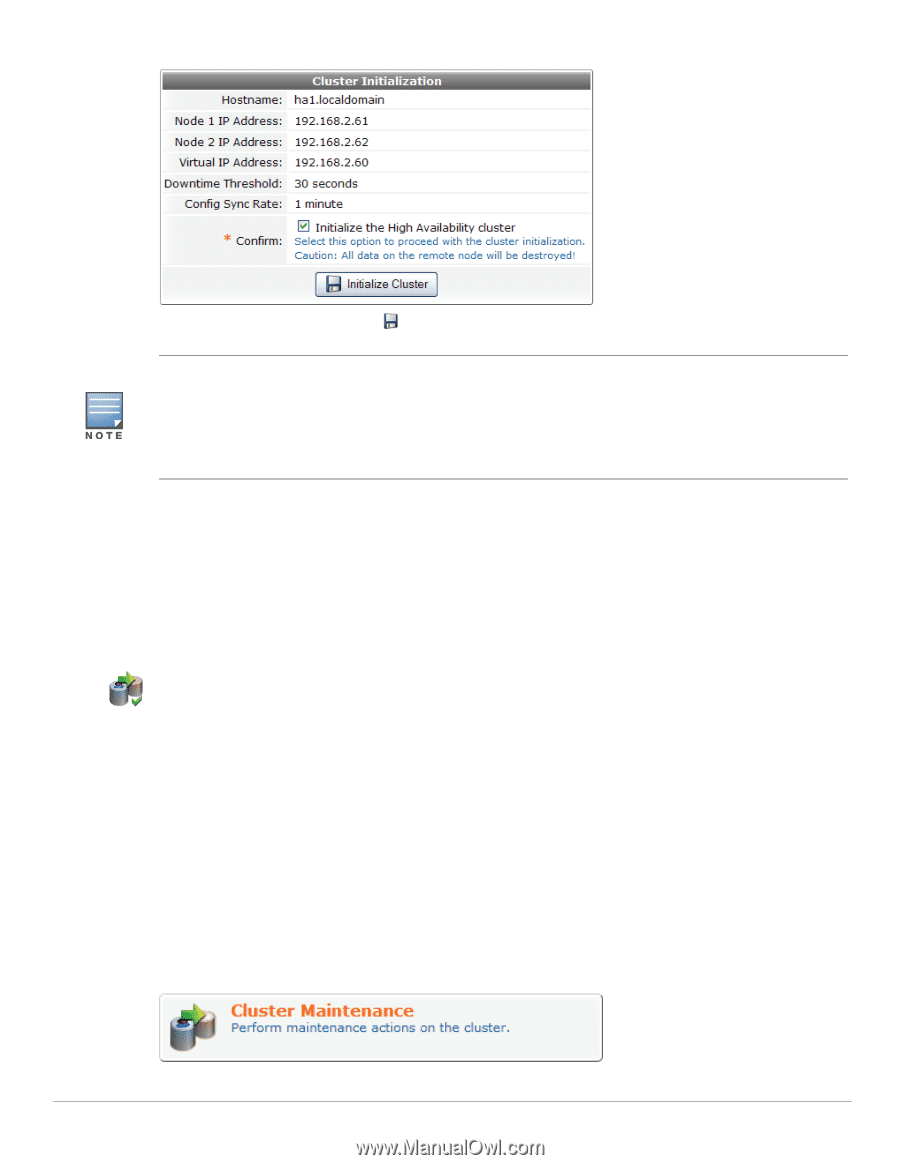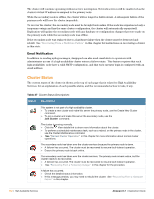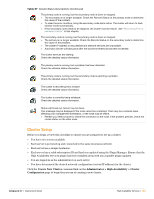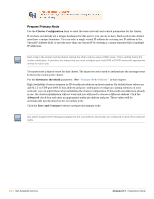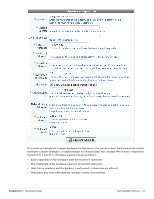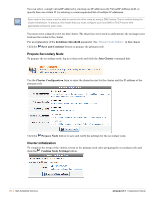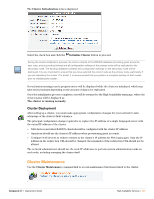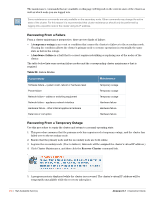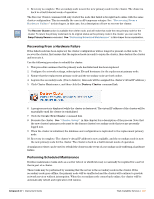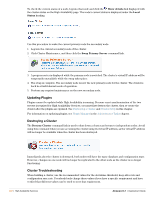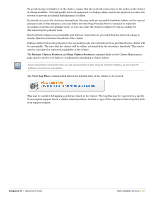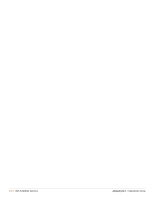Dell PowerConnect W Clearpass 100 Software 3.7 Deployment Guide - Page 357
Cluster Deployment, Cluster Maintenance
 |
View all Dell PowerConnect W Clearpass 100 Software manuals
Add to My Manuals
Save this manual to your list of manuals |
Page 357 highlights
The Cluster Initialization form is displayed. Select the check box and click the Initialize Cluster button to proceed. During the cluster initialization process, the entire contents of the RADIUS database (including guest accounts, user roles, and accounting history) and all configuration settings of the primary node will be replicated to the secondary node. The existing database contents and configuration settings on the secondary node will be destroyed. It is very important to ensure that you have selected the correct node as the primary node, particularly if you are rebuilding the cluster. If in doubt, it is recommended that you perform a complete backup of both nodes prior to initializing the cluster. Several status messages and a progress meter will be displayed while the cluster is initialized, which may take several minutes depending on the amount of data to be replicated. Once the initialization process completes, you will be returned to the High Availability start page, where the cluster status will be displayed as: The cluster is running normally. Cluster Deployment After setting up a cluster, you must make appropriate configuration changes for your network to take advantage of the cluster's fault tolerance. The principal configuration change required is to replace the IP address of a single Amigopod server with the virtual IP address of the cluster. NAS devices and other RADIUS clients should be configured with the cluster IP address. Operators should use the cluster's IP address when provisioning guest accounts. Configure NAS devices to redirect visitors to the cluster's IP address for Web login pages. Only the IP address in the redirection URL should be changed; the remainder of the redirection URL should not be altered. The network administrator should use the node IP addresses to perform system administration tasks on each node, including managing the cluster itself. Cluster Maintenance Use the Cluster Maintenance command link to access maintenance functions related to the cluster. Amigopod 3.7 | Deployment Guide High Availability Services | 357