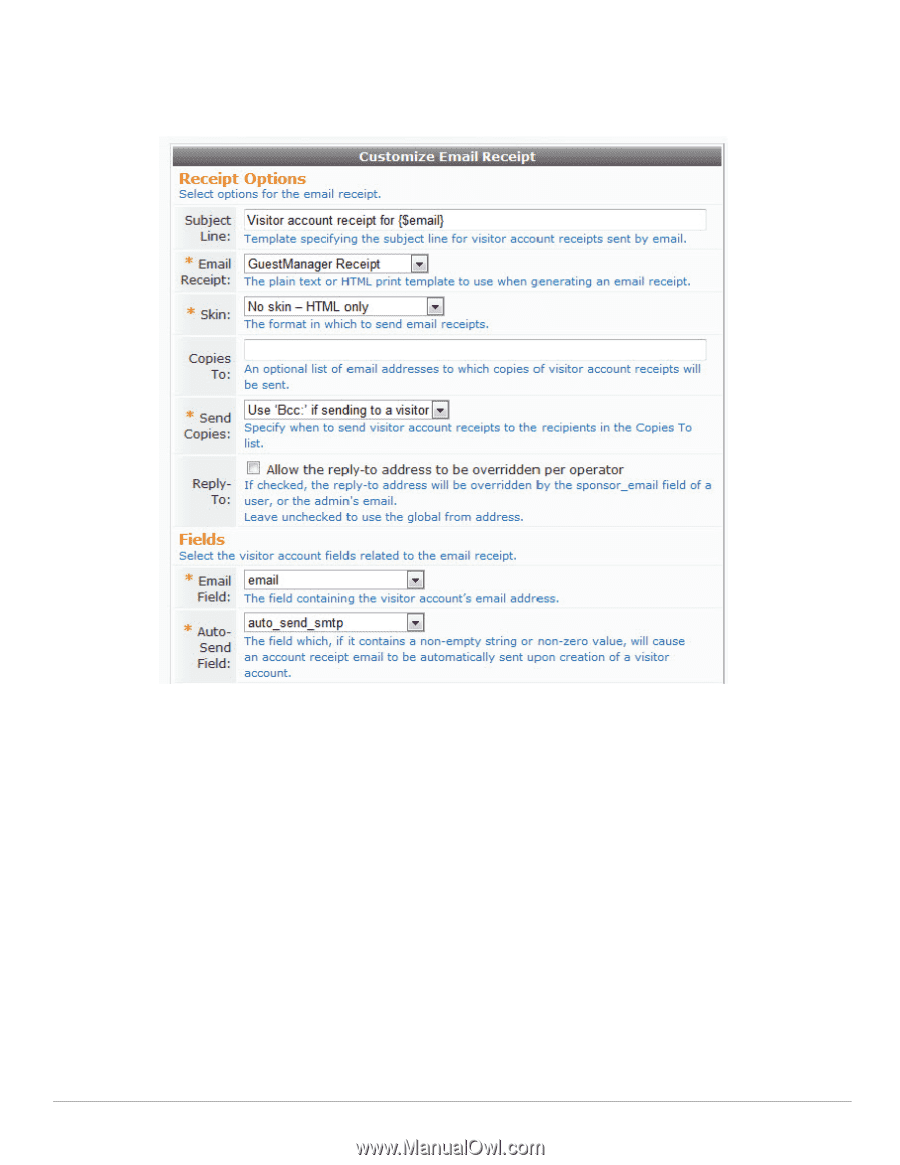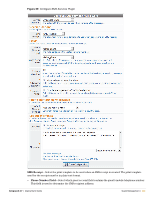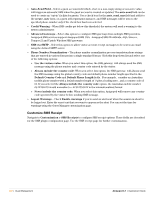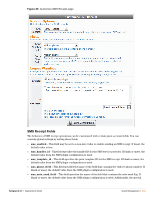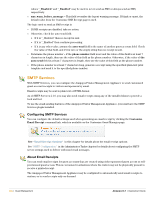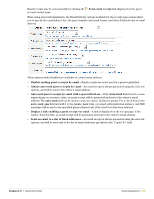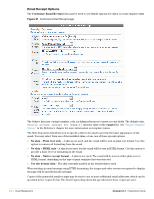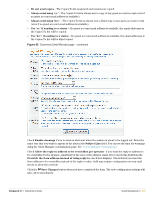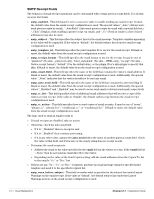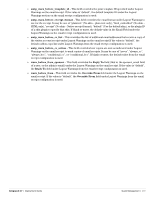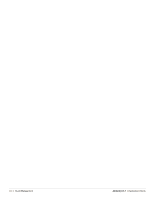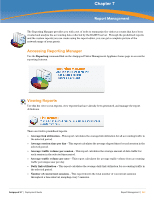Dell PowerConnect W Clearpass 100 Software 3.7 Deployment Guide - Page 236
Email Receipt Options, Customize Email Receipt, email, No skin - Plain text only, No skin - HTML only
 |
View all Dell PowerConnect W Clearpass 100 Software manuals
Add to My Manuals
Save this manual to your list of manuals |
Page 236 highlights
Email Receipt Options The Customize Email Receipt form may be used to set default options for visitor account email receipts. Figure 31 Customize Email Receipt page The Subject line may contain template code, including references to guest account fields. The default value, Visitor account receipt for {$email}, uses the value of the email field. See "Smarty Template Syntax" in the Reference chapter for more information on template syntax. The Skin drop-down list allows you to specify a skin to be used to provide the basic appearance of the email. You may select from one of the installed skins, or use one of these special options: No skin - Plain text only - A skin is not used, and the email will be sent in plain text format. Use this option to remove all formatting from the email. No skin - HTML only - A skin is not used, but the email will be sent in HTML format. Use this option to provide a basic level of formatting in the email. No skin - Native receipt format - A skin is not used. The email will be sent in either plain text or HTML format, depending on the type of print template that was selected. Use the default skin - The skin currently marked as the default skin is used. When sending an email message using HTML formatting, the images and other resources required to display the page will be included in the message. Copies of the generated email receipts may be sent to one or more additional email addresses, which can be specified in the Copies To list. The Send Copies drop-down list specifies how these copies are sent: 236 | Guest Management Amigopod 3.7 | Deployment Guide