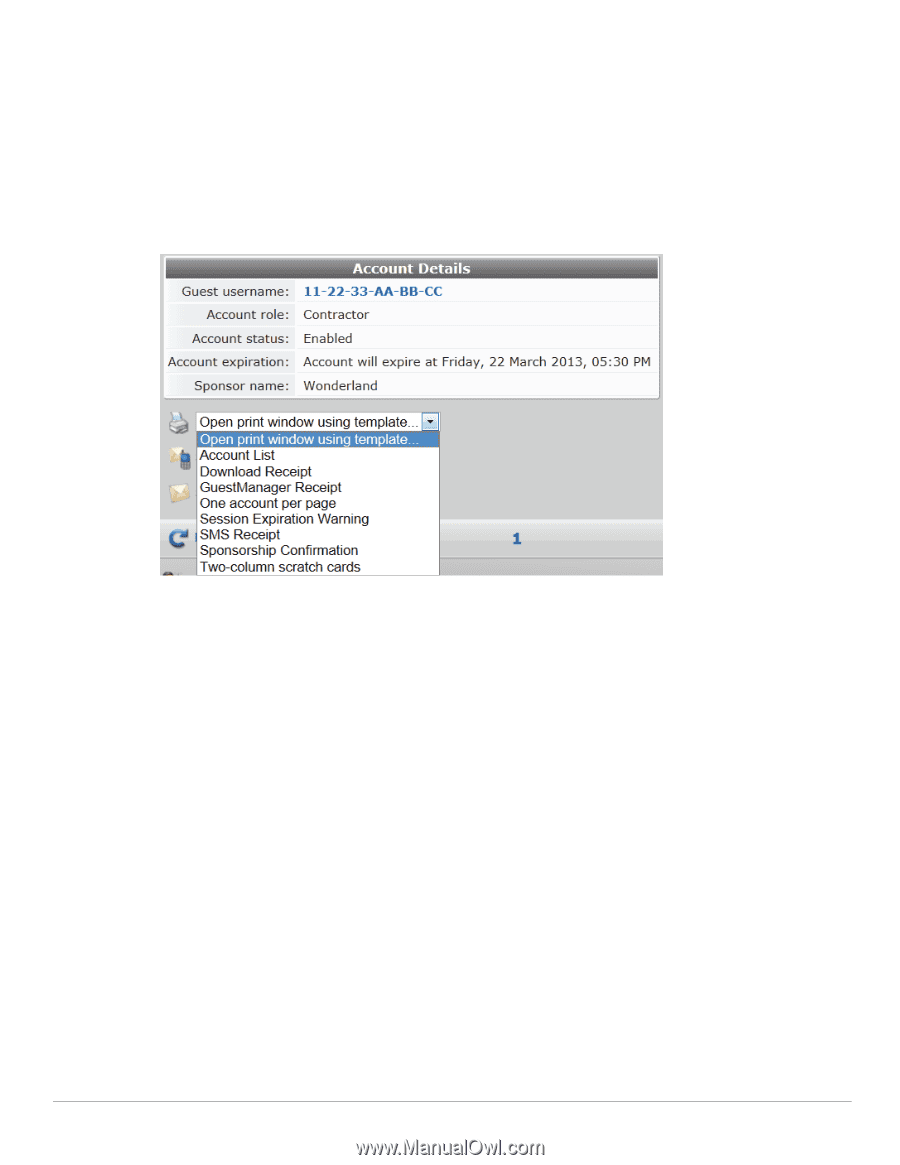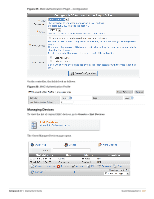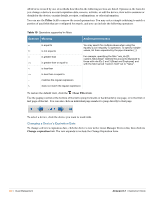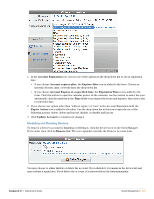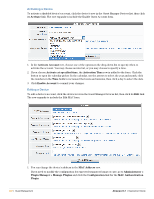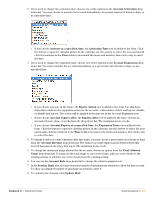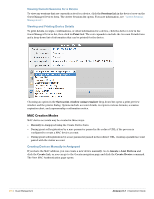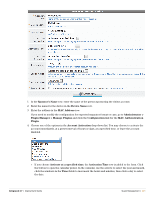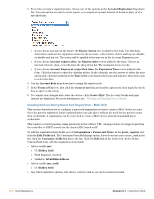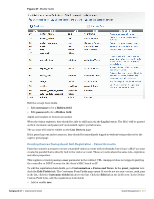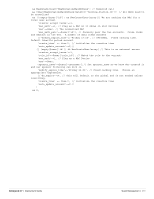Dell PowerConnect W Clearpass 100 Software 3.7 Deployment Guide - Page 210
Viewing Current Sessions for a Device, Viewing and Printing Device Details, MAC Creation Modes
 |
View all Dell PowerConnect W Clearpass 100 Software manuals
Add to My Manuals
Save this manual to your list of manuals |
Page 210 highlights
Viewing Current Sessions for a Device To view any sessions that are currently active for a device, click the Sessions link in the device's row on the Guest Manager Devices form. The Active Sessions list opens. For more information, see "Active Sessions Management". Viewing and Printing Device Details To print details, receipts, confirmations, or other information for a device, click the device's row in the Guest Manager Devices list, then click its Print link. The row expands to include the Account Details form and a drop-down list of information that can be printed for the device. Choosing an option in the Open print window using template drop-down list opens a print preview window and the printer dialog. Options include account details, receipts in various formats, a session expiration alert, and a sponsorship confirmation notice. MAC Creation Modes MAC device accounts may be created in three ways: Manually in Amigopod using the Create Device form During guest self-registration by a mac parameter passed in the redirect URL, if the process is configured to create a MAC device account During guest self-registration by a mac parameter passed in the redirect URL, creating a parallel account paired with the visitor account Creating Devices Manually in Amigopod If you have the MAC address, you can create a new device manually. Go to Guests > List Devices and click the Create link, or you can go to the Guests navigation page and click the Create Device command. The New MAC Authentication page opens. 210 | Guest Management Amigopod 3.7 | Deployment Guide