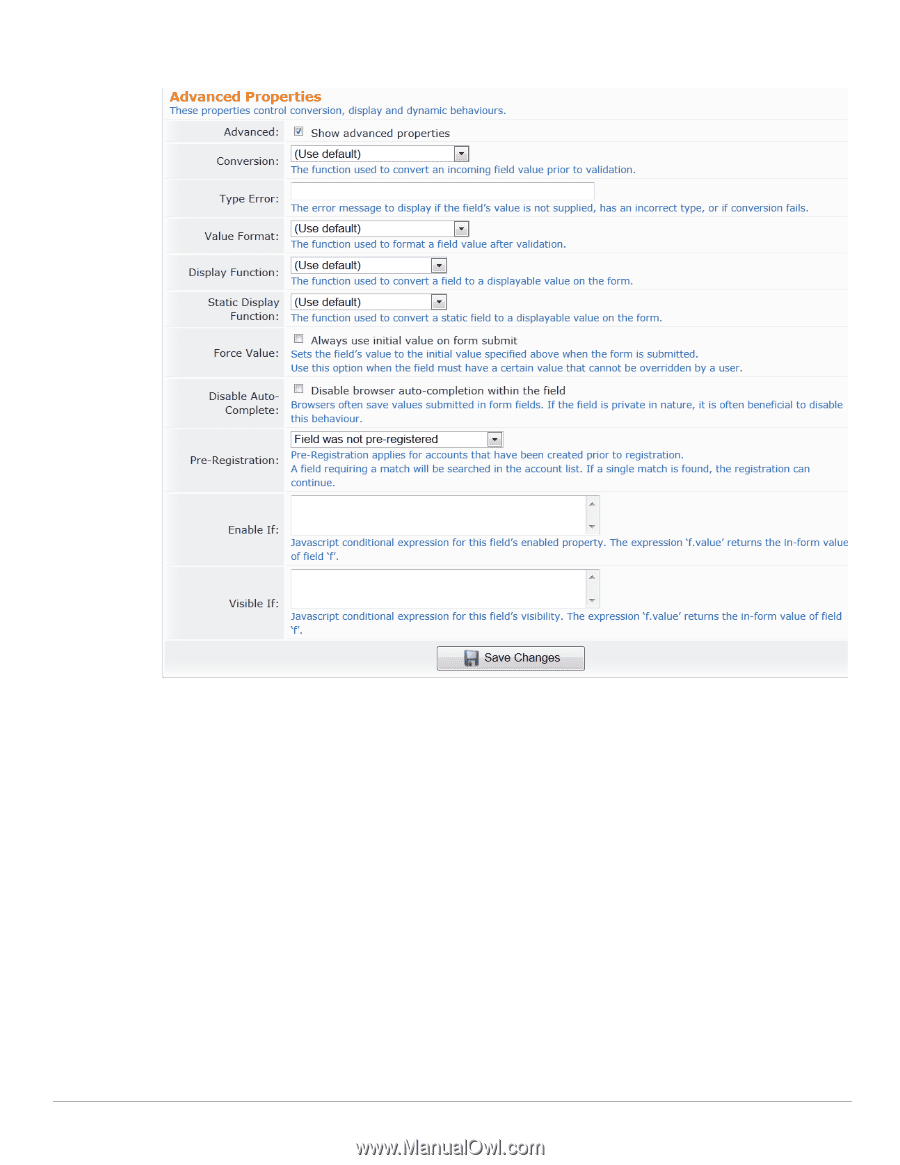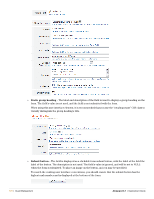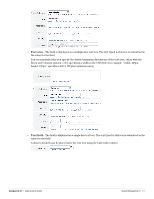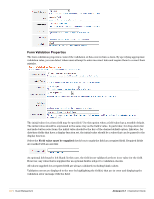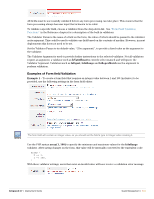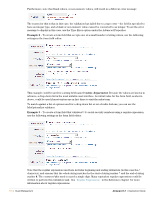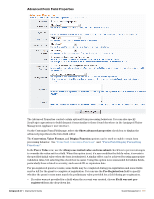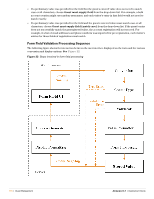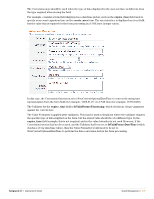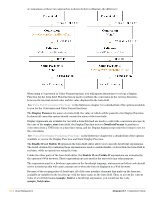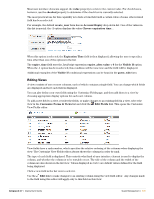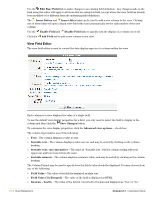Dell PowerConnect W Clearpass 100 Software 3.7 Deployment Guide - Page 175
Advanced Form Field Properties, Value Format
 |
View all Dell PowerConnect W Clearpass 100 Software manuals
Add to My Manuals
Save this manual to your list of manuals |
Page 175 highlights
Advanced Form Field Properties The Advanced Properties control certain optional form processing behaviors. You can also specify JavaScript expressions to build dynamic forms similar to those found elsewhere in the Amigopod Visitor Management Appliance user interface. On the Customize Form Fields page, select the Show advanced properties check box to display the advanced properties in the form field editor. The Conversion, Value Format, and Display Function options can be used to enable certain form processing behavior. See "Form Field Conversion Functions" and "Form Field Display Formatting Functions". In the Force Value row, use the Always use initial value on form submit check box to prevent attempts to override the value set for a field. When this option is set, if a user modifies the field's value, it reverts to the specified initial value when the form is submitted. A similar effect can be achieved by using appropriate validation rules, but selecting this check box is easier. Using this option is recommended for hidden fields, particularly those related to security, such as role ID or expiration date. For pre-registered guest accounts, some fields may be completed during pre-registration and some fields may be left for the guest to complete at registration. You can use the Pre-Registration field to specify whether the guest's entry must match the preliminary value provided for a field during pre-registration. If a value was not provided for a field when the account was created, choose Field was not preregistered from the drop-down list. Amigopod 3.7 | Deployment Guide Guest Management | 175