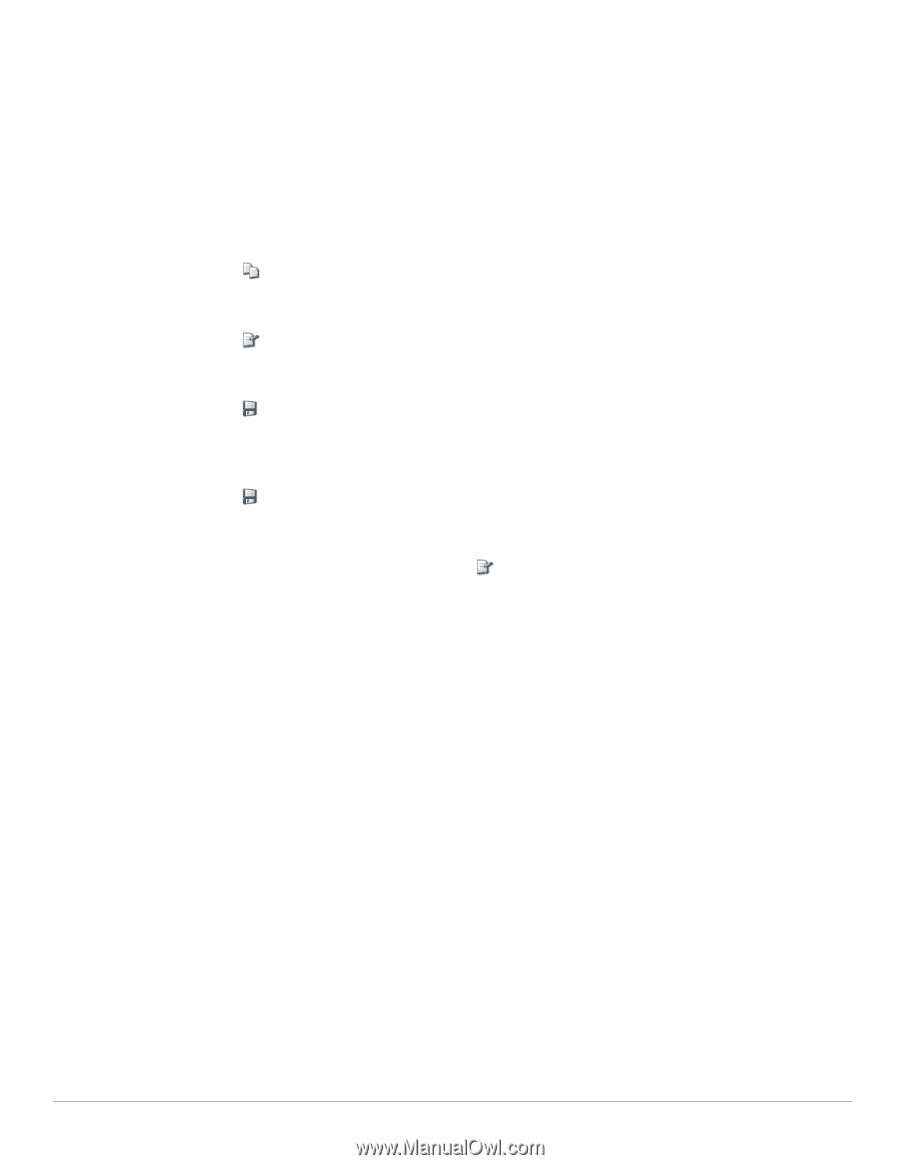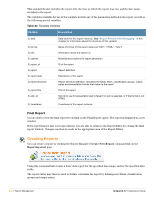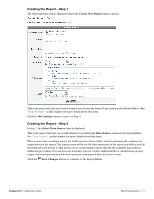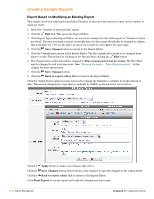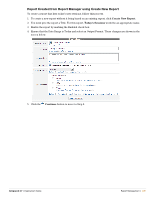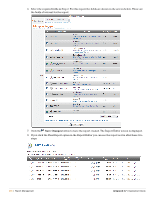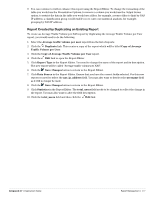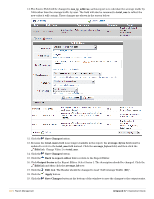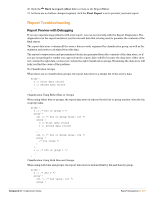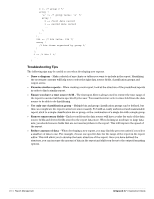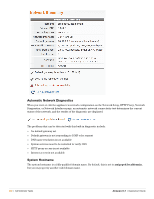Dell PowerConnect W Clearpass 100 Software 3.7 Deployment Guide - Page 277
Report Created by Duplicating an Existing Report, Copy of Average Traffic Volume per User
 |
View all Dell PowerConnect W Clearpass 100 Software manuals
Add to My Manuals
Save this manual to your list of manuals |
Page 277 highlights
9. You can continue to further enhance this report using the Report Editor. To change the formatting of the table you would use the Presentation Options; to remove a column you would use the Output Series option; to restrict the data in the table you would use a filter, for example, a source filter to limit by NAS IP address; a classification group would enable you to carry out statistical analysis, for example, grouping by NAS IP address. Report Created by Duplicating an Existing Report To create an Average Traffic Volume per NAS report by duplicating the Average Traffic Volume per User report, you would need to do the following. 1. Select the Average traffic volume per user report from the list of reports. 2. Click the Duplicate link. This creates a copy of the report which will be titled Copy of Average Traffic Volume per User. 3. Click the Copy of Average Traffic Volume per User report. 4. Click the Edit link to open the Report Editor. 5. Click Report Type in the Report Editor. You need to change the name of the report and its description. The new report will be called "Average traffic volume per NAS". 6. Click the Save Changes button to return to the Report Editor. 7. Click Data Source in the Report Editor. Ensure that you have the correct fields selected. For this new report you need to select the nas_ip_address field. You may also want to deselect the username field as it will no longer be used. 8. Click the Save Changes button to return to the Report Editor. 9. Click Statistics in the Report Editor. The total_users field needs to be changed to reflect the change in the report. You may also want to alter the field description. 10. Click the total_users field and then click the Edit link. Amigopod 3.7 | Deployment Guide Report Management | 277