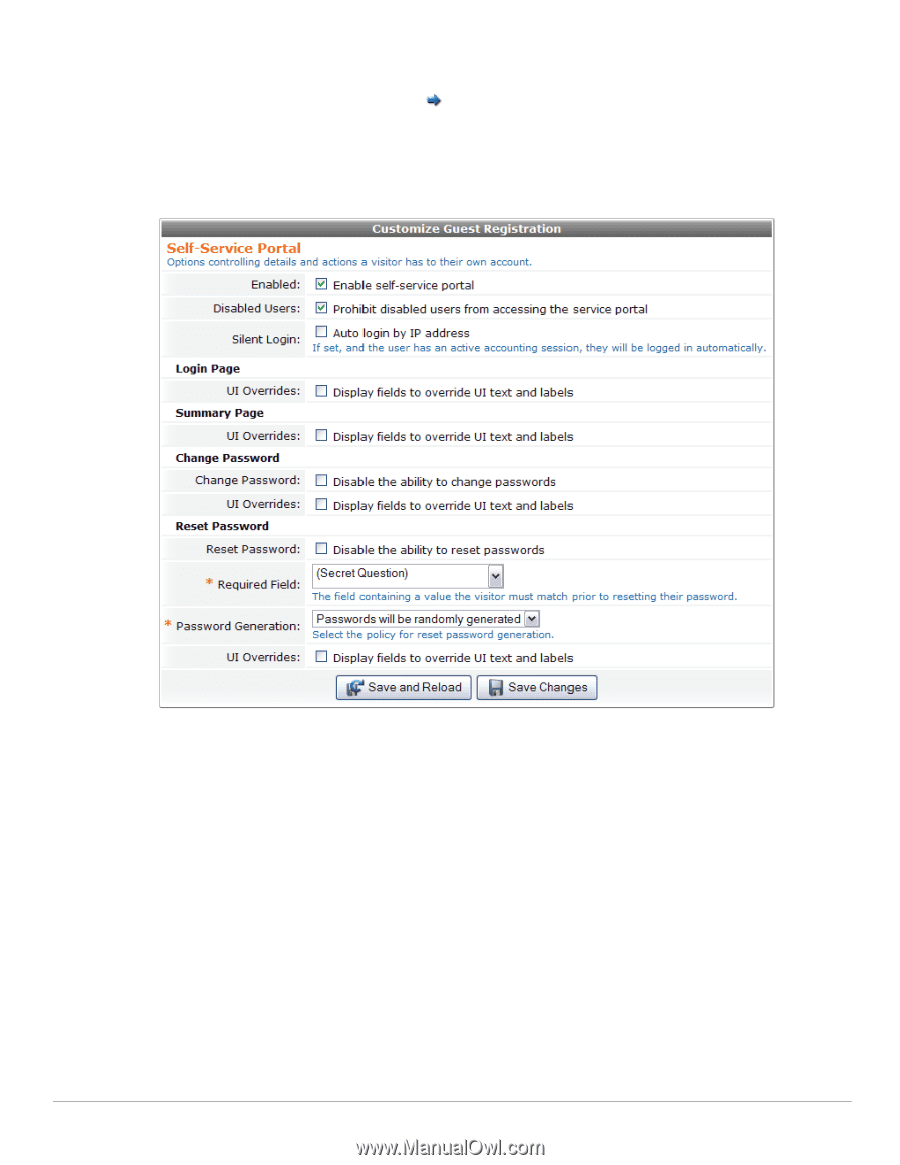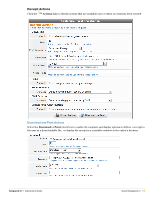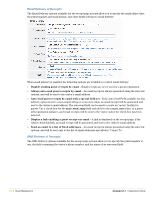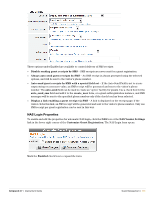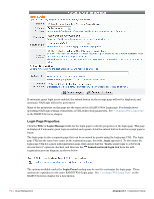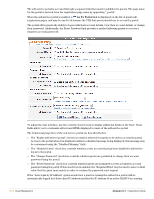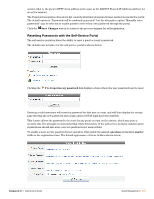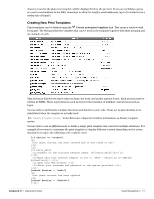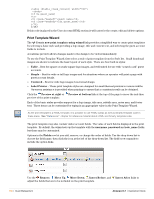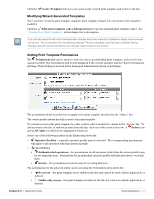Dell PowerConnect W Clearpass 100 Software 3.7 Deployment Guide - Page 194
Go To Portal
 |
View all Dell PowerConnect W Clearpass 100 Software manuals
Add to My Manuals
Save this manual to your list of manuals |
Page 194 highlights
The self-service portal is accessed through a separate link that must be published to guests. The page name for the portal is derived from the registration page name by appending "_portal". When the self-service portal is enabled, a Go To Portal link is displayed on the list of guest selfregistration pages, and may be used to determine the URL that guests should use to access the portal. The portal offers guests the ability to log in with their account details, view their account details, or change their password. Additionally, the Reset Password link provides a method allowing guests to recover a forgotten account password. To adjust the user interface, use the override check boxes to display additional fields on the form. These fields allow you to customize all text and HTML displayed to users of the self-service portal. The behavioral properties of the self-service portal are described below: The "Enable self-service portal" check box must be selected for guests to be able to access the portal. Access to the portal when it is disabled results in a disabled message being displayed; this message may be customized using the "Disabled Message" field. The "Disabled Users" check box controls whether a user account that has been disabled is allowed to log in to the portal. The "Change Password" check box controls whether guests are permitted to change their account password using the portal. The "Reset Password" check box controls whether guests are permitted to reset a forgotten account password using the portal. If this check box is enabled, the "Required Field" may be used to select a field value that the guest must match in order to confirm the password reset request. If the "Auto login by IP address" option is selected, a guest accessing the self-service portal will be automatically logged in if their client IP address matches the IP address of an active RADIUS accounting 194 | Guest Management Amigopod 3.7 | Deployment Guide