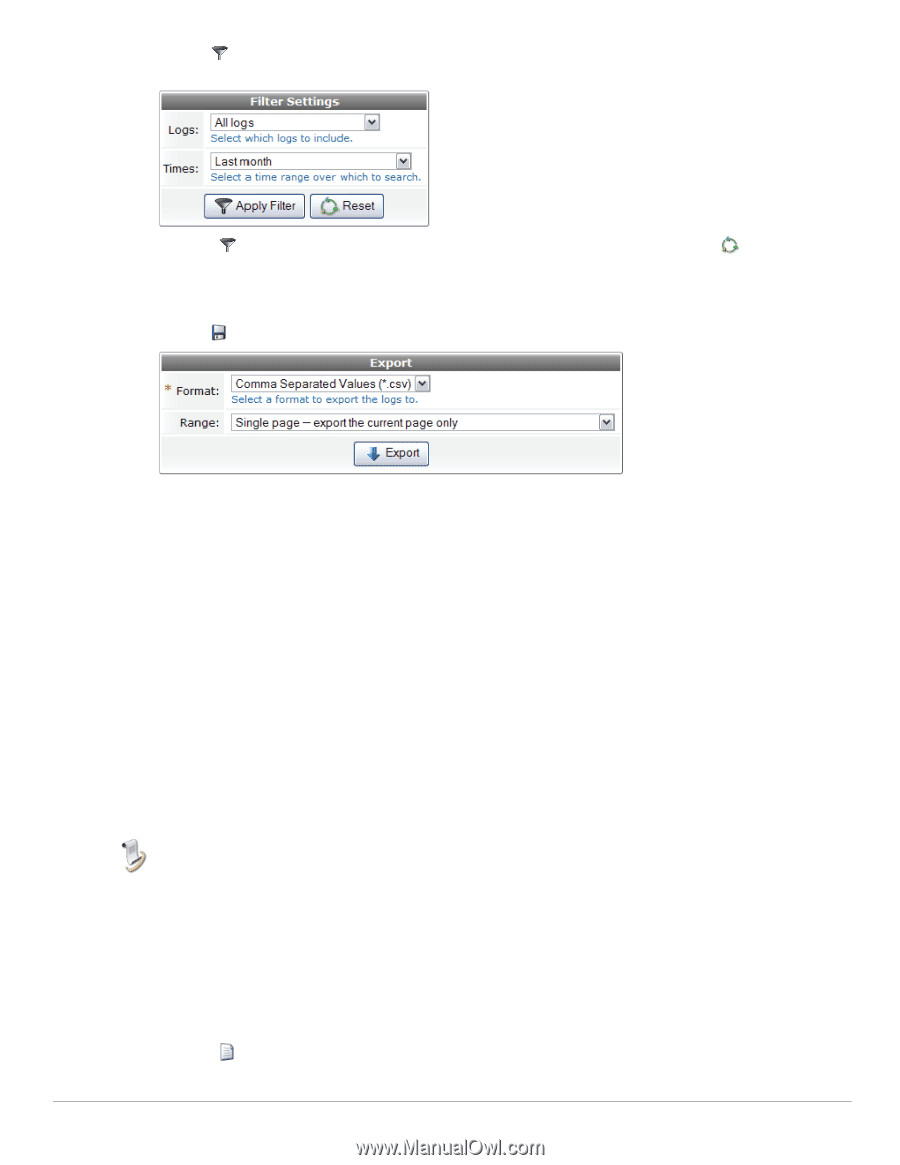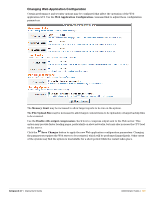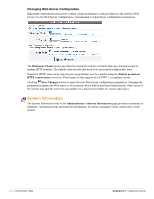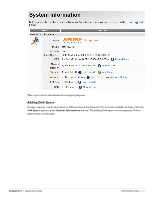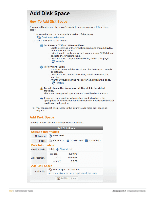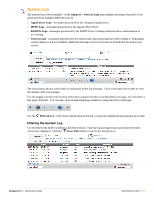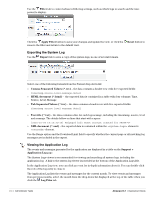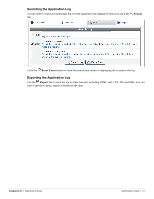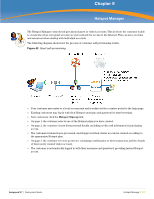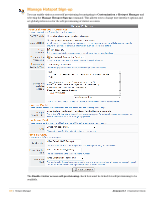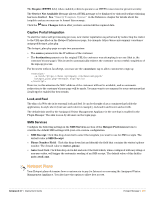Dell PowerConnect W Clearpass 100 Software 3.7 Deployment Guide - Page 334
Exporting the System Log, Viewing the Application Log, Tab Separated Values *.tsv
 |
View all Dell PowerConnect W Clearpass 100 Software manuals
Add to My Manuals
Save this manual to your list of manuals |
Page 334 highlights
Use the Filter tab to control advanced filtering settings, such as which logs to search and the time period to display: Click the Apply Filter button to save your changes and update the view, or click the Reset button to remove the filter and return to the default view. Exporting the System Log Use the Export tab to save a copy of the system logs, in one of several formats. Select one of the following formats from the Format drop-down list: Comma Separated Values (*.csv) - the data contains a header row with five exported fields: timestamp,source,level,message,detail HTML document (*.html) - the exported data is contained in a table with four columns: Time, Source, Level, Message Tab Separated Values (*.tsv) - the data contains a header row with five exported fields: timestamp source level message detail Text file (*.txt) - the data contains a line for each log message, including the timestamp, source, level and message. The details follow on lines that start with a space. [2010-10-04 14:15:31+10] Amigopod info Guest account created for 98084707 XML document (*.xml) - the exported data is contained within the element's element. Use the Range option and the Download Limit field to specify whether the current page or all matching log messages are included in the export. Viewing the Application Log The events and messages generated by the application are displayed in a table on the Support > Application Log page. The System Logs viewer is recommended for viewing and searching all system logs, including the application log. A link to the system log viewer is provided at the bottom of the Application Log table. In the Application Log view, you can click an event for in-depth information about it. You can double-click the row of the log entry to close it. The Application Log lists the events and messages for the current month. To view events and messages from previous months, select the month from the drop-down list displayed at the top of the table when you click the Log Files tab. 334 | Administrator Tasks Amigopod 3.7 | Deployment Guide