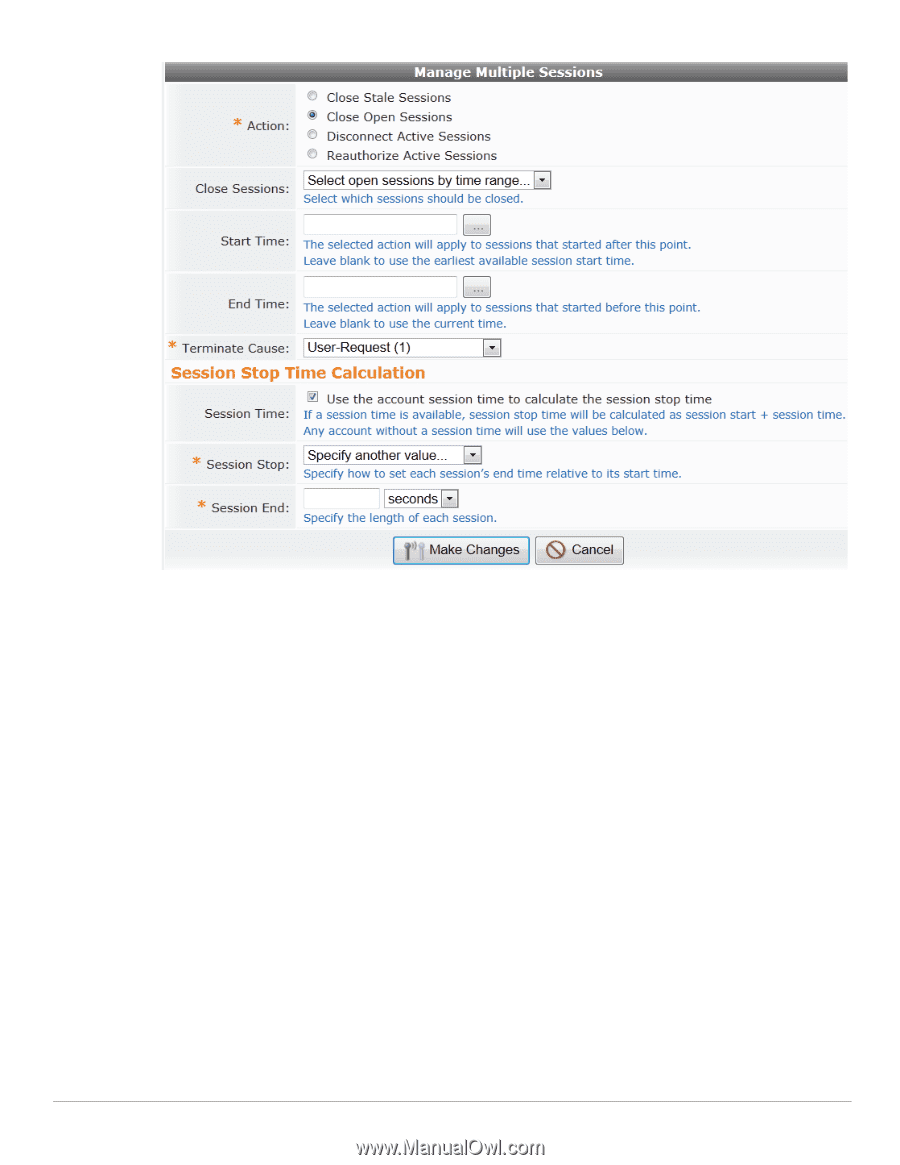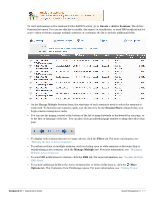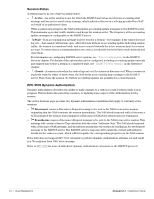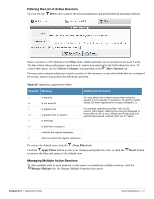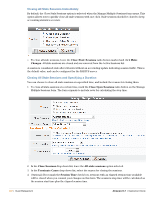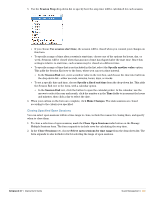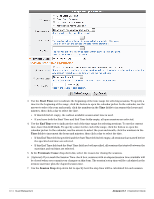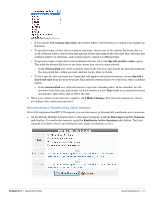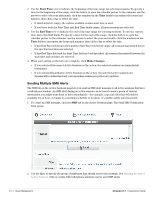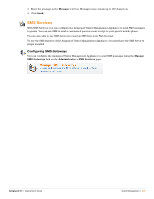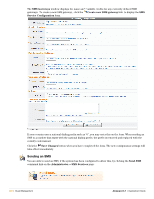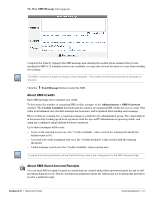Dell PowerConnect W Clearpass 100 Software 3.7 Deployment Guide - Page 224
Start Time, End Time, Terminate Cause, Session Stop
 |
View all Dell PowerConnect W Clearpass 100 Software manuals
Add to My Manuals
Save this manual to your list of manuals |
Page 224 highlights
3. Use the Start Time row to indicate the beginning of the time range for selecting sessions. To specify a time for the beginning of the range, click the button to open the calendar picker. In the calendar, use the arrows to select the year and month, click the numbers in the Time fields to increment the hours and minutes, then click a day to select the date. If this field is left empty, the earliest available session start time is used. If you leave both the Start Time and End Time fields empty, all open sessions are selected. 4. Use the End Time row to indicate the end of the time range for selecting sessions. To use the current time, leave this field blank. To specify a time for the end of the range, click the button to open the calendar picker. In the calendar, use the arrows to select the year and month, click the numbers in the Time fields to increment the hours and minutes, then click a day to select the date. If this End Time field is specified and the Start Time field is left empty, all sessions that started before the specified end time are selected. If this End Time field and the Start Time field are both specified, all sessions that started between the start time and end time are selected. 5. In the Terminate Cause drop-down list, select the reason for closing the sessions. 6. (Optional) If you mark the Session Time check box, sessions with an elapsed session time available will be closed when you commit your changes on this form. The session's stop time will be calculated as the session start time plus the elapsed session time. 7. Use the Session Stop drop-down list to specify how the stop time will be calculated for each session. 224 | Guest Management Amigopod 3.7 | Deployment Guide