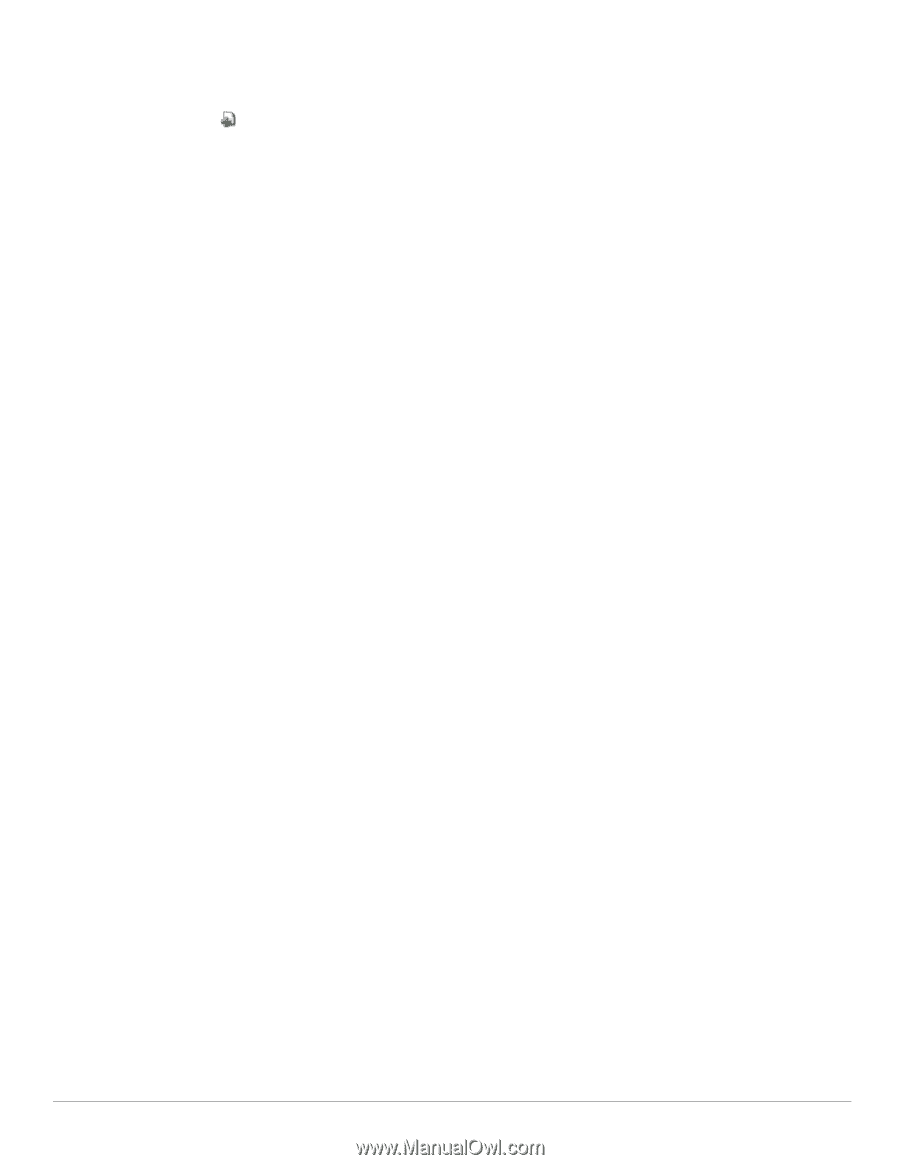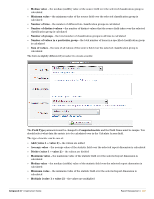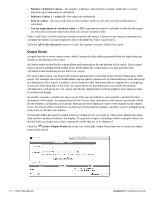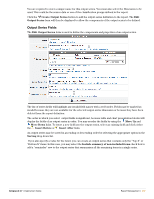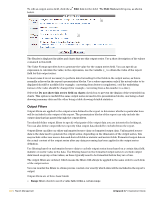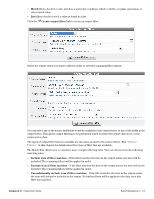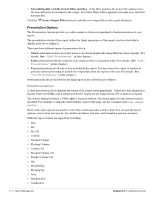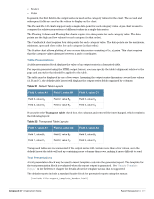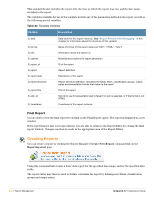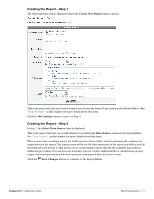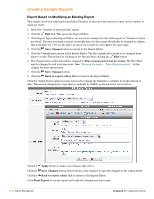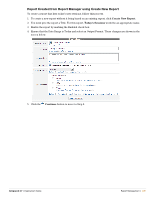Dell PowerConnect W Clearpass 100 Software 3.7 Deployment Guide - Page 270
Presentation Options, Chart Presentations, Table
 |
View all Dell PowerConnect W Clearpass 100 Software manuals
Add to My Manuals
Save this manual to your list of manuals |
Page 270 highlights
Unconditionally exclude item if filter matches - If the filter matches the item in the output series, the item will never be included in the output. No further filters will be applied to the data once this filter has matched. Click the Create Output Filter button to add the new output filter to the report definition. Presentation Options The Presentation Options provide you with a number of choices regarding the final presentation of your report. The presentation blocks of the report define the visual appearance of the report, such as what data to display and how to display it. There are three different types of presentation block: Chart presentations allow an output series to be shown graphically using different styles of graph. (For details, See "Chart Presentations" in this chapter.) Table presentations list the contents of an output series in a formatted table. (For details, See "Table Presentations" in this chapter.) Text presentations are blocks of text included in the report. You may insert the values of metrics or perform custom processing to include the output data from the report in the text. For details, See "Text Presentations" in this chapter.) Presentation blocks are included in the final report in the order they are defined. Chart Presentations A chart presentation block displays the values of an output series graphically. Charts are only displayed in reports where the HTML output format is selected. Charts are not supported in CSV or plain text reports. The chart is displayed within a HTML container element. The styles applied to this element may be specified. For example, to align the chart with the center of the page, use the container style text-align: center; Most of the chart options are used to control the visual appearance of the chart. You can specify layout options, chart colors and opacity, line widths and styles, font size, axis formatting options, and more. Different types of chart are supported, including: Line Pie Pie 3-D Column Stacked Column Floating Column Column 3-D Stacked Column 3-D Parallel Column 3-D Bar Stacked Bar Floating Bar Area Stacked Area Candlestick 270 | Report Management Amigopod 3.7 | Deployment Guide