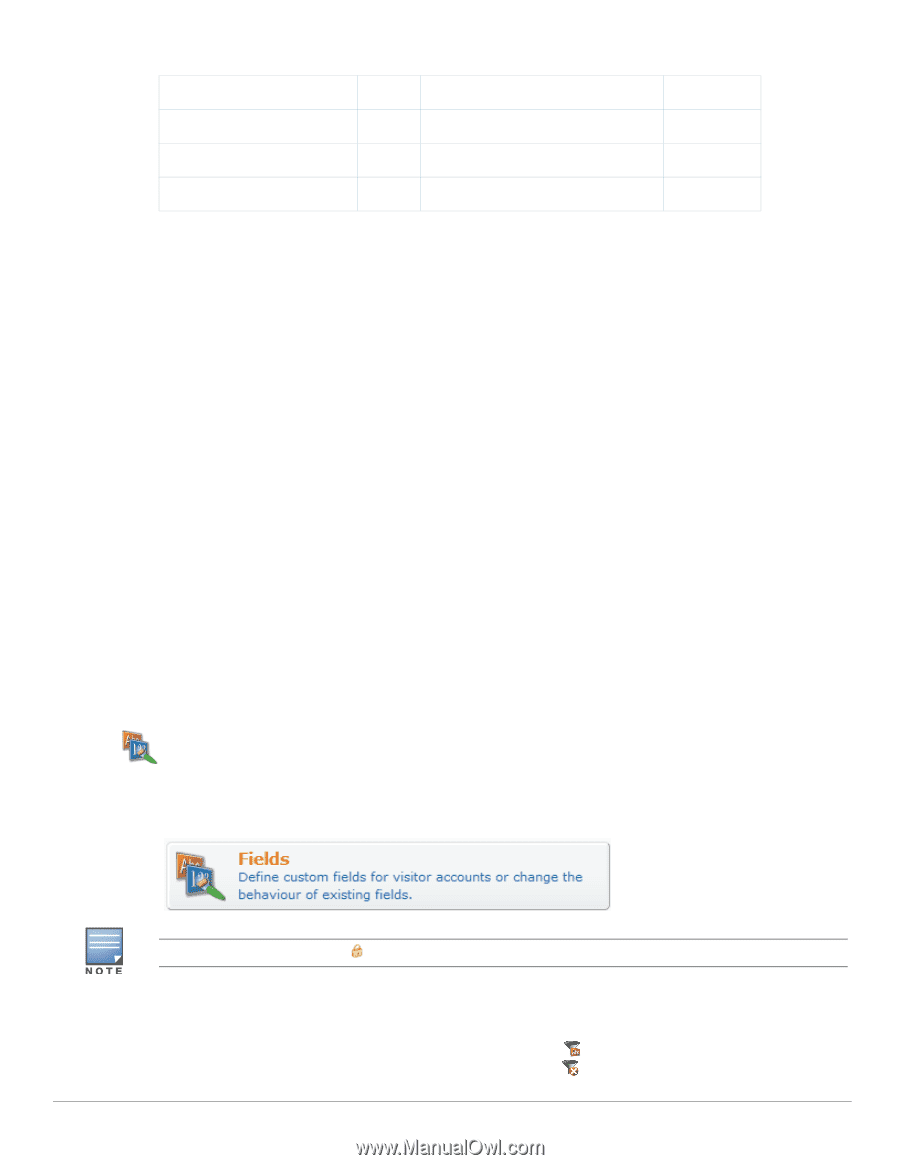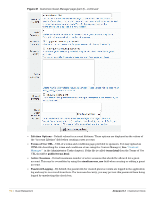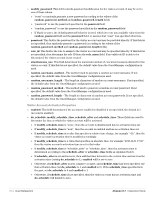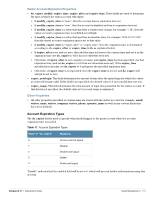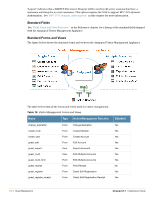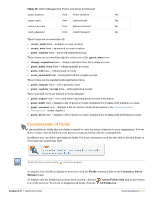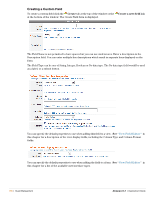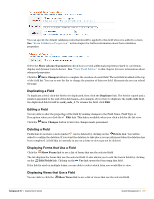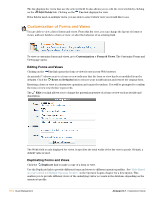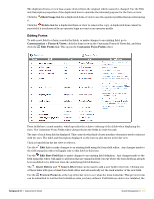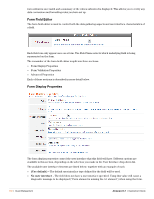Dell PowerConnect W Clearpass 100 Software 3.7 Deployment Guide - Page 157
Customization of Fields, Custom Fields Only
 |
View all Dell PowerConnect W Clearpass 100 Software manuals
Add to My Manuals
Save this manual to your list of manuals |
Page 157 highlights
Table 18 Visitor Management Forms and Views (Continued) guest_sessions View Active Sessions Yes guest_users View List Accounts Yes remove_account Form Remove Account No reset_password Form Reset Password No These forms are accessed directly: create_multi form - multiple account creation create_user form - sponsored account creation guest_register form - guest self-registration form These forms are accessed through the action row of the guest_users view: change_expiration form - change expiration time for a single account guest_multi_form form - editing multiple accounts guest_edit form - editing single account reset_password form - reset password for a single account These forms are the standard self-registration forms: guest_register form - self-registration form guest_register_receipt form - self-registration receipt These standard views are defined in Guest Manager: guest_export view - view used when exporting guest account information guest_multi view - displays a list of guest accounts optimized for working with multiple accounts guest_sessions view - displays a list of current or historical sessions ( See "Active Sessions Management" in this chapter.) guest_users view - displays a list of guest accounts optimized for working with individual accounts Customization of Fields Custom fields are fields that you define yourself to cater for areas of interest to your organization. You are able to define custom fields for your guest accounts as well as edit the existing fields. In addition you can delete and duplicate fields. For your convenience you are also able to list any forms or views that use a particular field. Fields that have a lock symbol cannot be deleted. A complete list of fields is displayed when you click the Fields command link on the Customize Guest Manager page. To display only the fields that you have been created, click the Custom Fields Only link in the bottom row of the list view. To return to displaying all fields, click the All Fields link. Amigopod 3.7 | Deployment Guide Guest Management | 157