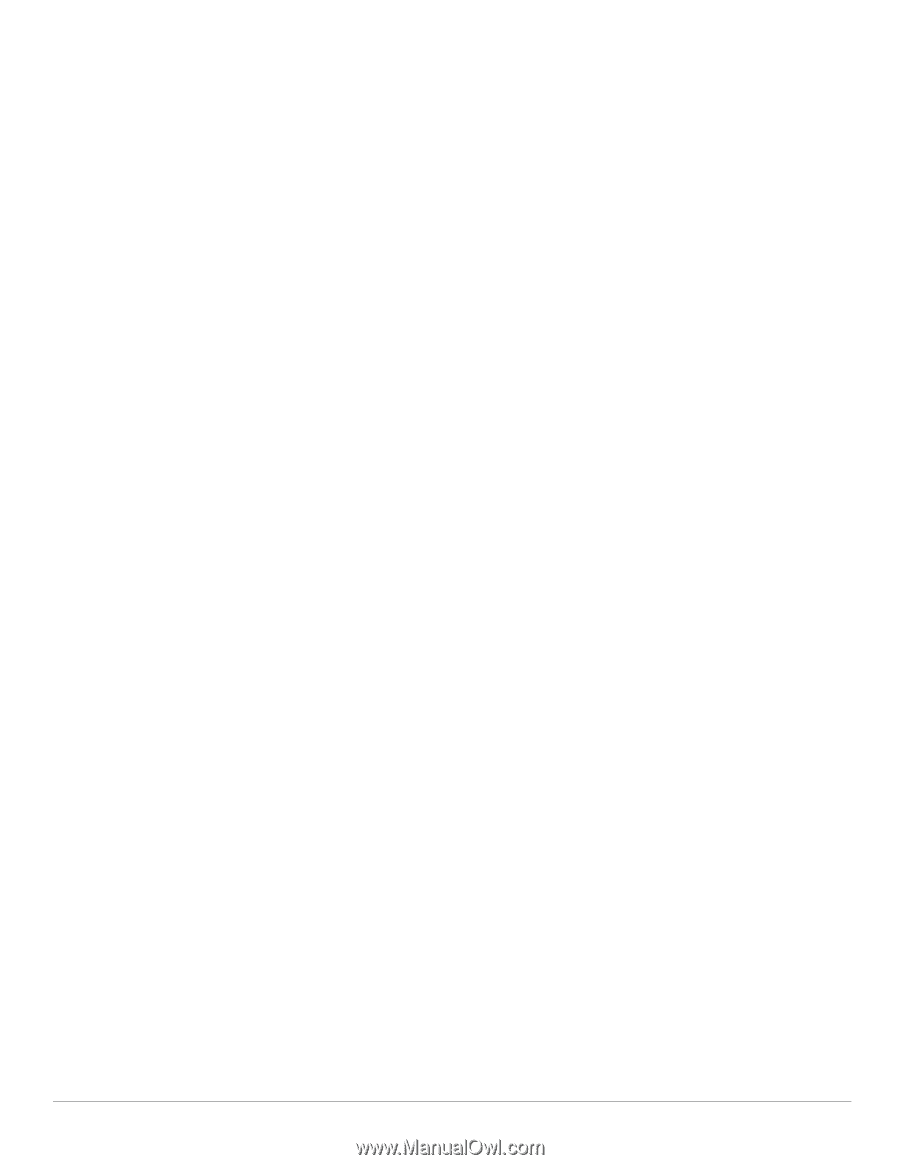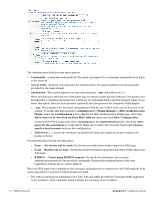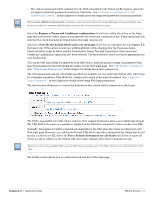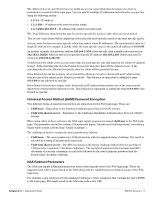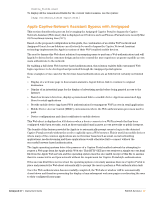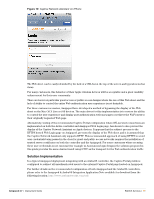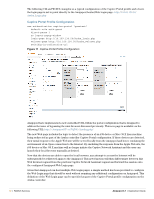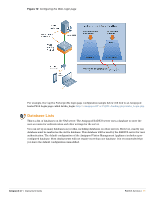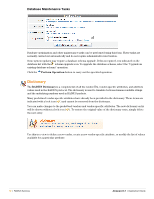Dell PowerConnect W Clearpass 100 Software 3.7 Deployment Guide - Page 67
Apple Captive Network Assistant Bypass with Amigopod, OS X machines running Lion 10.7.
 |
View all Dell PowerConnect W Clearpass 100 Software manuals
Add to My Manuals
Save this manual to your list of manuals |
Page 67 highlights
{$extra_fields.wlan} To display all the remembered fields for the current visitor session, use the syntax: {dump var=$extra_fields export=html} Apple Captive Network Assistant Bypass with Amigopod This section describes the process for leveraging the Amigopod Captive Portal to bypass the Captive Network Assistant (Web sheet) that is displayed on iOS device such as iPhones, iPad and more recently Mac OS X machines running Lion (10.7). Based on the proposed configuration in this guide, the combination of an Aruba Wi-Fi network and Amigopod Guest Access Solution can effectively be used to bypass the Captive Network Assistant technology implemented by Apple in various of their Wi-Fi enabled mobile devices. The need to bypass this Web sheet solution for prompting users to perform a Web authentication task will largely be driven by the customer design and need to control the user experience as guest or public access users authenticate to the network. By enabling a full client Web browser based authentication, this solution enables fully customized Web login experience to be developed and presented through the Amigopod portal options. Some examples of use cases for the browser-based authentication are as follows but certainly not limited to: Display of a welcome page to host session statistics, logout button, link to continue to original destination Display of an interstitial page for the display of advertising media before being granted access to the Internet Based on browser detection, display a promotional link to a mobile device App from associated App Store for retail applications Provide mobile device App based Web authentication for transparent Wi-Fi access in retail application Mobile Device Access Control (MDAC) environments where the Web authentication process is used to push Device configurations and client certificates to mobile devices. This Web sheet is displayed on iOS devices when a device connects to a Wi-Fi network that has been configured with Open security, such as those typically found in guest access networks or public hotspots. The benefit of this feature provided by Apple is to automatically prompt users to log in to the detected Captive Portal network without the need to explicitly open a Web browser. This is useful on mobile devices where many of the common applications are not browser based such as email, social networking applications, media streaming and these applications would otherwise fail to connect without the successful browser based authentication. The Apple operating systems detect the presence of a Captive Portal enabled network by attempting to request a Web page from the Apple public Web site. This HTTP GET process retrieves a simple success.html file from the Apple Web servers and the operating system uses the successful receipt of this file to assume that it is connected to an Open network without the requirement for Captive Portal style authentication. If the success.html file is not received, the operating system conversely assumes there is a Captive Portal in place and presents the Web sheet automatically to prompt the user to perform a Web authentication task. Once the Web authentication has successfully completed, the Web sheet window will be automatically closed down and therefore preventing the display of any subsequent welcome pages or redirecting the user to their configured home page. Amigopod 3.7 | Deployment Guide RADIUS Services | 67