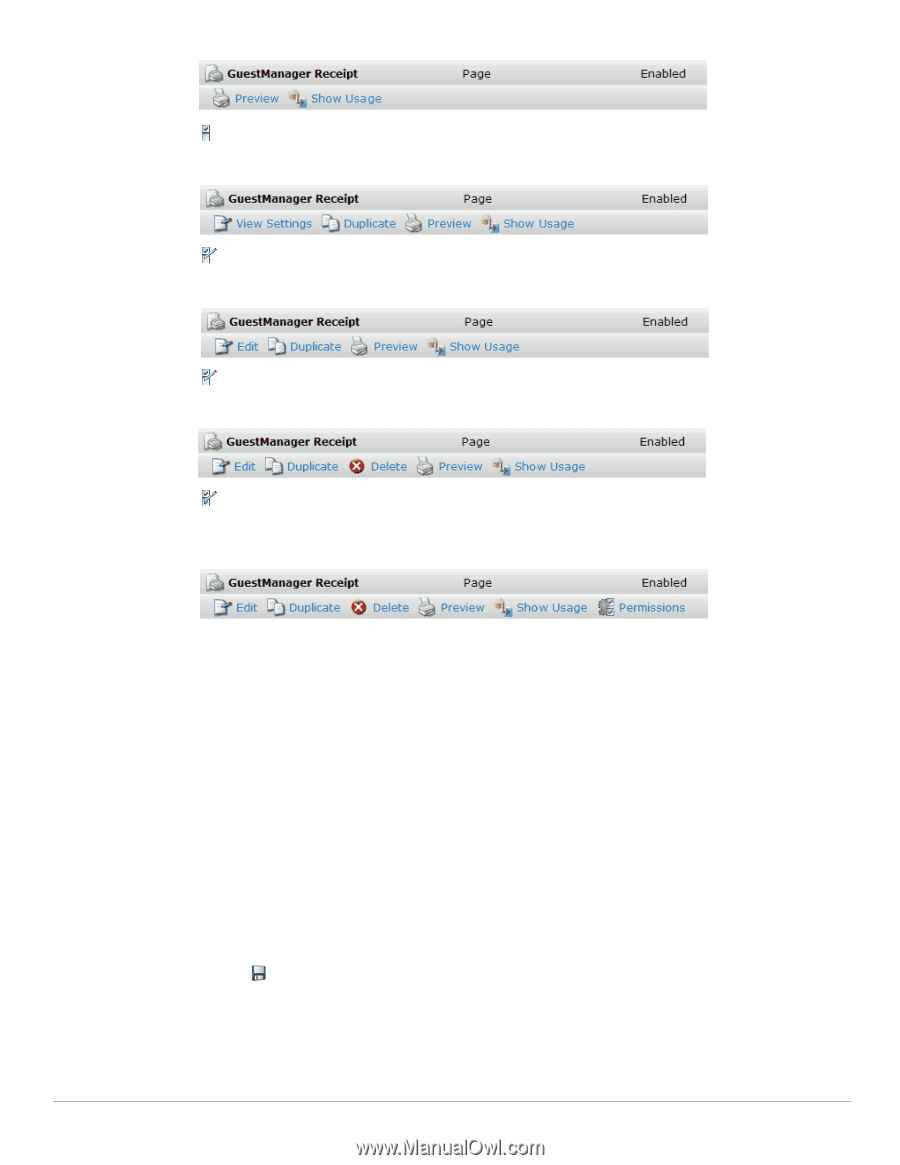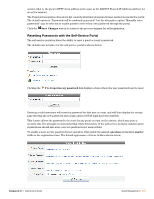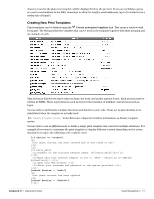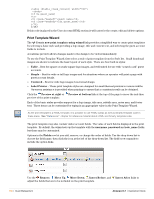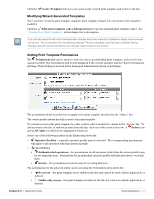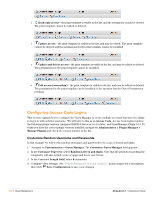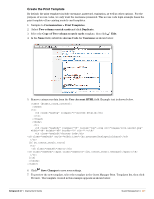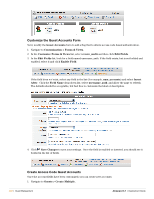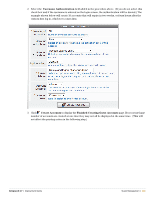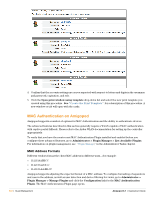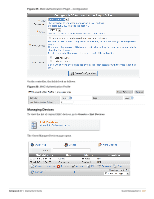Dell PowerConnect W Clearpass 100 Software 3.7 Deployment Guide - Page 200
Configuring Access Code Logins, Customize Random Username and Passwords
 |
View all Dell PowerConnect W Clearpass 100 Software manuals
Add to My Manuals
Save this manual to your list of manuals |
Page 200 highlights
Read-only access - the print template is visible in the list, and the settings for it may be viewed. The print template cannot be edited or deleted. Update access - the print template is visible in the list, and may be edited. The print template cannot be deleted and the permissions for the print template cannot be modified. Update and delete access - the print template is visible in the list, and may be edited or deleted. The permissions for the print template cannot be modified. Full access (ownership) - the print template is visible in the list, and may be edited or deleted. The permissions for the print template can be modified, if the operator has the Object Permissions privilege. Configuring Access Code Logins This section explains how to configure the Guest Manager to create multiple accounts that have the ability to log in in with only the username. We will refer to this as an Access Code. Access Code logins requires the following plugin versions: Amigopod RADIUS Services 3.0.4 or later, and GuestManager Plugin 3.0.3. To verify you have the correct plugin versions installed, navigate to Administrator > Plugin Manager > Manage Plugins and check the version number in the list. Customize Random Username and Passwords In this example we will set the random usernames and passwords to be a mix of letters and digits. 1. Navigate to Customization > Guest Manager. The Customize Guest Manager field appears. 2. In the Username Type field, select Random Letters and digits. Note that the generator matching the complexity will also include a mix of upper and lower case letters. 3. In the Username Length field, select 8 characters. 4. Configure other settings. See "Default Settings for Account Creation" in this chapter for a description, then click Save Configuration to save your changes. 200 | Guest Management Amigopod 3.7 | Deployment Guide