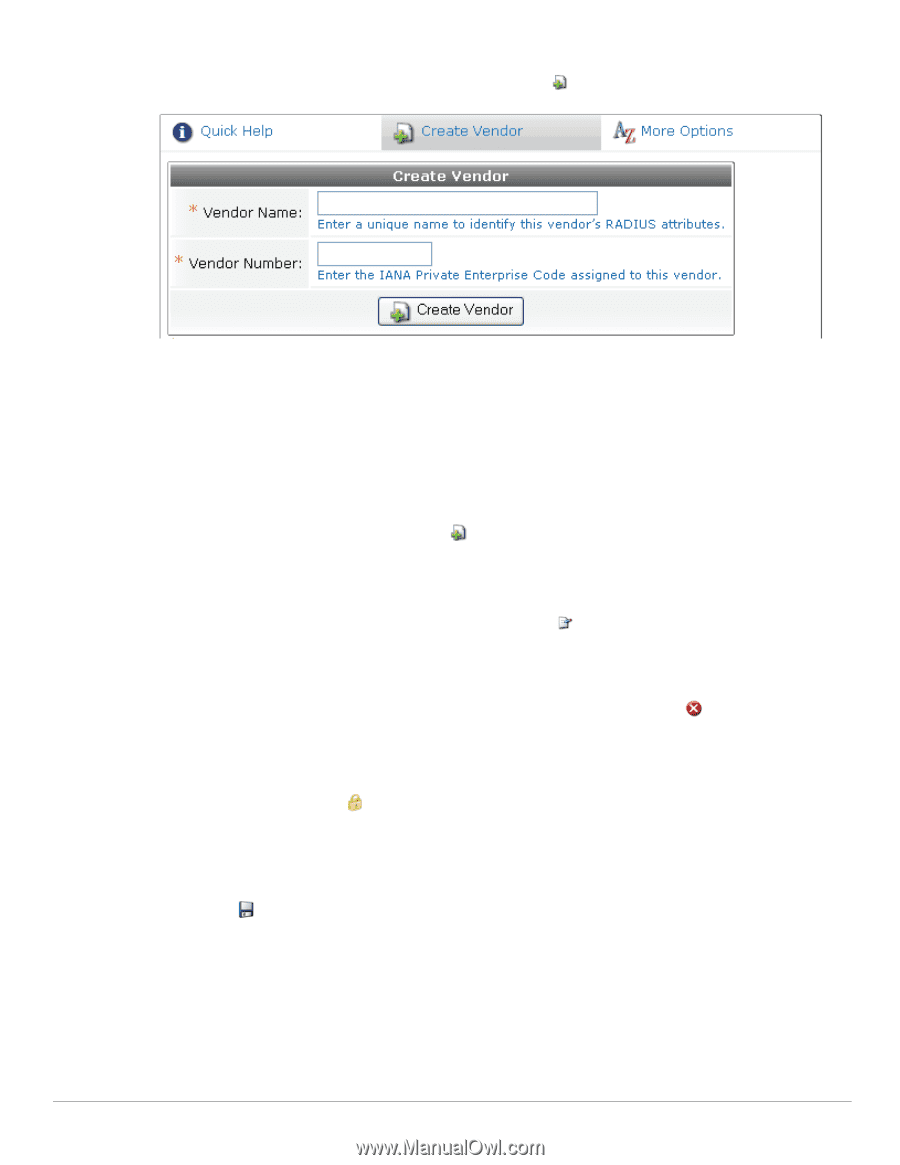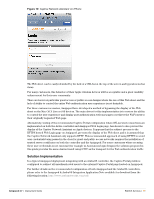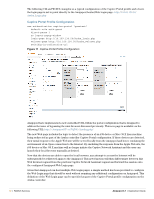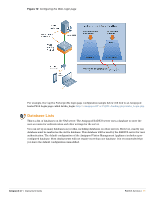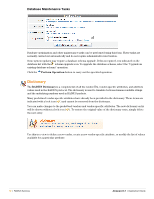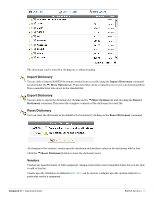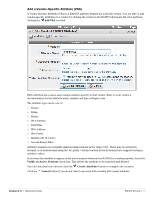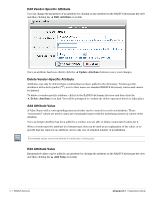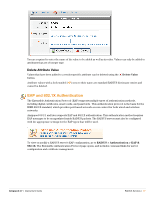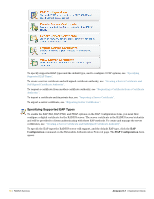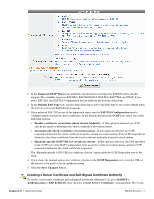Dell PowerConnect W Clearpass 100 Software 3.7 Deployment Guide - Page 74
Creating a New Vendor, Edit Vendor, Delete Vendor, Export Vendor, Vendor-Specific Attributes
 |
View all Dell PowerConnect W Clearpass 100 Software manuals
Add to My Manuals
Save this manual to your list of manuals |
Page 74 highlights
Creating a New Vendor A new vendor may be added to the dictionary by clicking the Dictionary list view. Create Vendor tab at the top of the You are required to enter the Vendor Name. This name cannot already exist in the dictionary. Spaces are not permitted in the Vendor Name. By convention, hyphens are used in vendor and attribute names instead of spaces. You are required to enter the Vendor Number. This is the IANA Private Enterprise Code assigned to this vendor. It is unique to this vendor and is used by the RADIUS protocol. For the current mapping of vendor names to IANA Private Enterprise Codes, refer to the IANA Web site: http://www.iana.org/assignments/ enterprise-numbers. The Vendor Number must be less than or equal to 65535. Once you have completed the form, click the Create Vendor button to add this vendor to the dictionary. Edit Vendor You are able to change the Vendor's name or number with the change the vendor name or number. Edit Vendor icon link. This allows you to Delete Vendor You are able to delete any vendors that you have added to the dictionary. Use the Delete Vendor icon link for this. Deleting a vendor will also delete all vendor-specific attributes and attribute values for that vendor. You will be prompted to confirm the delete operation before it takes place. Vendors with a lock symbol ( ) next to their name are standard RADIUS dictionary entries and cannot be deleted. Export Vendor The selected vendor's attributes and values can be exported as a text file in RADIUS dictionary format by clicking the Export Vendor icon link. Vendor-Specific Attributes Vendor-specific attributes identify configuration items specific to that vendor's equipment. 74 | RADIUS Services Amigopod 3.7 | Deployment Guide