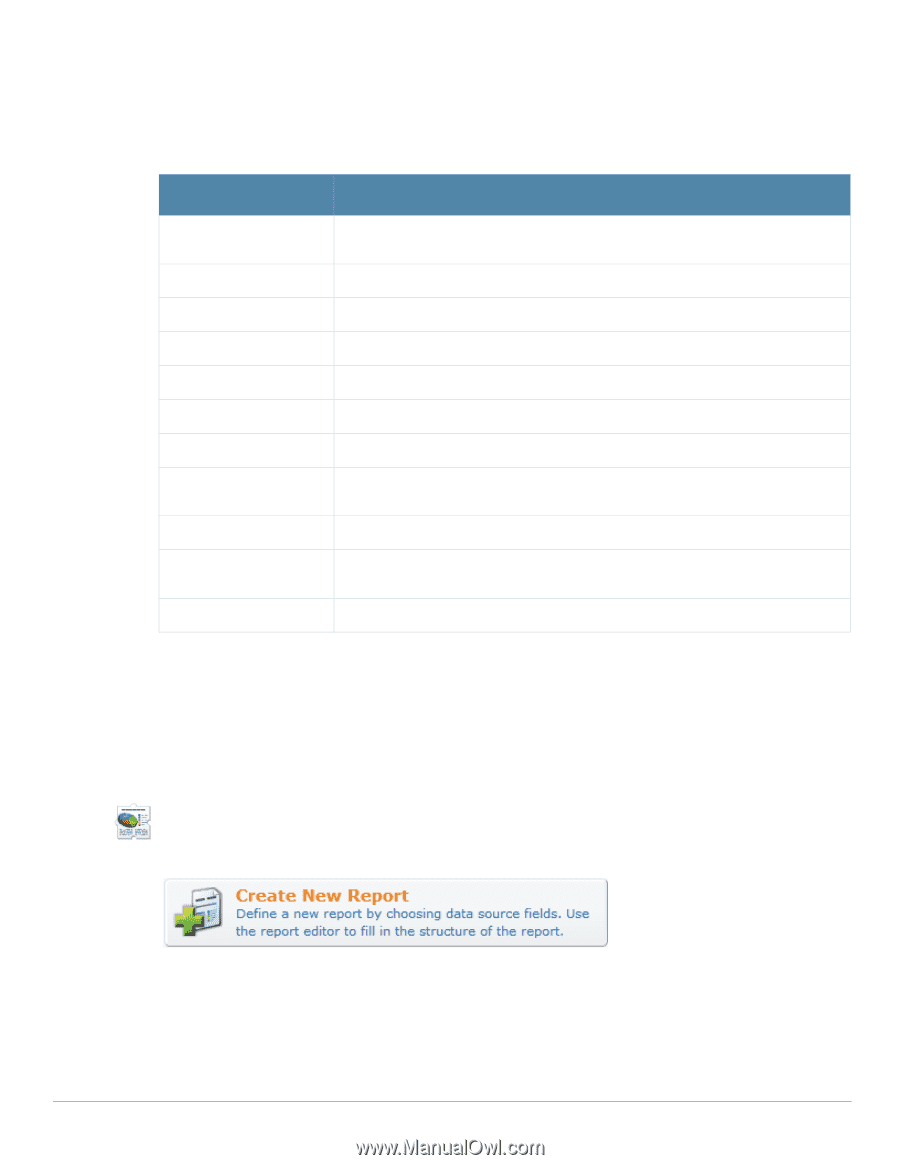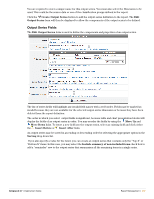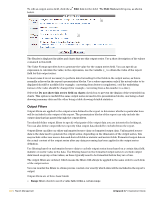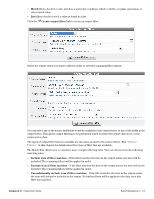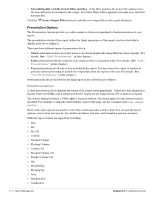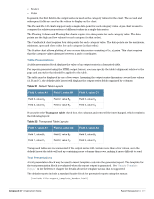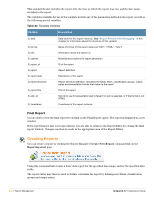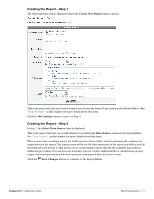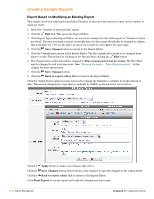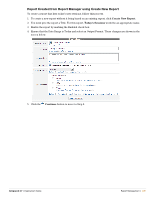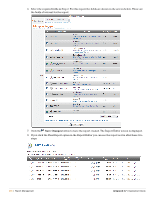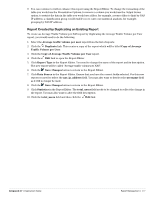Dell PowerConnect W Clearpass 100 Software 3.7 Deployment Guide - Page 272
Final Report, Creating Reports
 |
View all Dell PowerConnect W Clearpass 100 Software manuals
Add to My Manuals
Save this manual to your list of manuals |
Page 272 highlights
This standard header includes the report title, the time at which the report was run, and the date range included in the report. The variables available for use in the template include any of the parameters defined in the report, as well as the following special variables: Table 23 Template Variables Variable Description $_data $_format $_info $_options $_report_id $_report $_report.desc $_report.structure $_report.title $_skin_id $_timestamp Data store for this report instance; See "Report Preview with Debugging" in this chapter for information about the structure of this variable Name of format of this report instance ("CSV", "HTML", "Text") Information about the report run Miscellaneous options for report generation ID of the report Report definition Description of the report Report structure definition; describes the fields, filters, classification groups, output series and presentation blocks that make up the report Title of the report Skin ID to use for presentation (set to false if no skin is selected, or if the format is not HTML) Timestamp of this report instance Final Report You are able to view the final report by clicking on the Final Report option. The report is displayed in a new window. If the report has not met your expectations, you are able to return to the Report Editor by closing the final report window. Changes can then be made in the appropriate area of the Report Editor. Creating Reports You can create a report by clicking the Report Manager's Create New Report command link on the Reporting start page. Using this command link creates a basic data report for the specified time range, and for the specified data fields. The report editor may then be used to further customize the report by defining new filters, classification groups and output series. 272 | Report Management Amigopod 3.7 | Deployment Guide