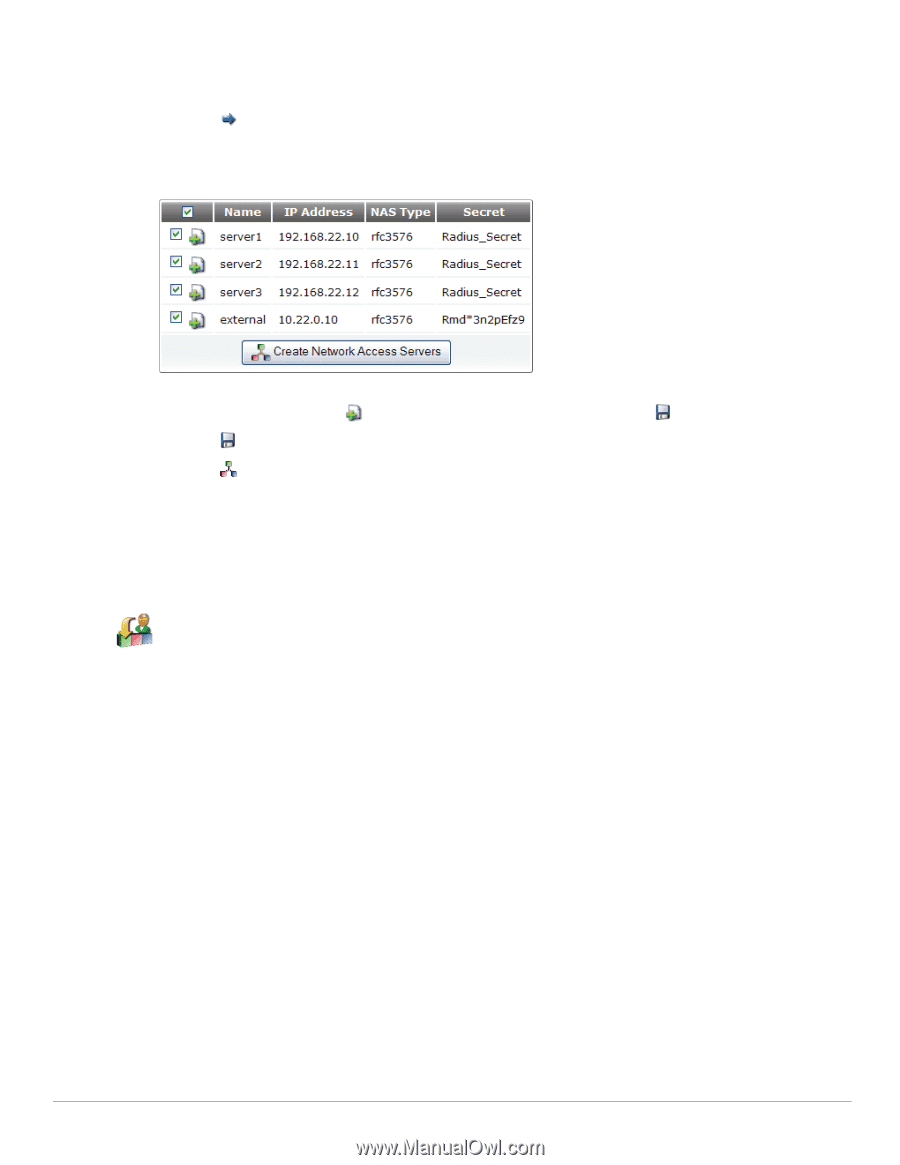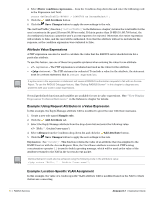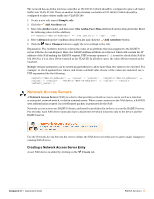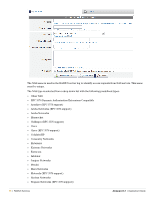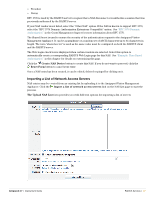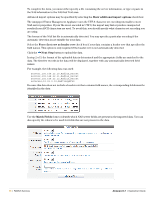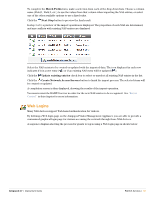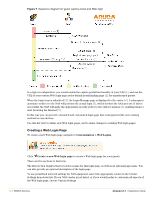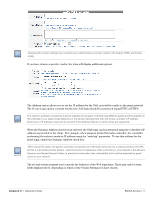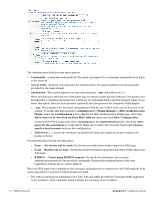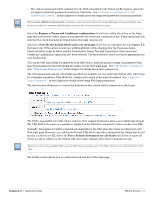Dell PowerConnect W Clearpass 100 Software 3.7 Deployment Guide - Page 59
Web Logins, Match Fields, Next Step, Update existing entries, Create Network Access Servers
 |
View all Dell PowerConnect W Clearpass 100 Software manuals
Add to My Manuals
Save this manual to your list of manuals |
Page 59 highlights
To complete the Match Fields form, make a selection from each of the drop-down lists. Choose a column name (Field 1, Field 2, etc.) to use the values from that column when importing the NAS entries, or select one of the other available options to use a fixed value. Click the Next Step button to preview the final result. In step 3 of 3, a preview of the import operation is displayed. The properties of each NAS are determined, and any conflicts with existing NAS entries are displayed . Select the NAS entries to be created or updated with the imported data. The icon displayed in each row indicates if it is a new entry ( ) or if an existing NAS entry will be updated ( ). Click the Update existing entries check box to select or unselect all existing NAS entries in the list. Click the Create Network Access Servers button to finish the import process. The selected items will be created or updated. A completion screen is then displayed, showing the results of the import operation. You must restart the RADIUS server in order for the new NAS entries to be recognized. See "Server Control" in this chapter for more information. Web Logins Many NAS devices support Web-based authentication for visitors. By defining a Web login page on the Amigopod Visitor Management Appliance you are able to provide a customized graphical login page for visitors accessing the network through these NAS devices. A sequence diagram showing the process for guests to log in using a Web login page is shown below. Amigopod 3.7 | Deployment Guide RADIUS Services | 59