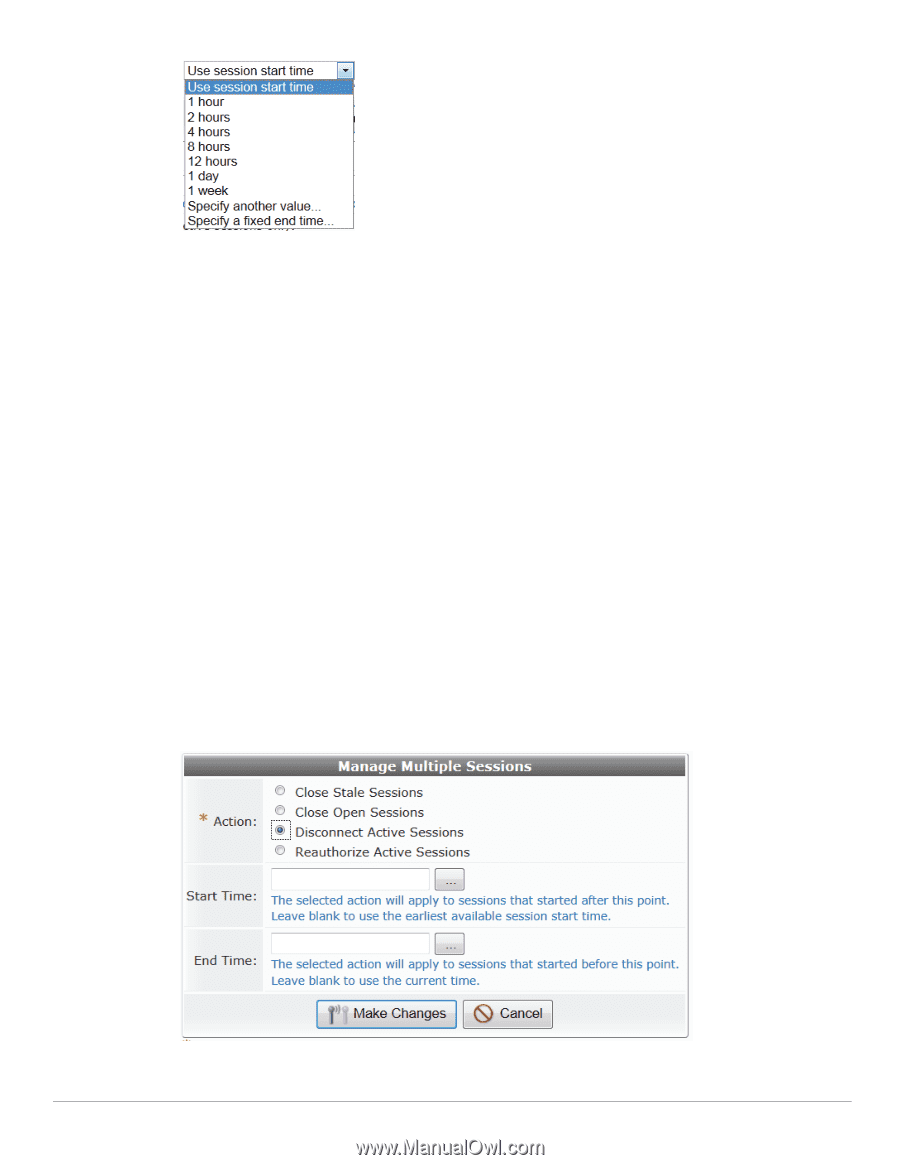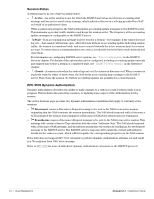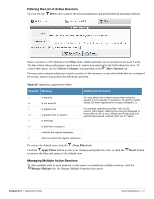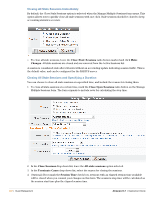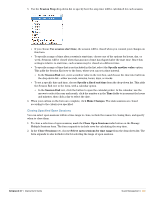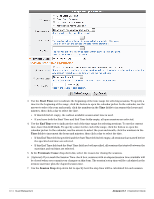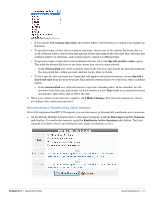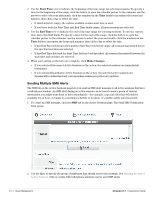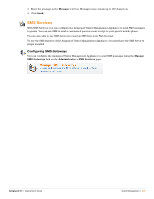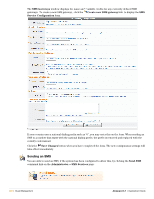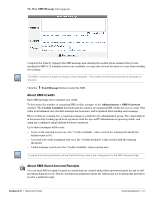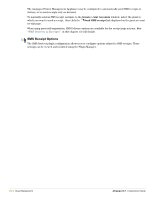Dell PowerConnect W Clearpass 100 Software 3.7 Deployment Guide - Page 225
Disconnecting or Reauthorizing Active Sessions
 |
View all Dell PowerConnect W Clearpass 100 Software manuals
Add to My Manuals
Save this manual to your list of manuals |
Page 225 highlights
If you choose Use session start time, the session will be closed when you commit your changes on this form. To specify a range of time after a session's start time, choose one of the options for hours, day, or week. Sessions will be closed when that amount of time has elapsed after the start time. Because this setting is relative to start time, each session may be closed at a different time. To specify a range of time that is not included in the list, select the Specify another value option. This adds the Session End row to the form, where you can set a time interval. In the Session End row, enter a number value in the text box, and choose the time interval from the drop-down list-either seconds, minutes, hours, days, or weeks. To set a specific date and time for closing that will apply to all selected sessions, choose Specify a fixed end time from the drop-down list. This adds the Session End row to the form, with a calendar option. In the Session End row, click the button to open the calendar picker. In the calendar, use the arrows to select the year and month, click the number s in the Time fields to increment the hours and minutes, then click a day to select the date. 8. When your entries on the form are complete, click Make Changes. The selected sessions are closed according to the criteria you specified. Disconnecting or Reauthorizing Active Sessions If the NAS equipment has RFC 3576 support, you can disconnect or dynamically reauthorize active sessions. 1. On the Manage Multiple Sessions form, to disconnect sessions, mark the Disconnect Active Sessions radio button. To reauthorize sessions, mark the Rauthorize Active Sessions radio button. The form expands to include rows for specifying the time range of sessions to select. Amigopod 3.7 | Deployment Guide Guest Management | 225