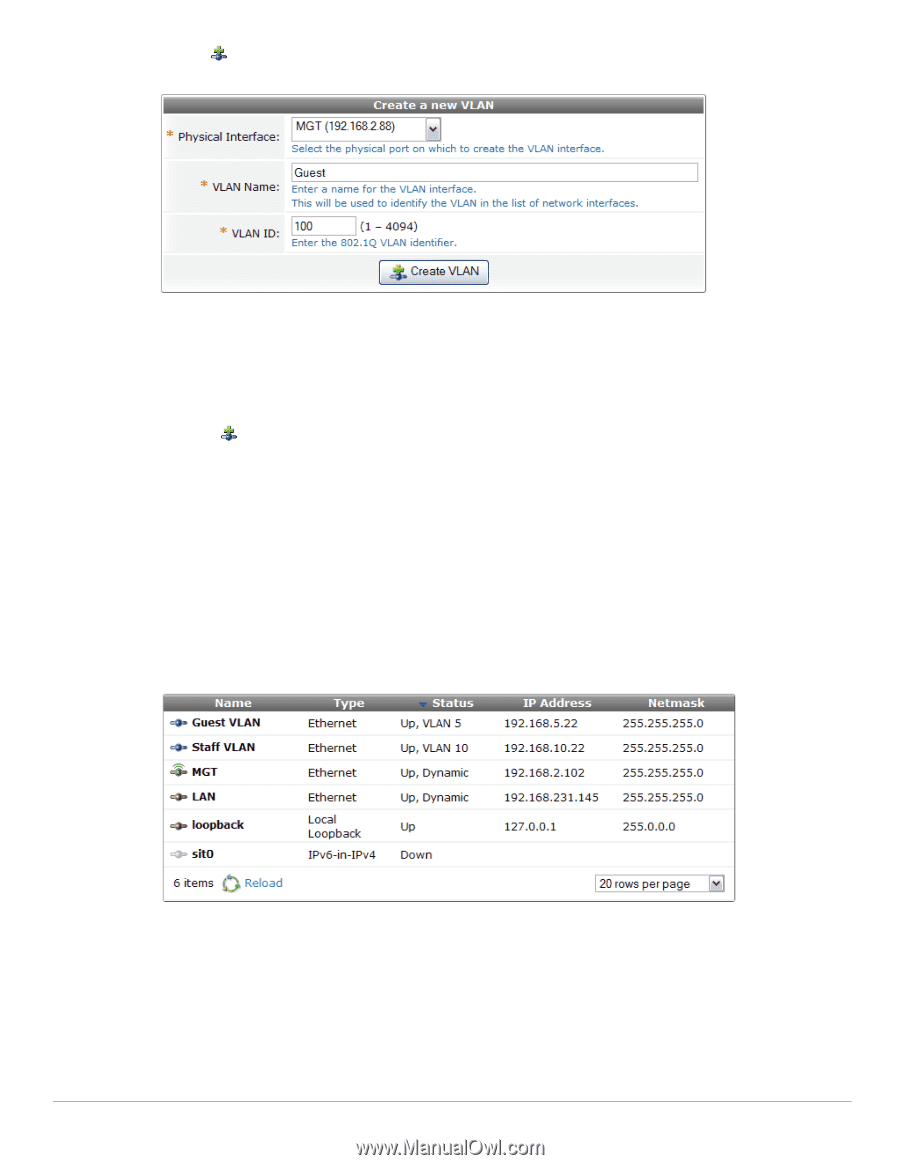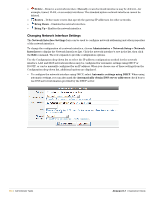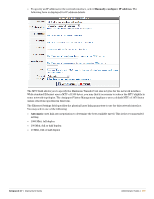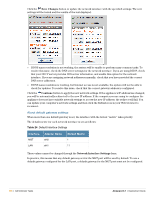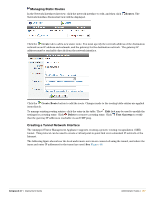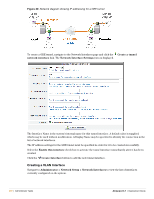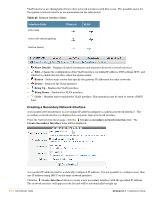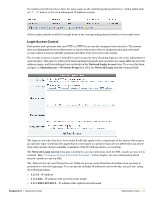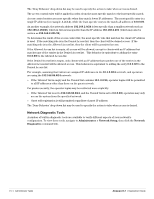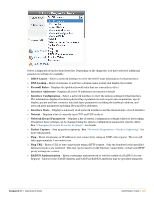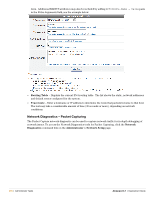Dell PowerConnect W Clearpass 100 Software 3.7 Deployment Guide - Page 289
Managing VLAN Interfaces, Create a VLAN interface, Create a New VLAN, Create VLAN
 |
View all Dell PowerConnect W Clearpass 100 Software manuals
Add to My Manuals
Save this manual to your list of manuals |
Page 289 highlights
Use the Create a VLAN interface link to create a new network interface with a specific VLAN tag. The Create a New VLAN form is displayed. In this form, select the physical interface through which the VLAN traffic will be routed, and enter a name for the VLAN and the corresponding VLAN ID. Use a descriptive name for the VLAN Name field, as this is only used by administrators to identify the network interface. The corresponding VLAN ID is used by the network infrastructure to identify a specific virtual LAN. You can enter a value between 1 and 4094 inclusive. The VLAN ID cannot be changed after the VLAN interface has been created. To specify a different VLAN IDs, you will need to create a new VLAN interface. Click the Create VLAN button to create a new network interface with the corresponding VLAN identifier. Your network infrastructure must support tagged 802.1Q packets on the physical interface selected. VLAN ID 1 is often reserved for use by certain network management components; avoid using this ID unless you know it will not conflict with a VLAN already defined in your network. Managing VLAN Interfaces After creating a VLAN interface, you will be returned to the Network Interfaces list view to edit the properties of the new interface. VLAN network interfaces have the same properties as a physical network interface. Refer to the Amigopod Deployment Guide or the online help for additional details about setting the properties for the interface. The VLAN Name that is displayed in the list of network interfaces may be modified here. See "Changing Network Interface Settings" in this chapter for details about the remaining network interface settings, which may be configured for a VLAN interface in the same way as a physical network interface. Amigopod 3.7 | Deployment Guide Administrator Tasks | 289