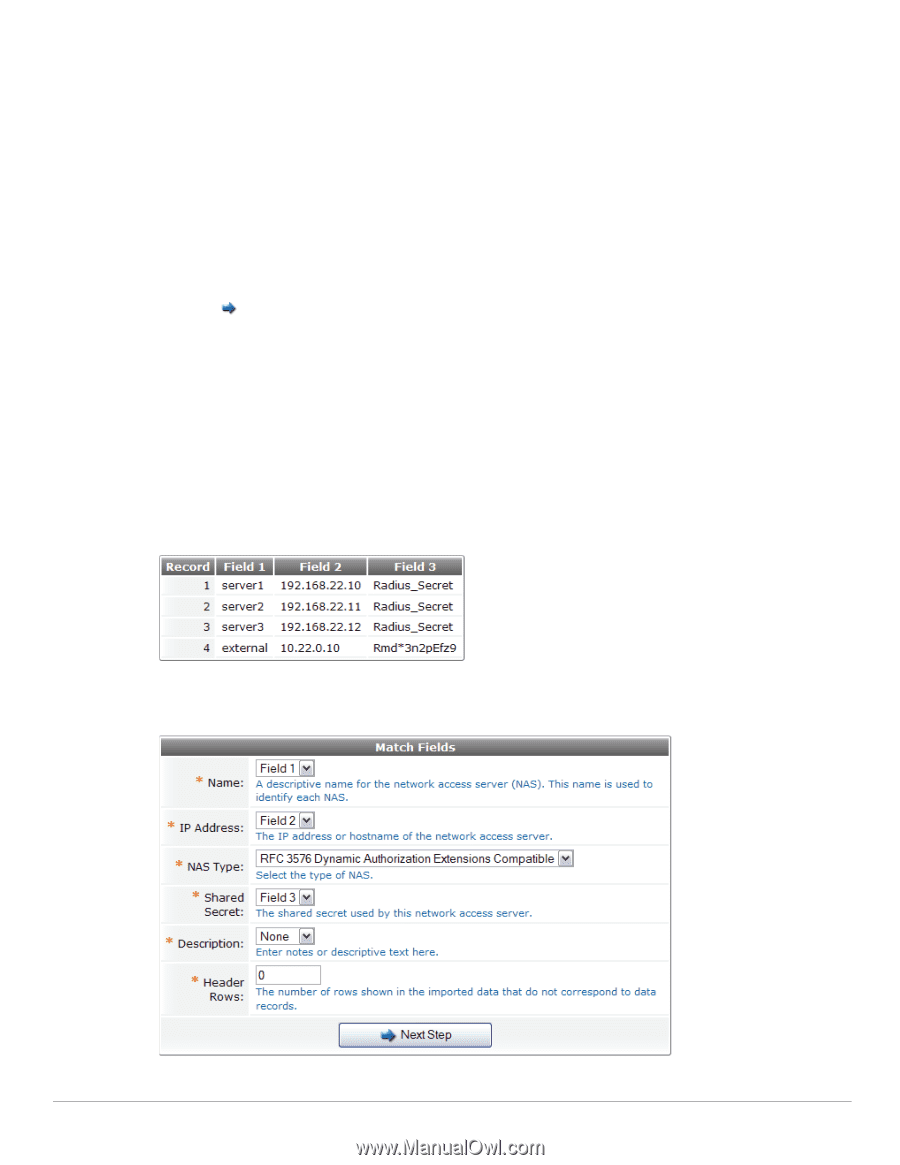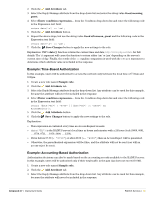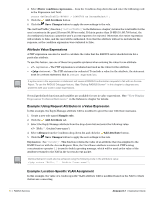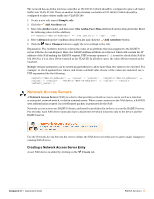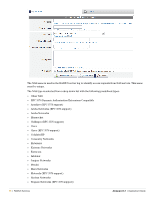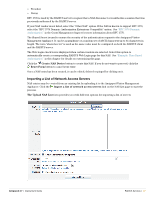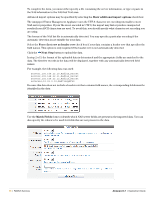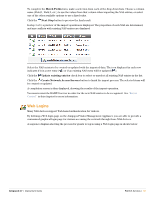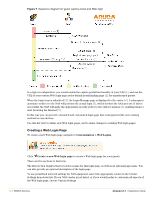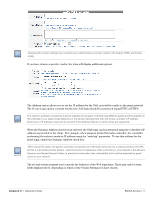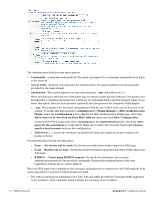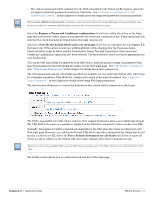Dell PowerConnect W Clearpass 100 Software 3.7 Deployment Guide - Page 58
Show additional import options, Force first row as header row, Next Step, Match Fields
 |
View all Dell PowerConnect W Clearpass 100 Software manuals
Add to My Manuals
Save this manual to your list of manuals |
Page 58 highlights
To complete the form, you must either specify a file containing the server information, or type or paste in the NAS information to the NAS List Text area. Advanced import options may be specified by selecting the Show additional import options check box. The Amigopod Visitor Management Appliance uses the UTF-8 character set encoding internally to store NAS server properties. If your file is not encoded in UTF-8, the import may fail or produce unexpected results if non-ASCII characters are used. To avoid this, you should specify what character set encoding you are using. The format of the NAS list file is automatically detected. You may specify a particular encoding if the automatic detection is not suitable for your data. Select the Force first row as header row check box if your data contains a header row that specifies the field names. This option is only required if the header row is not automatically detected. Click the Next Step button to upload the data. In step 2 of 3, the format of the uploaded data is determined and the appropriate fields are matched to the data. The first few records in the data will be displayed, together with any automatically detected field names. For example, the following data was used: server1,192.168.22.10,Radius_Secret server2,192.168.22.11,Radius_Secret server3,192.168.22.12,Radius_Secret external,10.22.0.10,Rmd*3n2pEfz9 Because this data does not include a header row that contains field names, the corresponding fields must be identified in the data: Use the Match Fields form to identify which NAS server fields are present in the imported data. You can also specify the values to be used for fields that are not present in the data. 58 | RADIUS Services Amigopod 3.7 | Deployment Guide