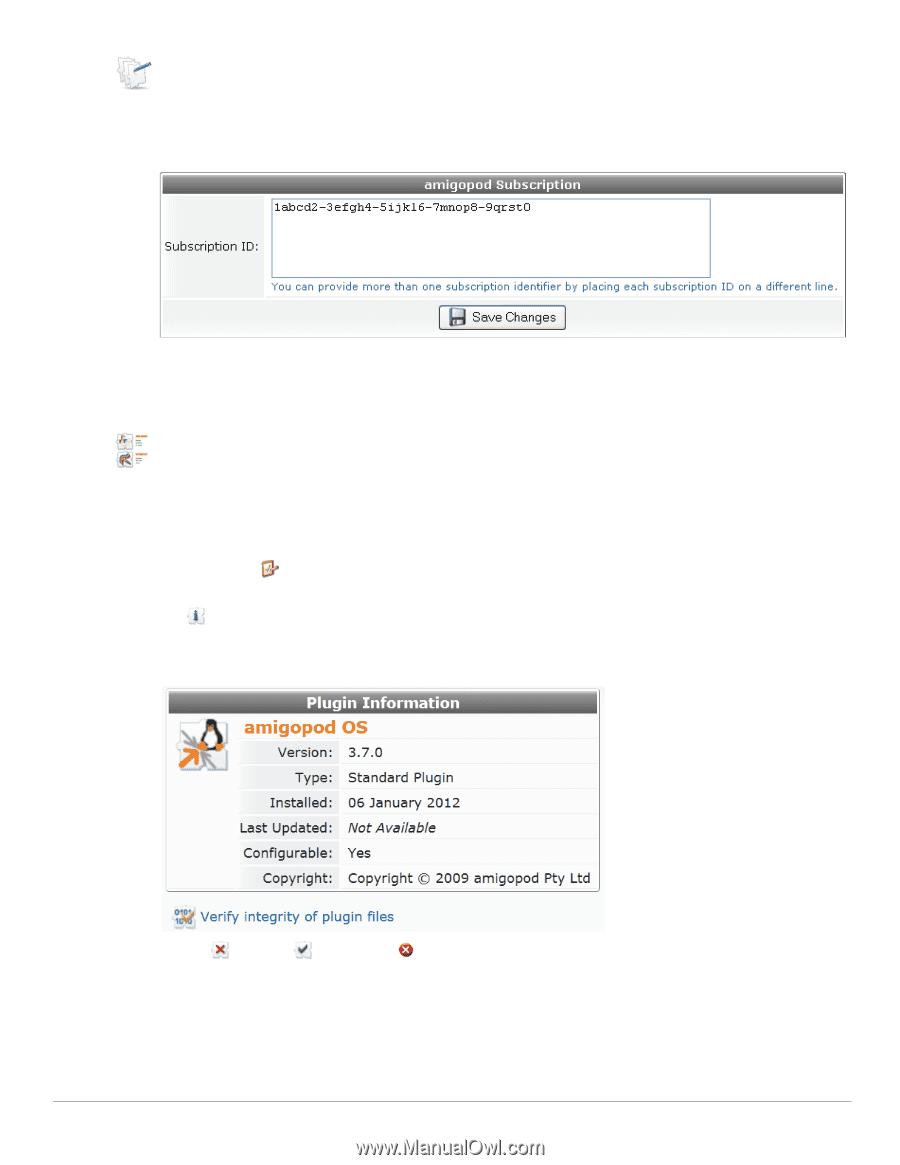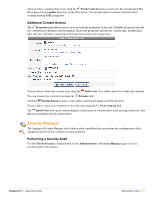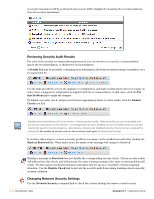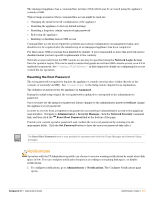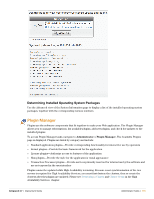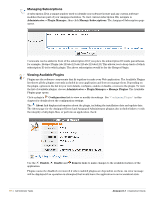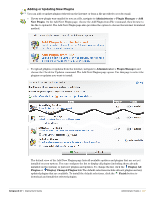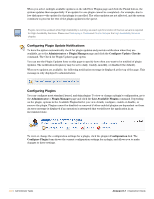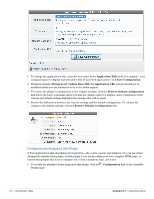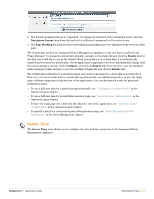Dell PowerConnect W Clearpass 100 Software 3.7 Deployment Guide - Page 316
Managing Subscriptions, Viewing Available Plugins, Administrator > Plugin Manager
 |
View all Dell PowerConnect W Clearpass 100 Software manuals
Add to My Manuals
Save this manual to your list of manuals |
Page 316 highlights
Managing Subscriptions A subscription ID is a unique number used to identify your software license and any custom software modules that are part of your Amigopod solution. To view current subscription IDs, navigate to Administrator > Plugin Manager, then click Manage Subscriptions. The Amigopod Subscription page opens. Comments can be added in front of the subscription ID if you place the subscription ID inside parentheses, for example, Hotspot Plugin (abc123-abc123-abc123-abc123-abc123) This allows you to keep track of which subscription ID is for which plugin. The above subscription would be for the Hotspot Plugin. Viewing Available Plugins Plugins are the software components that fit together to make your Web application. The Available Plugins list shows all the plugins currently included in your application and lets you manage them. Depending on the plugin, options in the list let you view details, configure, enable or disable, or remove the plugin. To view the list of available plugins, choose Administrator > Plugin Manager > Manage Plugins. The Available Plugins page opens. Click a plugin's Configuration link to view or modify its settings. See "Configuring Plugins" in this chapter for details about the configuration settings. The About link displays information about the plugin, including the installation date and update date. The About page for the Amigopod Kernel and Amigopod Administrator plugins also includes links to verify the integrity of all plugin files, or perform an application check. Use the Disable, Enable and Remove links to make changes to the available features of the application. Plugins cannot be disabled or removed if other enabled plugins are dependent on them. An error message will be displayed if an operation is attempted that would leave the application in an inconsistent state. 316 | Administrator Tasks Amigopod 3.7 | Deployment Guide