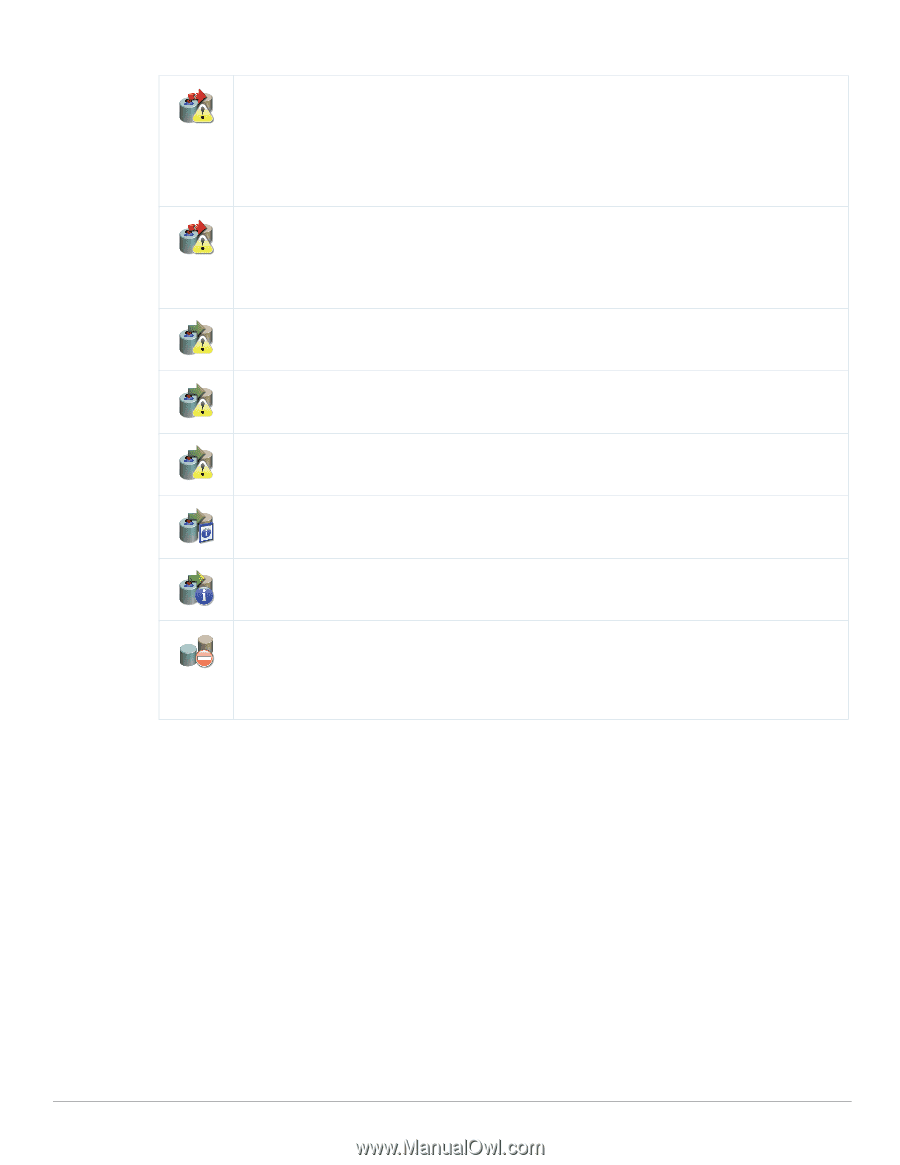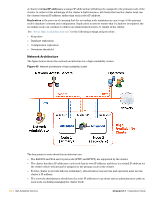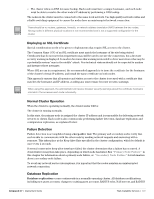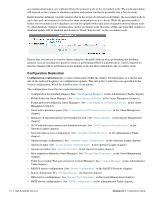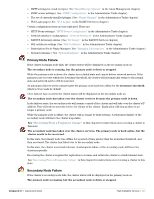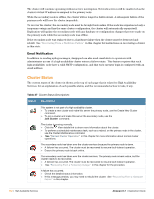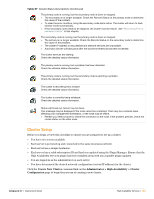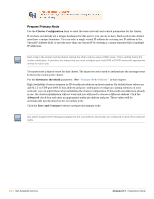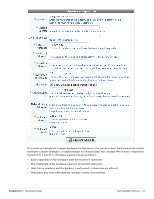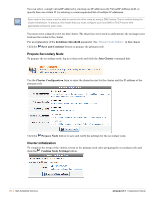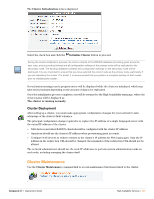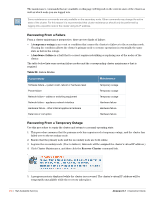Dell PowerConnect W Clearpass 100 Software 3.7 Deployment Guide - Page 353
Cluster Setup, Create New Cluster, Administrator > High Availability > Cluster, Configuration
 |
View all Dell PowerConnect W Clearpass 100 Software manuals
Add to My Manuals
Save this manual to your list of manuals |
Page 353 highlights
Table 27 Cluster Status Descriptions (Continued) The primary node is running, but the secondary node is down or stopped. The secondary is no longer available. Check the Remote Status on the primary node to determine the cause of the problem. To clear the error condition, bring the secondary node back online. The cluster will return to fault- tolerant mode automatically. If the secondary node needs to be replaced, the cluster must be rebuilt. See "Recovering From a Hardware Failure" in this chapter. The secondary node is running, but the primary node is down or stopped. The primary is no longer available. Check the Remote Status on the secondary node to determine the cause of the problem. The cluster IP address is inaccessible and network services are unavailable. Automatic failover will take place after the downtime threshold has been exceeded. The cluster services are starting. Check the detailed status information. The primary node is running, but a problem has been detected. Check the detailed status information. The primary node is running, but the secondary node is reporting a problem. Check the detailed status information. The cluster is recovering from a failure. Check the detailed status information. The cluster is currently being initialized. Check the detailed status information. Status call timed out. Server may be down. This message may be displayed if the node cannot be contacted. There may be a network issue affecting your management workstation, or the node may be offline. Refresh your Web browser to check the connection to the node. If the problem persists, check the cluster status on the other node. Cluster Setup Before you begin, review this checklist to ensure you are prepared to set up a cluster: You have two servers available. Each server is powered up and connected to the same local area network. Each server has a unique hostname. Each server has a valid subscription ID and has been updated using the Plugin Manager. Ensure that the High Availability Services plugin has been installed along with any available plugin updates. You are logged in as the administrator on each server. You have determined the desired network configuration (virtual IP address) for the cluster. Click the Create New Cluster command link on the Administrator > High Availability > Cluster Configuration page to begin the process of creating a new cluster. Amigopod 3.7 | Deployment Guide High Availability Services | 353