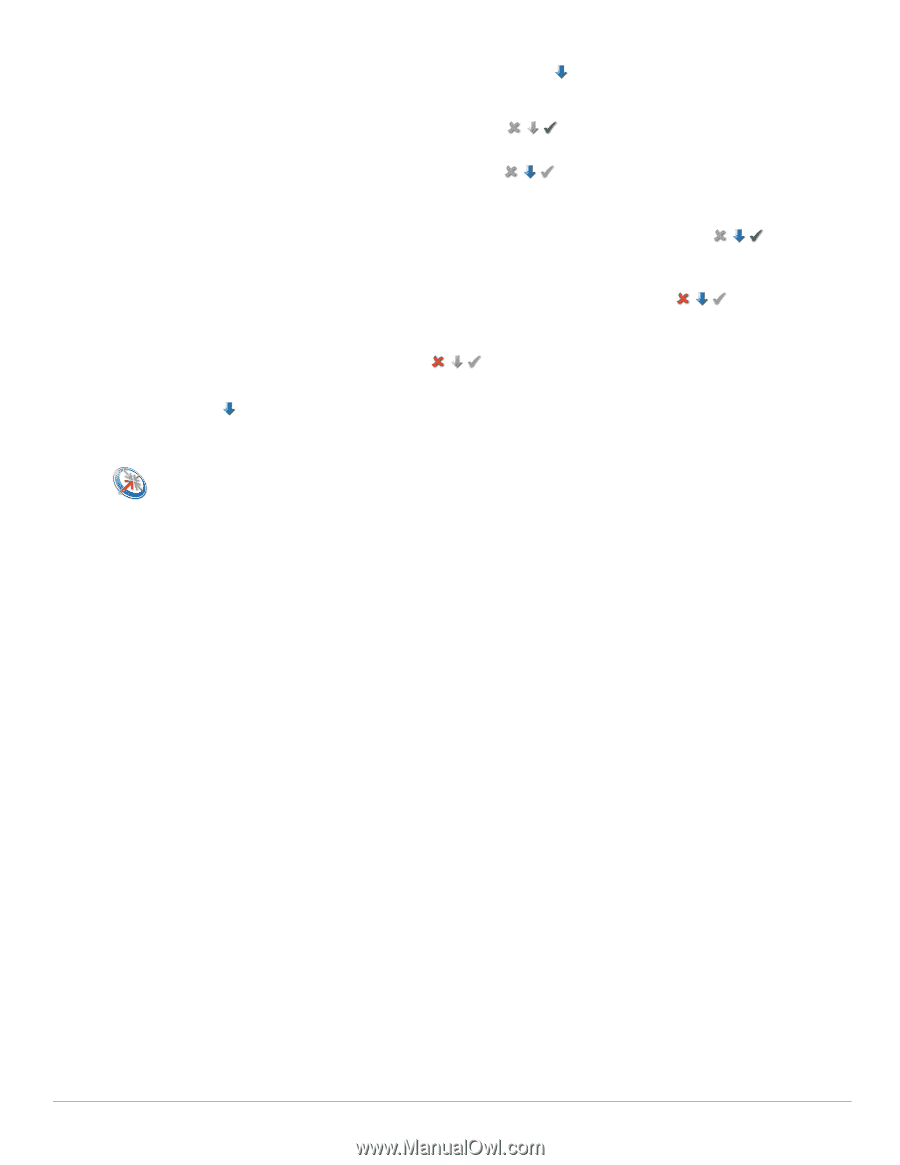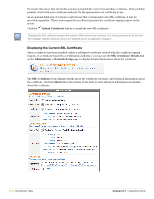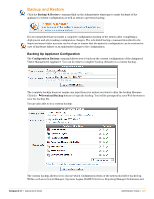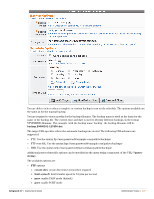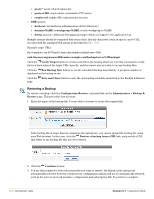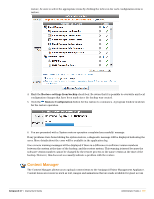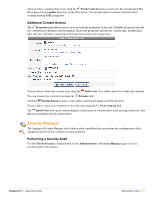Dell PowerConnect W Clearpass 100 Software 3.7 Deployment Guide - Page 306
Scheduling Automatic Backups, Administrator > Backup & Restore
 |
View all Dell PowerConnect W Clearpass 100 Software manuals
Add to My Manuals
Save this manual to your list of manuals |
Page 306 highlights
Server Configuration), you can select to back up the entire area or only a particular part of that area. To access the components within an area, click the down arrow . There are five possible states for each area, described below: 1. Complete backup - The tick mark is highlighted: . The components of the area are not displayed, but the entire area and all of its components will be backed up. 2. Partial backup - The down arrow is highlighted: . The components of the area are displayed; those that are marked with a tick will be backed up, and those that are marked with a cross will not be backed up. 3. Partial/complete backup - Both the down arrow and tick marks are highlighted: . The components of the area are displayed, and any that have not been specifically marked for no backup will be changed to a complete backup. 4. Partial/no backup - Both the down arrow and cross marks are highlighted: . The components of the area are displayed, and any that have not been specifically marked for a complete backup will be changed to no backup. 5. No backup - The cross is highlighted: not be backed up. . The components of the area are not displayed, and will Click the Download Backup button to start the backup. You will be prompted by your Web browser to save the backup file. Scheduling Automatic Backups Click the Backup Schedule command on the Administrator > Backup & Restore page to schedule an automatic backup. You should schedule backups on a regular basis. 306 | Administrator Tasks Amigopod 3.7 | Deployment Guide