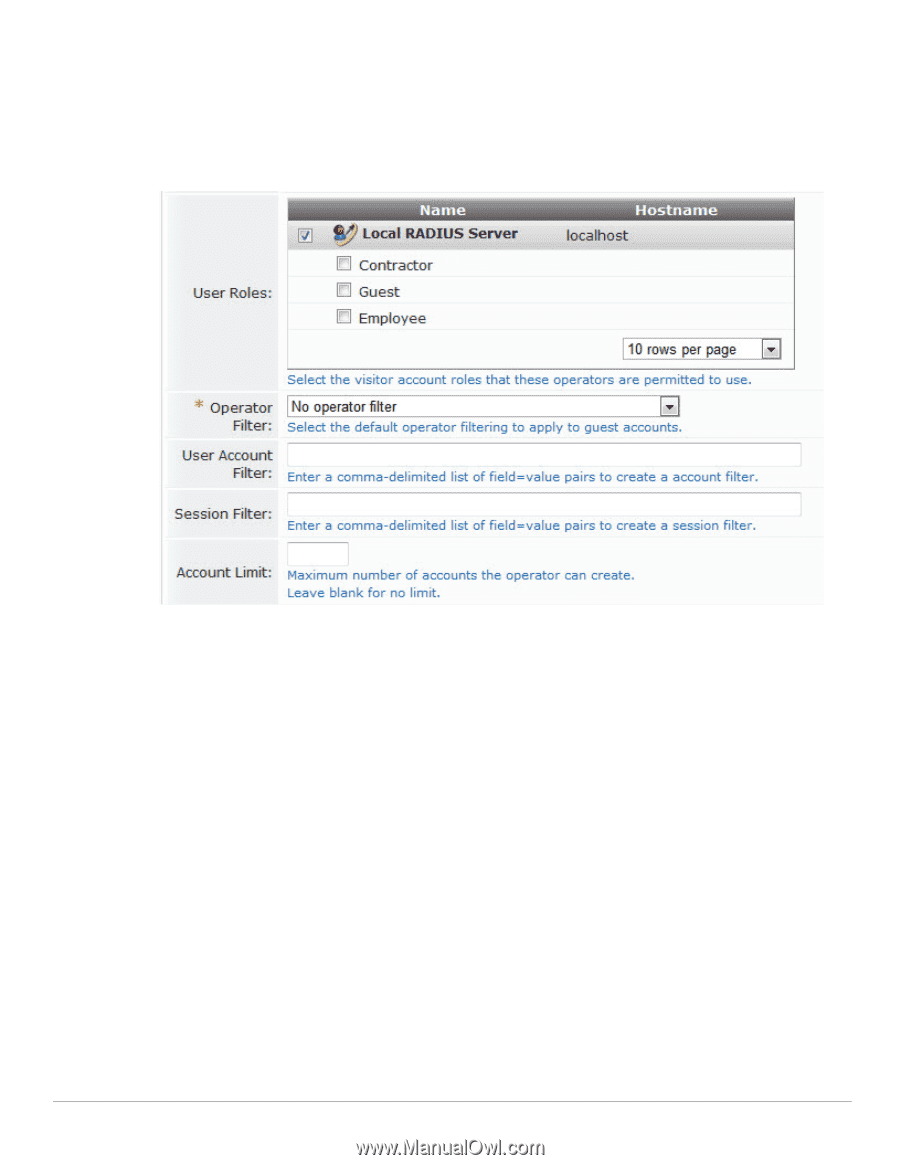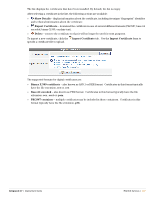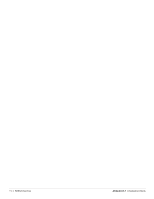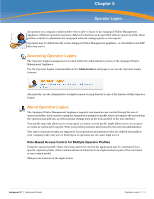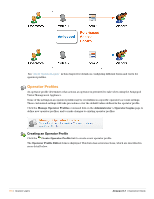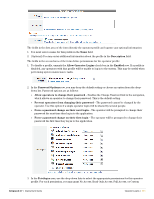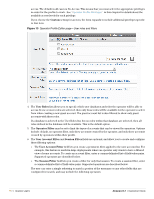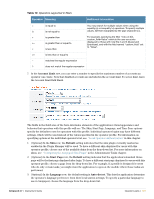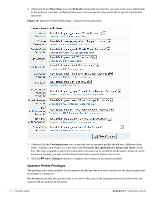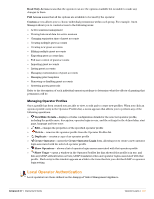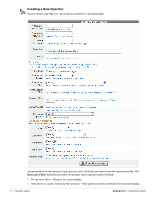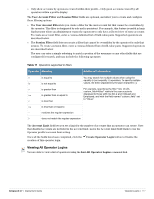Dell PowerConnect W Clearpass 100 Software 3.7 Deployment Guide - Page 112
Custom, User Roles, Operator Filter, User Account Filter, Session Filter, Operator Profile Privileges
 |
View all Dell PowerConnect W Clearpass 100 Software manuals
Add to My Manuals
Save this manual to your list of manuals |
Page 112 highlights
access. The default in all cases is No Access. This means that you must select the appropriate privileges in order for the profile to work. See "Operator Profile Privileges" in this chapter for details about the available access levels for each privilege. If you choose the Custom setting for an item, the form expands to include additional privileges specific to that item. Figure 13 Operator Profile Editor page-User roles and filters 4. The User Roles list allows you to specify which user databases and roles the operator will be able to access. If one or more roles are selected, then only those roles will be available for the operator to select from when creating a new guest account. The guest account list is also filtered to show only guest accounts with these roles. If a database is selected in the User Roles list, but no roles within that database are selected, then all roles defined in the database will be available. This is the default option. 5. The Operator Filter may be set to limit the types of accounts that can be viewed by operators. Options include: default, no operator filter, only show accounts created by the operator, and only show accounts created by operators within their profile. 6. The User Account Filter and Session Filter fields are optional, and allow you to create and configure these filtering options: The User Account Filter field lets you create a persistent filter applied to the user account list. For example, this feature is useful in large deployments where an operator only wants to have a filtered view of some accounts. To create an account filter, enter a comma-delimited list of field-value pairs. Supported operators are described below. The Session Filter field lets you create a filter for only that session. To create a session filter, enter a comma-delimited list of field-value pairs. Supported operators are described below. The user can enter a simple substring to match a portion of the username or any other fields that are configured for search, and may include the following operators: 112 | Operator Logins Amigopod 3.7 | Deployment Guide