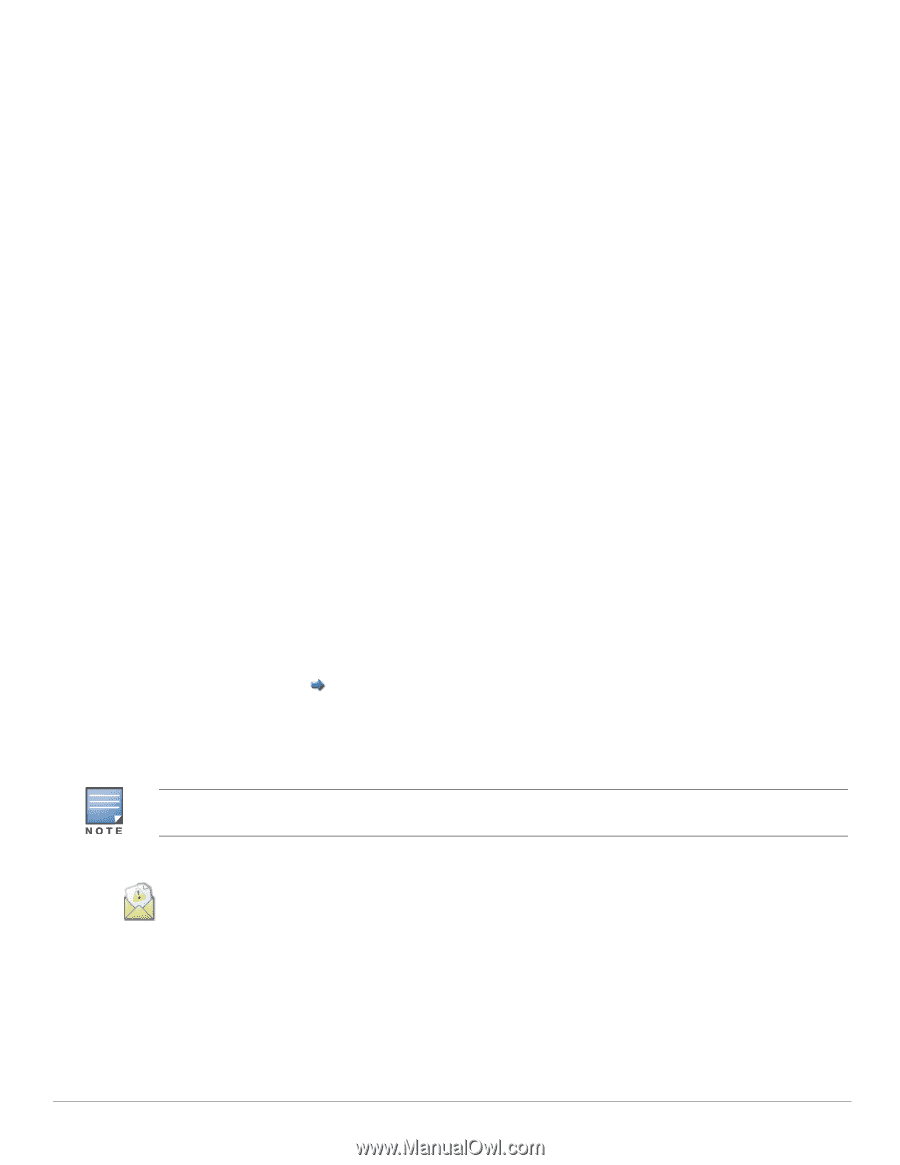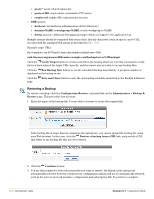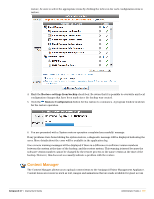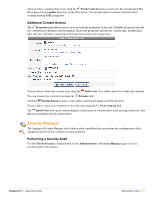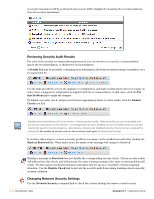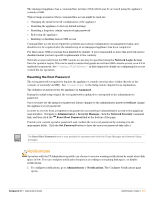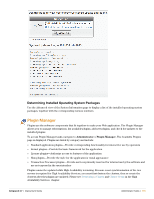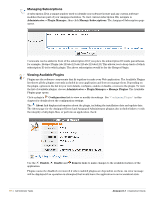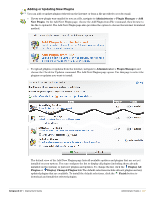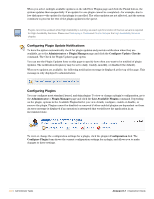Dell PowerConnect W Clearpass 100 Software 3.7 Deployment Guide - Page 313
Resetting the Root Password, Notifications
 |
View all Dell PowerConnect W Clearpass 100 Software manuals
Add to My Manuals
Save this manual to your list of manuals |
Page 313 highlights
The Amigopod appliance has a command line interface(CLI) which may be accessed using the appliance console or SSH. Typical usage scenarios where command line access might be used are: Changing the initial network configuration of the appliance Resetting the appliance to factory default settings Resetting a forgotten 'admin' operator login password Rebooting the appliance Enabling or disabling remote SSH access Command line access is not required to perform any normal configuration or management tasks, and should never be required after the initial setup of an Amigopod appliance has been completed. For this reason, SSH access has been disabled by default. It is recommended to leave this network service disabled unless you have specific requirements to the contrary. Network access restrictions for SSH console access may be specified using the Network Login Access form for operator logins. This can be used to ensure that guests do not have SSH console access, even if it is enabled for operators; See "Creating a VLAN Interface" in this chapter for details on configuring the access control list for operators. Resetting the Root Password The root password is required to log into the appliance's console user interface (either directly at the console, or remotely via SSH). See "Console Login" in the Setup Guide chapter for an explanation. The default root password for the appliance is Amigopod. During the initial setup wizard, the root password is updated to correspond to the administrator's password. Once you have set the initial root password, future changes to the administrator password will not change the appliance's root password. In order to recover from a forgotten root password, you must have administrative access to the graphical user interface. Navigate to Administrator > Security Manager, click the Network Security command link, and then click the Reset Root Password link at the bottom of the page. Provide your current operator password, and confirm the new root password by entering it in the appropriate fields. Click the Set Password button to have the new root password take effect. The Reset Root Password form is only available to operators with both the Plugin Manager and Network Setup privileges. Notifications Operators with the IT Administrator profile can choose to receive warning notifications by email when disk space is low. You can configure notification frequency according to remaining disk space, or disable notifications. 1. To configure notifications, go to Administrator > Notifications. The Configure Notifications page opens. Amigopod 3.7 | Deployment Guide Administrator Tasks | 313