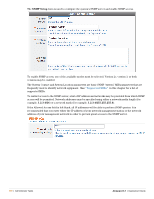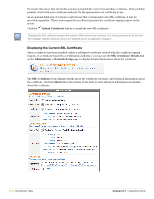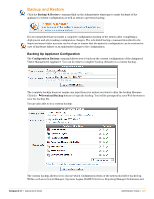Dell PowerConnect W Clearpass 100 Software 3.7 Deployment Guide - Page 301
SSL Certificate, Requesting an SSL Certificate
 |
View all Dell PowerConnect W Clearpass 100 Software manuals
Add to My Manuals
Save this manual to your list of manuals |
Page 301 highlights
The From Address must be specified. This is the sender of the email and will be visible to all email recipients. It is recommended that you provide a valid email address so that guests receiving email receipts are able to contact you. When using the SMTP Server option, the following special header values are recognized: X-Smtp-Timeout - Sets the timeout for SMTP server operations in seconds (minimum 5; the default is system defined) X-Smtp-Debug - Set to 1 to enable a debugging mode, where log messages are displayed on the test screen. Note: Do not use this setting in a production environment. Click the Send Test Message button to send an email to a test email address in the selected format. This can be used to verify the SMTP configuration, as well as check the delivery of HTML formatted emails. Click the Save and Close button to save the updated SMTP configuration. SSL Certificate The Secure Sockets Layer (SSL) is a cryptographic protocol that enables secure communications across a potentially insecure network. The security guarantees offered by the protocol include both privacy (so that the content of communications cannot be intercepted or modified), and authentication (so that the identity of the server can be verified). The public key infrastructure (PKI) that provides these guarantees is based on the X.509 standard for digital certificates. To manage and view SSL certificates, click the SSL Certificate Setup command link on the Administrator > Network Setup page. If you already have a valid digital certificate for this server, it may be uploaded and used directly. The SSL Certificate Install command is used to do this. See "SSL Certificate" in this chapter for details. If you do not have a digital certificate, you must first create a certificate signing request using the SSL Certificate Request command. The certificate signing request should then be provided to a certification authority, which will create the actual digital certificate. See "Requesting an SSL Certificate" in this chapter for more details. Requesting an SSL Certificate Use the New Certificate Request form to create a new certificate signing request. If you have already created a certificate signing request, the New Certificate Request form will not be displayed. You are presented with these options instead: Download the current server certificate - Downloads the current SSL certificate to your Web browser. This command can be used to back up an installed SSL certificate. Install a signed certificate - See "Installing an SSL Certificate" in this chapter for details on installing an SSL certificate. Create a new CSR - Displays the New Certificate Request form and allows you to start over. You can also use the New Certificate Request form to create and install a self-signed certificate for the SSL hostname you specify. Self-signed certificates allow for the connection to the server to be secured, but Web browsers will display security warnings as the issuer of the certificate is not trusted. Amigopod 3.7 | Deployment Guide Administrator Tasks | 301