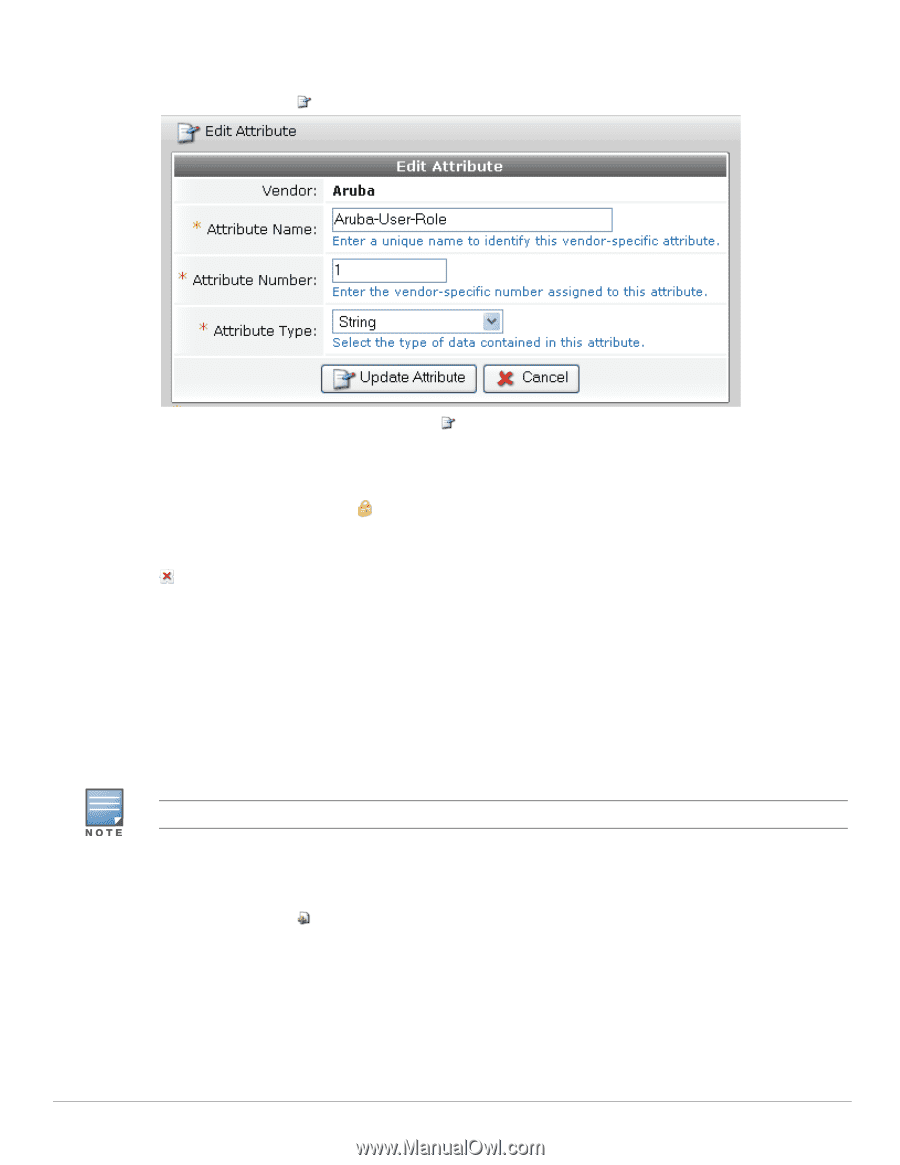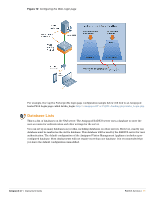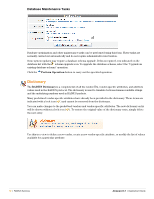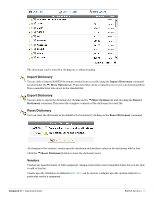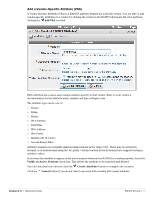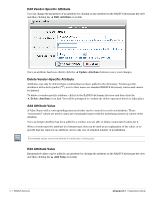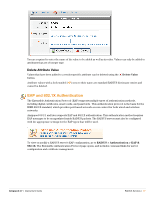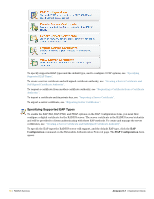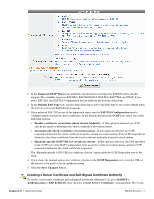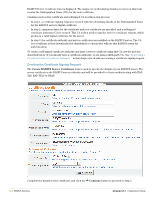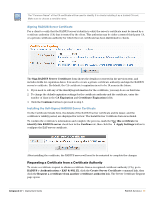Dell PowerConnect W Clearpass 100 Software 3.7 Deployment Guide - Page 76
Edit Vendor-Specific Attribute, Add Attribute Value, Add Value
 |
View all Dell PowerConnect W Clearpass 100 Software manuals
Add to My Manuals
Save this manual to your list of manuals |
Page 76 highlights
Edit Vendor-Specific Attribute You can change the properties of an attribute by clicking on the attribute in the RADIUS dictionary list view and then clicking the Edit Attribute icon link. Once an attribute has been edited, click the Update Attribute button to save your changes. Delete Vendor-Specific Attribute Attributes can only be deleted from vendors that you have added to the dictionary. Vendor-specific attributes with a lock symbol ( ) next to their name are standard RADIUS dictionary entries and cannot be deleted. To delete a vendor-specific attribute, click it in the RADIUS dictionary list view and then click the Delete Attribute icon link. You will be prompted to confirm the delete operation before it takes place. Add Attribute Value A Value Name with a corresponding numerical value can be created for a selected attribute. These "enumerated" values are used to associate meaningful names with the underlying numerical values of the attribute. Once an integer attribute has been added to a vendor, you are able to define enumerated values for it. When a vendor-specific attribute is of integer type, this can be used as an explanation of the value, or to specify that the value for an attribute can be only one of a limited number of possibilities. Enumerated values cannot be defined for attributes of string type. Edit Attribute Value Enumerated values can be added to an attribute by clicking the attribute in the RADIUS dictionary list view and then clicking the Add Value icon link. 76 | RADIUS Services Amigopod 3.7 | Deployment Guide