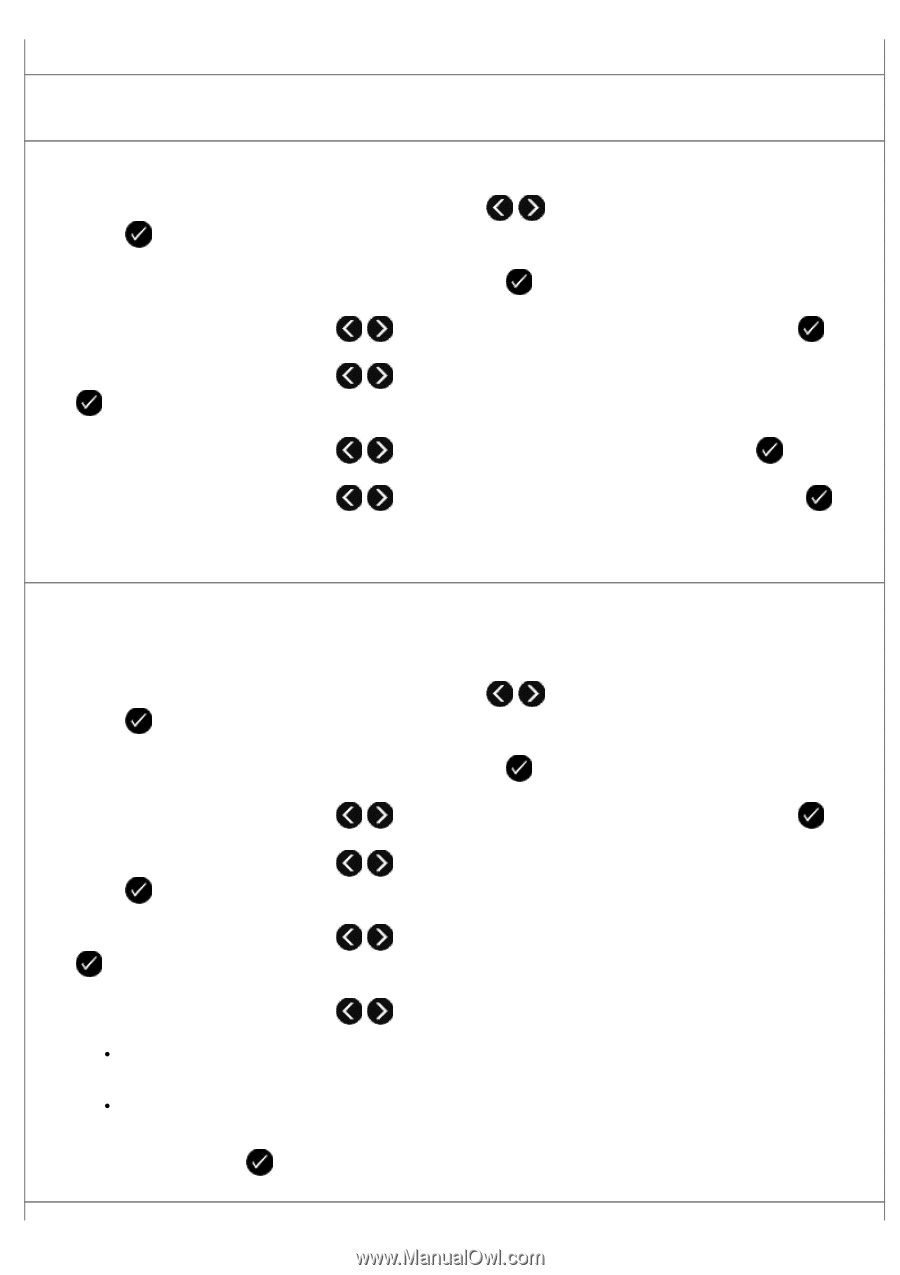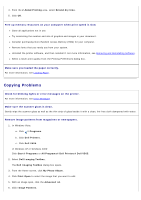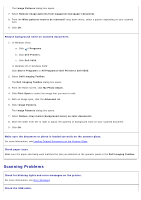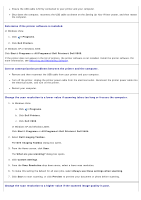Dell V505w All In One Wireless Inkjet Printer User Guide - Page 102
If caller ID is not working, make sure that you selected the correct Caller ID pattern.
 |
View all Dell V505w All In One Wireless Inkjet Printer manuals
Add to My Manuals
Save this manual to your list of manuals |
Page 102 highlights
computer. When the printer memory is full, print a fax activity report and resend pages that were not transmitted. When sending color pages, set the printer to scan the original documents after dialing. 1. From the main menu, use the left and right Arrow buttons button . to scroll to FAX, and then press the Select 2. From the Enter Fax Number display, press the Select button . 3. Use the left and right Arrow buttons to scroll to Fax Setup, and then press the Select button . 4. Use the left and right Arrow buttons . to scroll to Dialing and Sending, and then press the Select button 5. Use the left and right Arrow buttons to scroll to Scan, and then press the Select button . 6. Use the left and right Arrow buttons save the changes. to scroll to After Dial, and then press the Select button to NOTE: This setting is applicable for all subsequent fax jobs. If caller ID is not working, make sure that you selected the correct Caller ID pattern. The Caller ID detection pattern is determined by the country or region you selected during initial setup. If phones in your country use two detection patterns, call your telecommunications company to determine which pattern it subscribes to. 1. From the main menu, use the left and right Arrow buttons button . to scroll to FAX, and then press the Select 2. From the Enter Fax Number display, press the Select button . 3. Use the left and right Arrow buttons to scroll to Fax Setup, and then press the Select button . 4. Use the left and right Arrow buttons button . to scroll to Ringing and Answering, and then press the Select 5. Use the left and right Arrow buttons . to scroll to Caller ID Pattern, and then press the Select button 6. Use the left and right Arrow buttons to select an option. Select Pattern 1 if telephones in your country subscribe to a detection pattern using frequency-shift keying (FSK). Select Pattern 2 if telephones in your country subscribe to a detection pattern using dual tone multifrequency (DTMF). 7. Press the Select button .