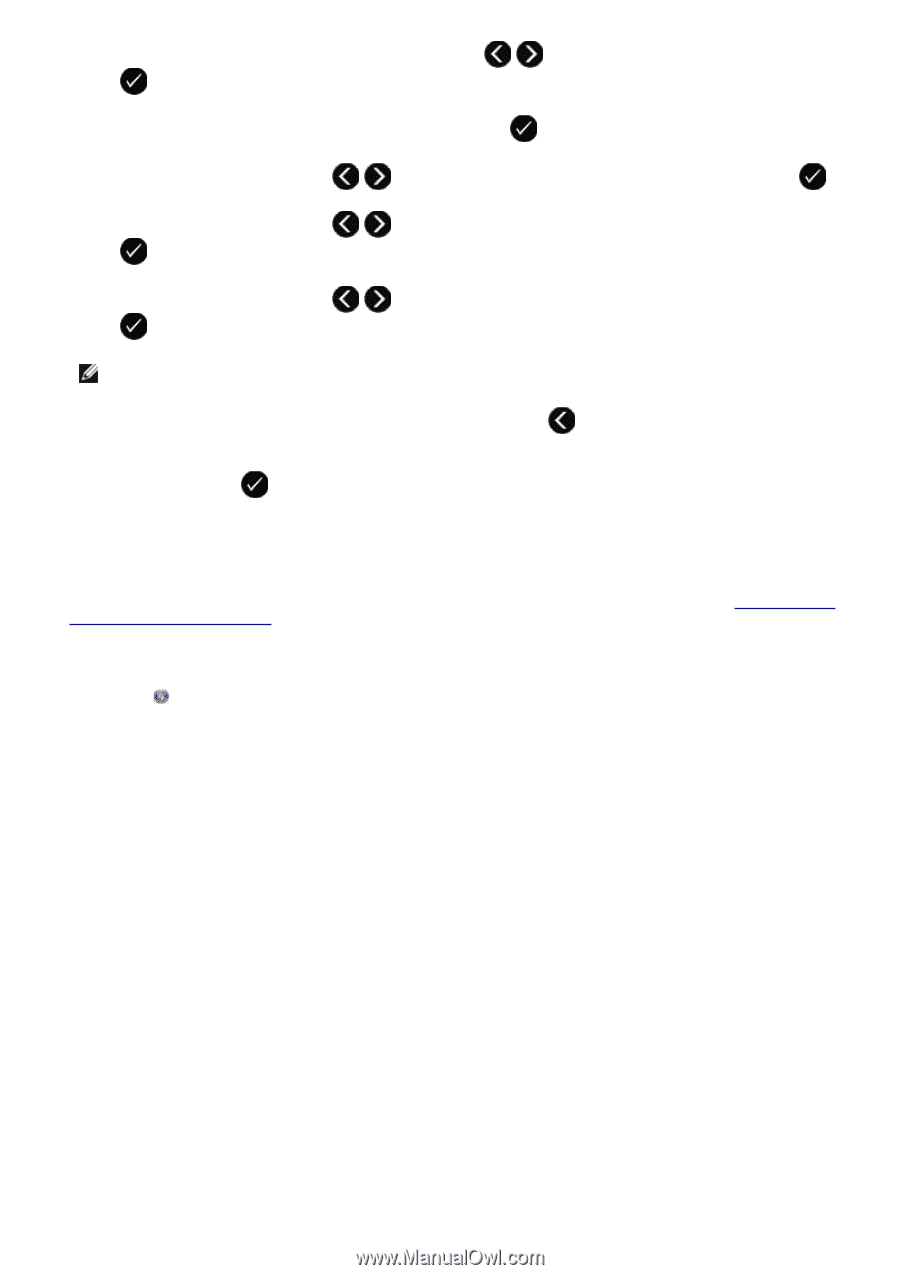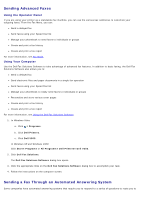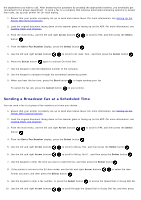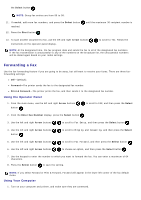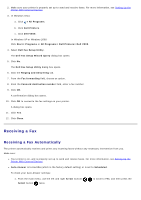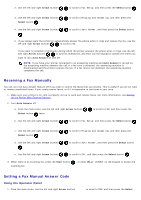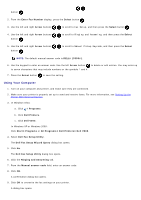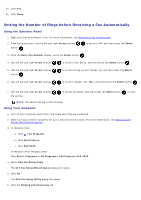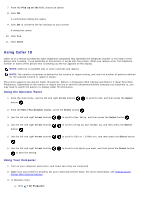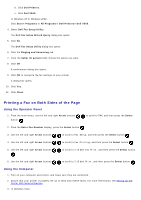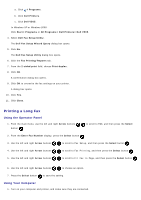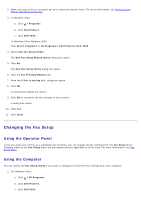Dell V505w All In One Wireless Inkjet Printer User Guide - Page 143
Dell Fax Setup Wizard Query, Dell Fax Setup Utility
 |
View all Dell V505w All In One Wireless Inkjet Printer manuals
Add to My Manuals
Save this manual to your list of manuals |
Page 143 highlights
button . 2. From the Enter Fax Number display, press the Select button . 3. Use the left and right Arrow buttons to scroll to Fax Setup, and then press the Select button . 4. Use the left and right Arrow buttons button . to scroll to Ringing and Answering, and then press the Select 5. Use the left and right Arrow buttons button . to scroll to Manual Pickup Keycode, and then press the Select NOTE: The default manual answer code is DELL# (3355#). 6. Use the keypad to enter an answer code. Use the left Arrow button to delete or edit entries. You may enter up to seven characters that may include numbers or the symbols * and #. 7. Press the Select button to save the setting. Using Your Computer 1. Turn on your computer and printer, and make sure they are connected. 2. Make sure your printer is properly set up to send and receive faxes. For more information, see Setting Up the Printer With External Devices. 3. In Windows Vista: a. Click ® Programs. b. Click Dell Printers. c. Click Dell V505. In Windows XP or Windows 2000: Click Start® Programs or All Programs® Dell Printers® Dell V505. 4. Select Dell Fax Setup Utility. The Dell Fax Setup Wizard Query dialog box opens. 5. Click No. The Dell Fax Setup Utility dialog box opens. 6. Click the Ringing and Answering tab. 7. From the Manual answer code field, enter an answer code. 8. Click OK. A confirmation dialog box opens. 9. Click OK to overwrite the fax settings on your printer. A dialog box opens.