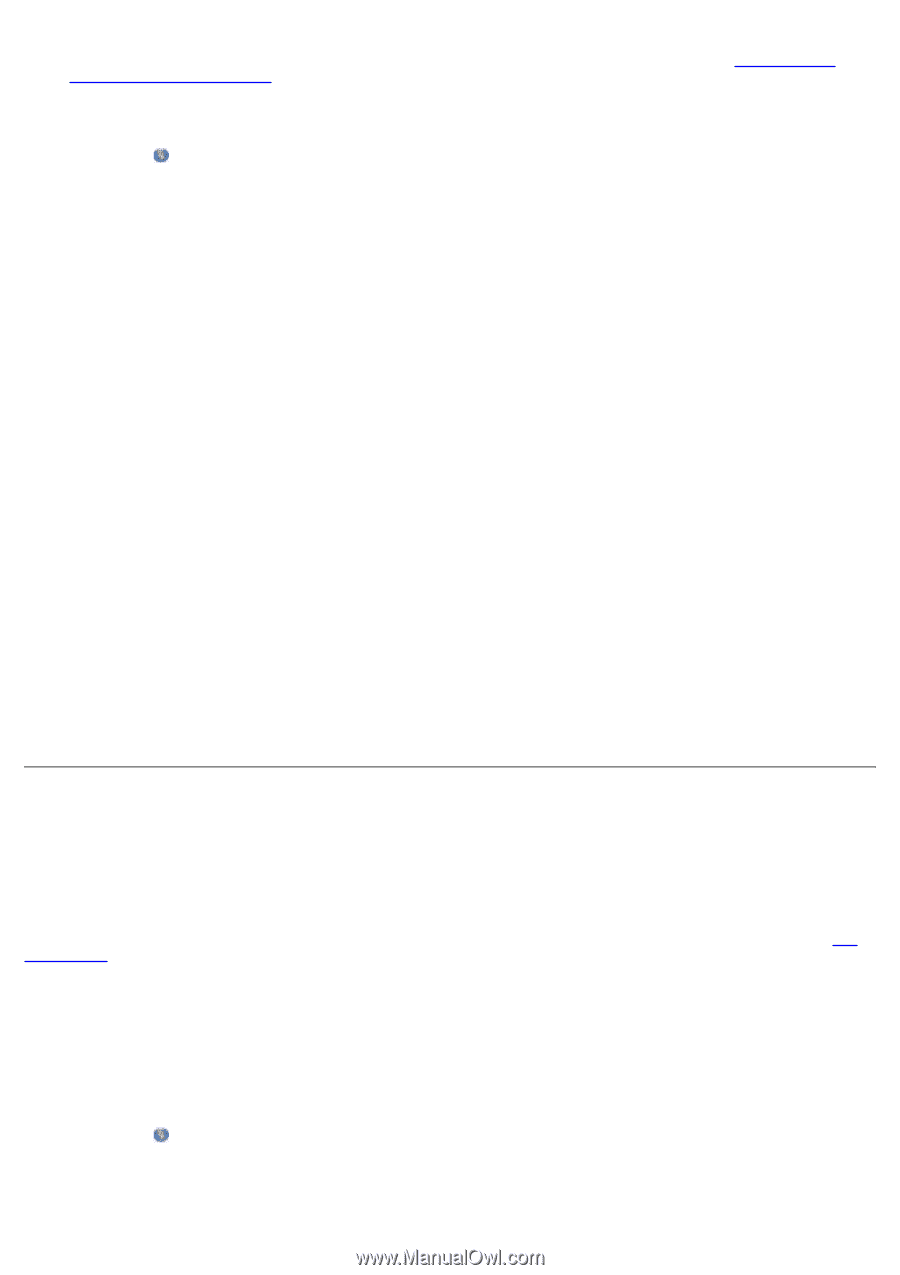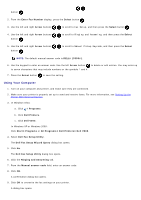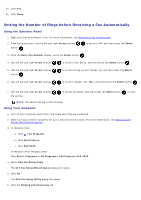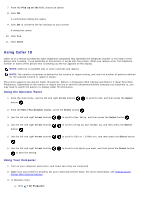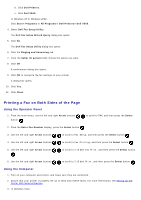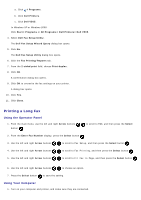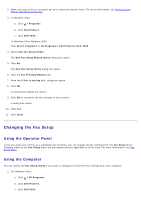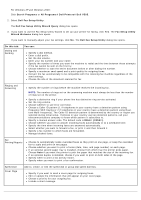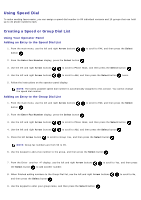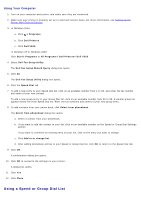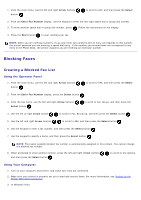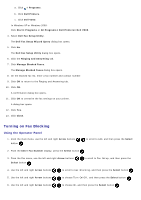Dell V505w All In One Wireless Inkjet Printer User Guide - Page 148
Changing the Fax Setup
 |
View all Dell V505w All In One Wireless Inkjet Printer manuals
Add to My Manuals
Save this manual to your list of manuals |
Page 148 highlights
2. Make sure your printer is properly set up to send and receive faxes. For more information, see Setting Up the Printer With External Devices. 3. In Windows Vista: a. Click ® Programs. b. Click Dell Printers. c. Click Dell V505. In Windows XP or Windows 2000: Click Start® Programs or All Programs® Dell Printers® Dell V505. 4. Select Dell Fax Setup Utility. The Dell Fax Setup Wizard Query dialog box opens. 5. Click No. The Dell Fax Setup Utility dialog box opens. 6. Click the Fax Printing/Reports tab. 7. From the If fax is too big field, choose an option. 8. Click OK. A confirmation dialog box opens. 9. Click OK to overwrite the fax settings on your printer. A dialog box opens. 10. Click Yes. 11. Click Close. Changing the Fax Setup Using the Operator Panel If you are using your printer as a standalone fax machine, you can change the fax settings from the Fax Setup menu. Changes made on the Fax Setup menu are permanent and are applicable to all fax jobs. For more information, see Fax Setup Menu. Using the Computer You can access the Fax Setup Utility if you want to configure the printer's fax settings from your computer. 1. For Windows Vista: a. Click ® All Programs. b. Click Dell Printers. c. Click Dell V505.