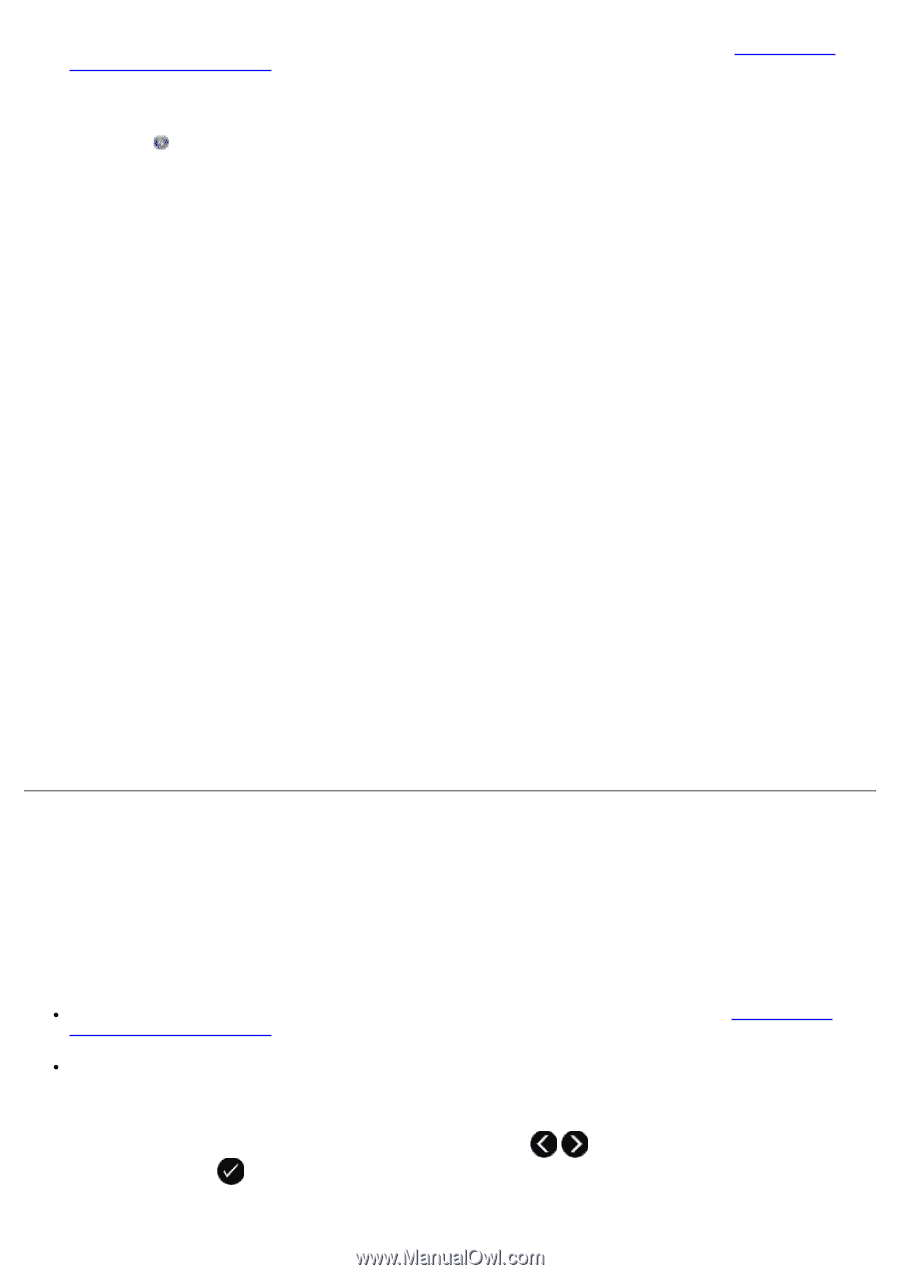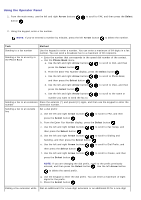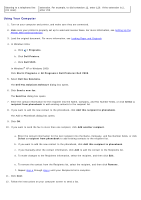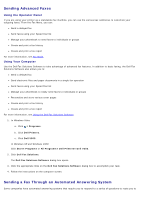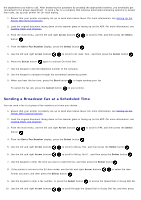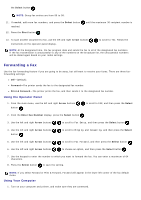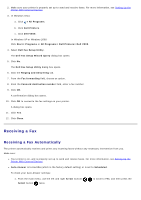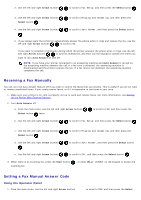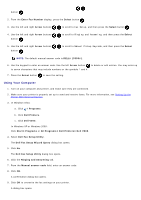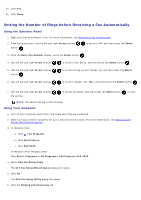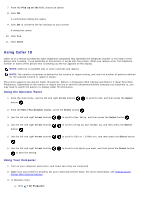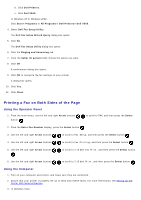Dell V505w All In One Wireless Inkjet Printer User Guide - Page 141
Receiving a Fax, Receiving a Fax Automatically
 |
View all Dell V505w All In One Wireless Inkjet Printer manuals
Add to My Manuals
Save this manual to your list of manuals |
Page 141 highlights
2. Make sure your printer is properly set up to send and receive faxes. For more information, see Setting Up the Printer With External Devices. 3. In Windows Vista: a. Click ® All Programs. b. Click Dell Printers. c. Click Dell V505. In Windows XP or Windows 2000: Click Start® Programs or All Programs® Dell Printers® Dell V505. 4. Select Dell Fax Setup Utility. The Dell Fax Setup Wizard Query dialog box opens. 5. Click No. The Dell Fax Setup Utility dialog box opens. 6. Click the Ringing and Answering tab. 7. From the Fax forwarding field, choose an option. 8. From the Forward destination number field, enter a fax number. 9. Click OK. A confirmation dialog box opens. 10. Click OK to overwrite the fax settings on your printer. A dialog box opens. 11. Click Yes. 12. Click Close. Receiving a Fax Receiving a Fax Automatically The printer automatically receives and prints any incoming faxes without any necessary intervention from you. Make sure: Your printer is on, and is properly set up to send and receive faxes. For more information, see Setting Up the Printer With External Devices. Auto Answer is turned On (which is the factory default setting) or is set to Scheduled. To check your Auto Answer settings: 1. From the main menu, use the left and right Arrow buttons Select button twice. to scroll to FAX, and then press the