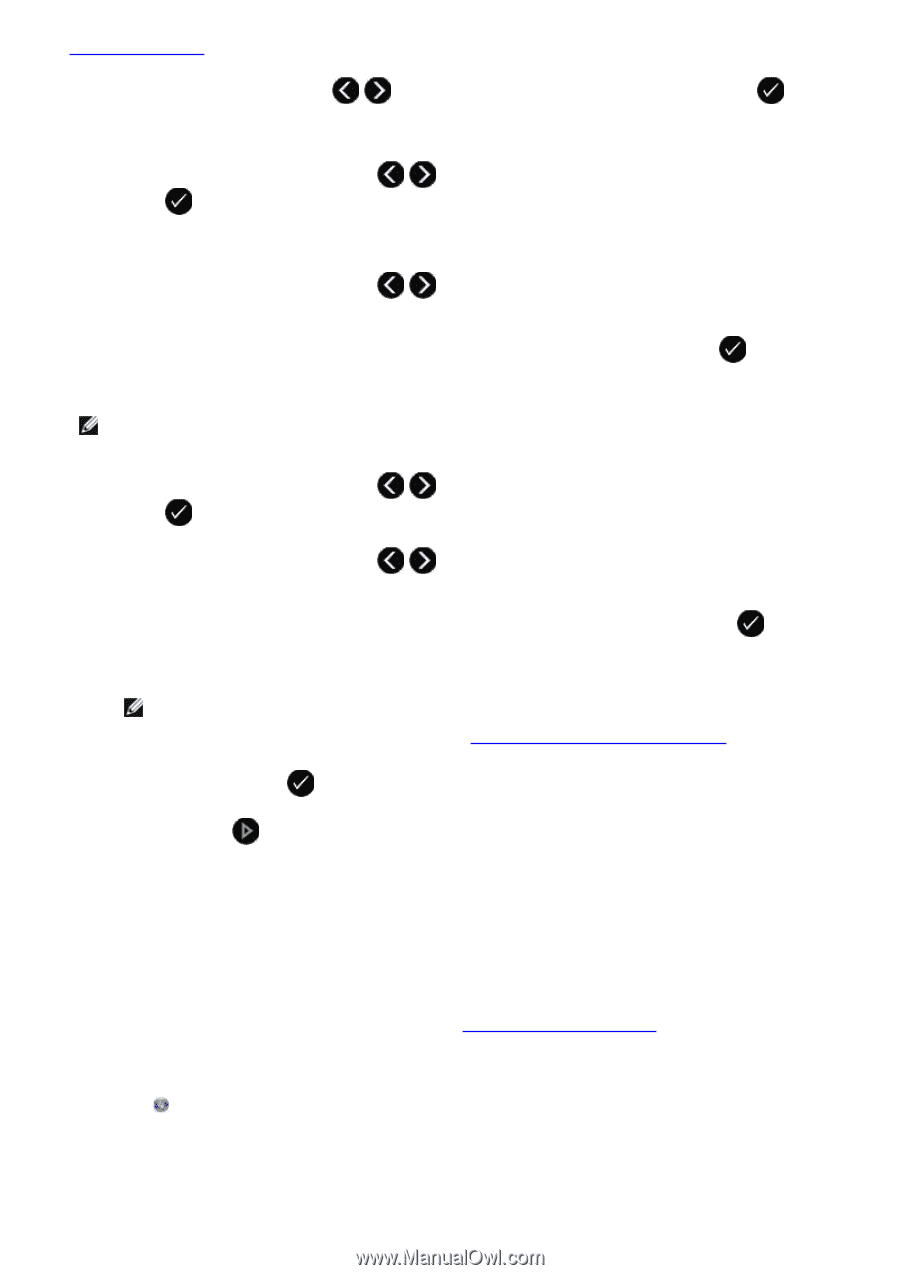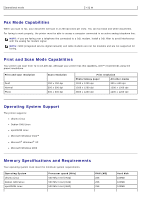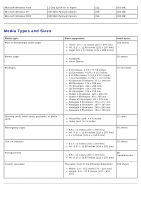Dell V505w All In One Wireless Inkjet Printer User Guide - Page 118
Using Your Computer, Arrow, Select, Start, All Programs, Dell Printers, Dell V505
 |
View all Dell V505w All In One Wireless Inkjet Printer manuals
Add to My Manuals
Save this manual to your list of manuals |
Page 118 highlights
Original Documents. 3. Use the left and right Arrow buttons to scroll to SCAN, and then press the Select button . 4. If your printer is connected locally (using USB): a. Use the left and right Arrow buttons button . to scroll to Scan To Computer, and then press the Select b. The printer downloads the application list from the computer. c. Use the left and right Arrow buttons can be sent. to scroll through the available applications to which your scan d. When the application you want to use appears on the display, press the Select button . If your printer is connected to a network: NOTE: This printer can only be attached to a network using a Dell Internal Network Adapter 1150 (sold separately). a. Use the left and right Arrow buttons button . to scroll to Scan To Network, and then press the Select b. Use the left and right Arrow buttons your scan to be sent. to scroll through the available computers to which you want c. When the computer you want to scan to appears on the display, press the Select button . d. If the computer has a PIN number associated with it, use the keypad to enter the four-digit PIN. NOTE: The PIN is not required by default; it is only required if the computer you want to send your scan to has a PIN set. You can view or change the PIN or the name of the computer to which you want to send your scan. For more information, see Setting the Computer Name and PIN. e. Press the Select button . 5. Press the Start button . The printer scans all pages loaded in the ADF. When all pages in the ADF are scanned, a single file containing all scanned pages is created in the selected application. Using Your Computer 1. Turn on your computer and printer, and make sure they are connected. 2. Load your original document. For more information, see Loading Original Documents. 3. In Windows Vista: a. Click ® All Programs. b. Click Dell Printers. c. Click Dell V505. In Windows XP and Windows 2000: