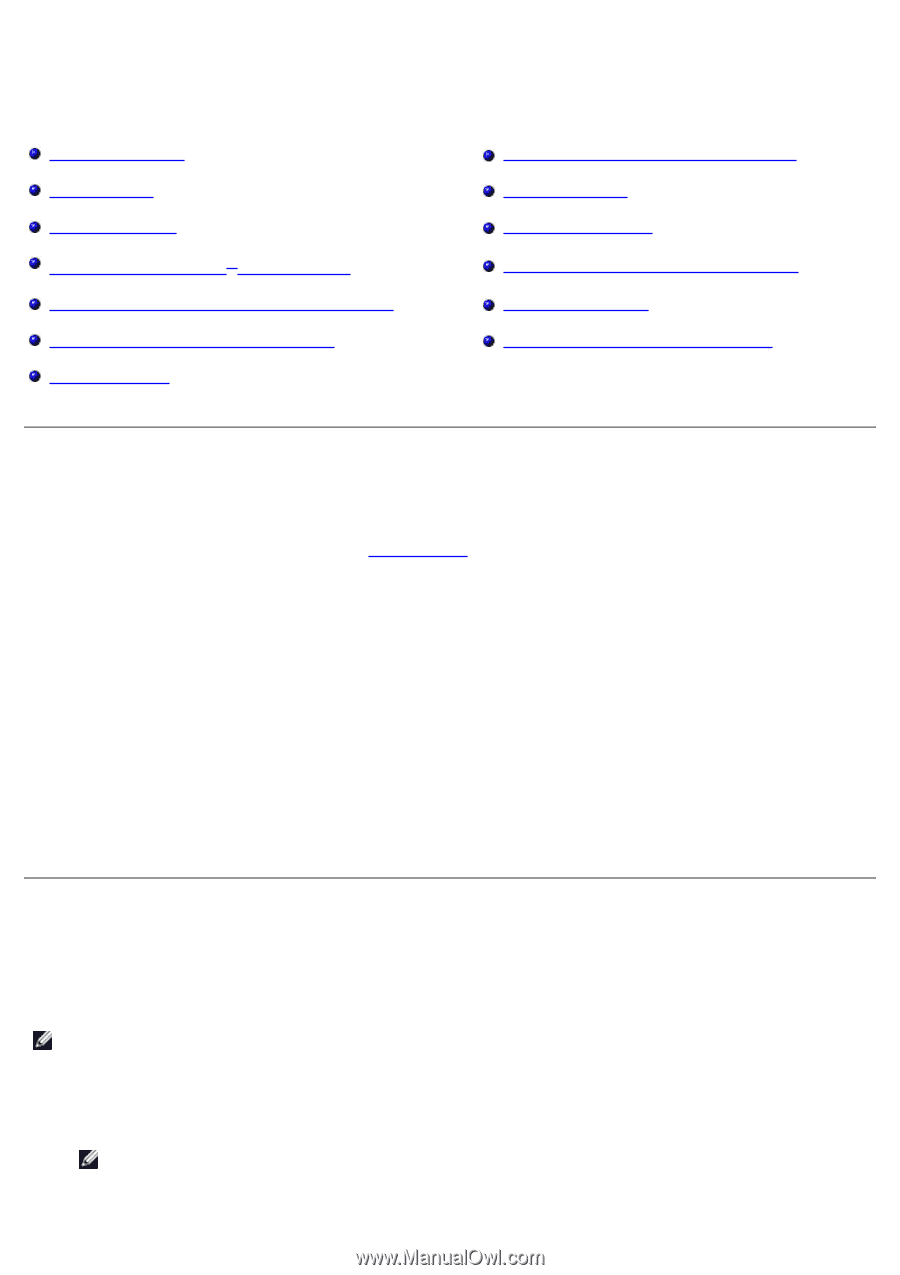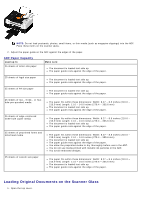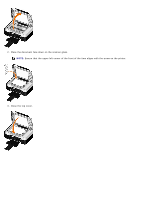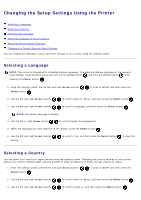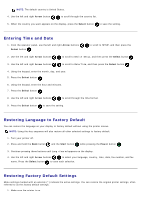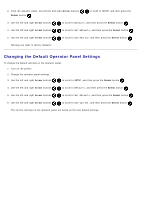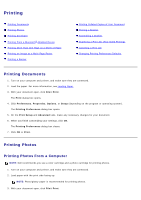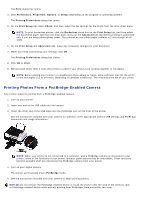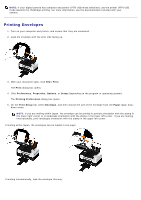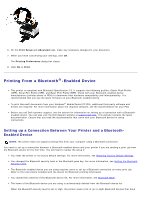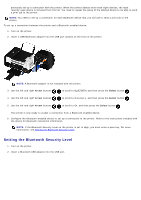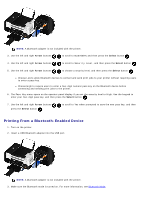Dell V505w All In One Wireless Inkjet Printer User Guide - Page 66
Printing, Printing Documents, Printing Photos
 |
View all Dell V505w All In One Wireless Inkjet Printer manuals
Add to My Manuals
Save this manual to your list of manuals |
Page 66 highlights
Printing Printing Documents Printing Photos Printing Envelopes Printing From a Bluetooth®-Enabled Device Printing More Than One Page on a Sheet of Paper Printing an Image as a Multi-Page Poster Printing a Banner Printing Collated Copies of Your Document Printing a Booklet Assembling a Booklet Duplexing a Print Job (Two-Sided Printing) Canceling a Print Job Changing Printing Preferences Defaults Printing Documents 1. Turn on your computer and printer, and make sure they are connected. 2. Load the paper. For more information, see Loading Paper. 3. With your document open, click File® Print. The Print dialog box opens. 4. Click Preferences, Properties, Options, or Setup (depending on the program or operating system). The Printing Preferences dialog box opens. 5. On the Print Setup and Advanced tabs, make any necessary changes for your document. 6. When you finish customizing your settings, click OK. The Printing Preferences dialog box closes. 7. Click OK or Print. Printing Photos Printing Photos From a Computer NOTE: Dell recommends you use a color cartridge and a photo cartridge for printing photos. 1. Turn on your computer and printer, and make sure they are connected. 2. Load paper with the print side facing up. NOTE: Photo/glossy paper is recommended for printing photos. 3. With your document open, click File® Print.