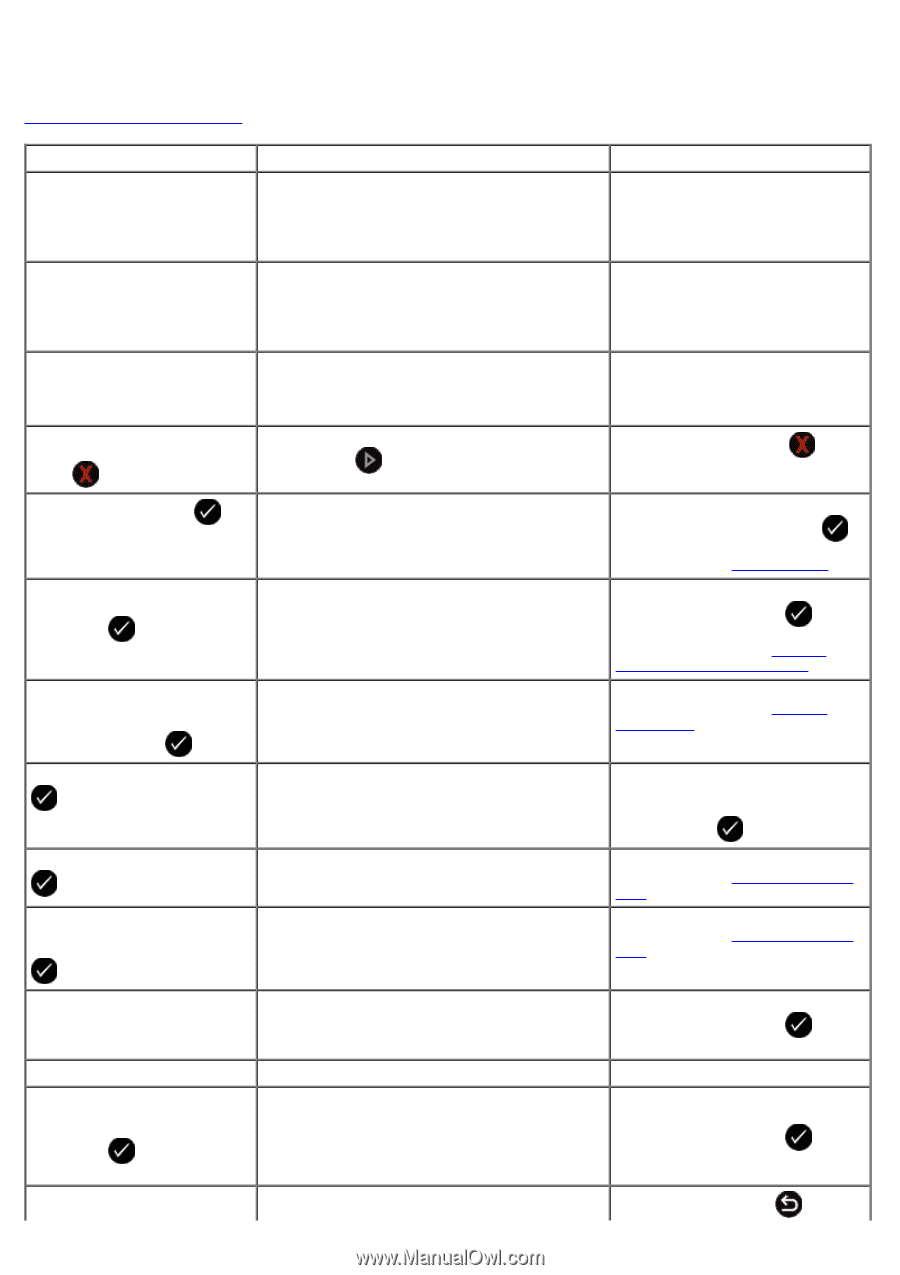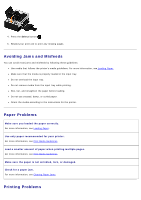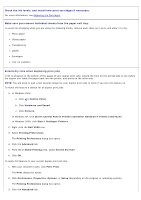Dell V505w All In One Wireless Inkjet Printer User Guide - Page 91
Error Messages, What it indicates, Solution, to Computer, Save to, Start, Cancel, Select
 |
View all Dell V505w All In One Wireless Inkjet Printer manuals
Add to My Manuals
Save this manual to your list of manuals |
Page 91 highlights
Error Messages For more help and to check the latest information on troubleshooting your printer, please visit http://support.dell.com/support. Error Message: Computer Not Connected Connect to computer. This function is not supported using this network connection. No response Press to cancel. What it indicates: Solution: Attempting to scan or print Office files from a memory card or USB key, or selecting the Save to Computer option when the printer is not connected to a computer or the computer is not turned on. Ensure that your printer is connected to your computer. Attempting to save photos from a memory card or digital camera, or selecting the Save to Computer option when the printer is not connected to a computer or the computer is not turned on or connected to a network. Ensure that your printer is turned on and connected to your computer or to a network. Attempting to print Office files from a memory card or USB key when the printer is connected to a network adapter and not directly attached to the computer. Connect the printer directly to a computer. A timeout has occured after the user pressed the Press the Cancel button . Start button . Load paper, then press . Document Load Error. Check Automatic Document Feeder, then press . Clear Paper Jam Check Automatic Document Feeder, then press . The printer is out of paper. The Automatic Document Feeder is out of paper. A paper jam exists in the Automatic Document Feeder. Load paper into the printer, and then press the Select button to continue printing. For more information, see Loading Paper. Load paper into the ADF, and then press the Select button to continue copying or scanning. For more information, see Into the Automatic Document Feeder. Clear the paper jam in the ADF. For more information, see Clearing Paper Jams. Clear carrier jam, then press . A printhead carrier jam occurred. Remove obstructions from the carrier path or close the cartridge carrier lids, and then press the Select button . Clear paper jam, then press . Clear Paper Jam Check Duplexer, then press . A paper jam exists in the printer. A paper jam exists in the duplex unit. Clear the paper jam. For more information, see Check for a paper jam.. Clear the paper jam. For more information, see Check for a paper jam.. Plain 8.5X11" or A4 paper is required for 2-sided printing. Cover Open. Paper Size Photo size is larger than paper size. Press to pick a new paper size. Unsupported Paper Size Paper loaded into the duplex unit is not supported. The scanner base unit is open. The paper in the printer is smaller than the selected Blank Paper Size. Load 8.5 X 11 or A4 paper, then press the Select button to continue two-sided printing. Close the scanner base unit. Change the Blank Paper Size to match the paper in the printer, or press the Select button to continue printing. A photo print job is initiated, and an unsupported Press the Back button to