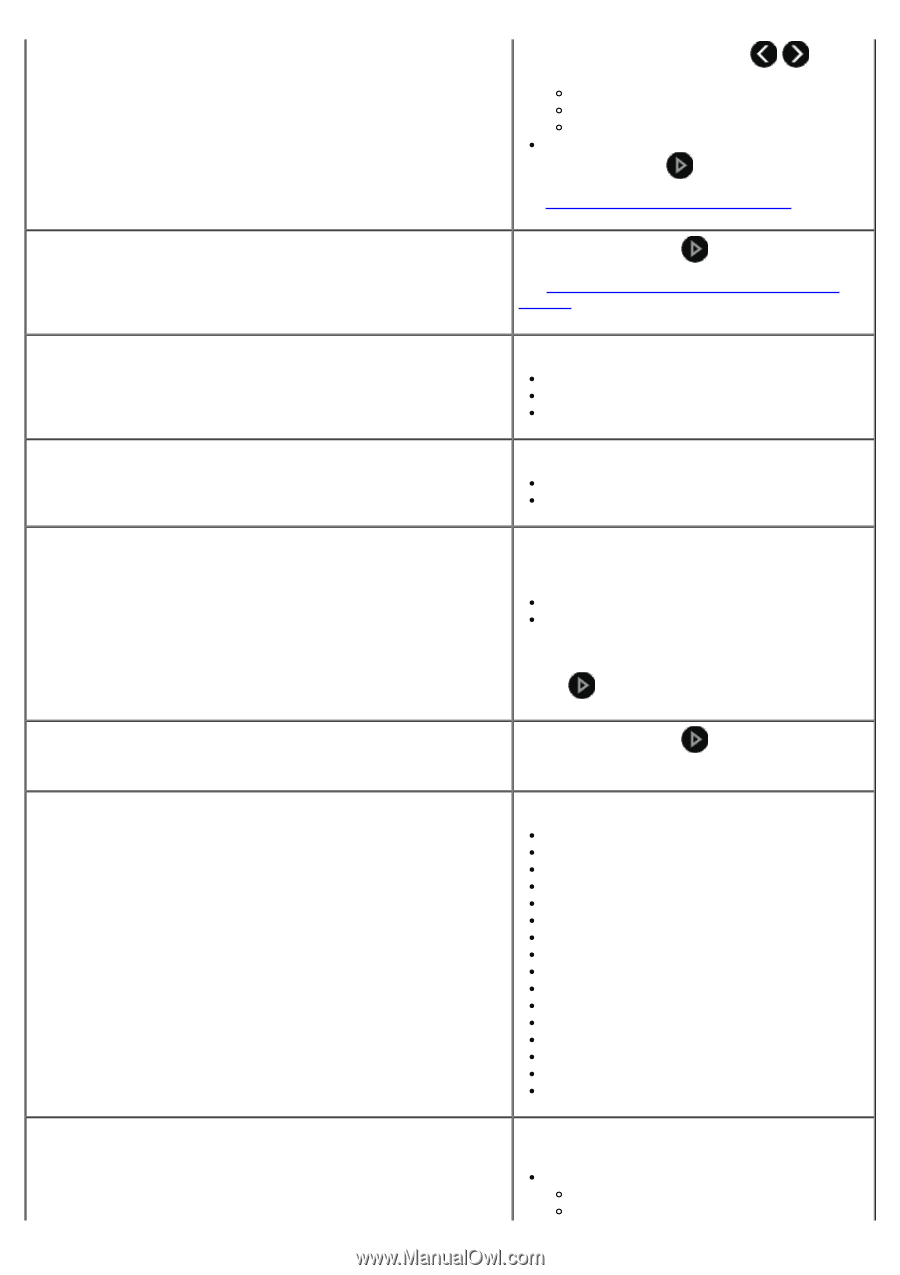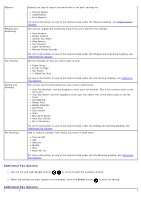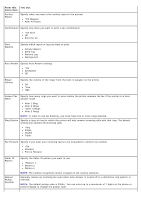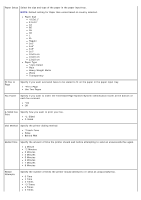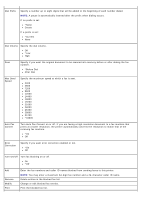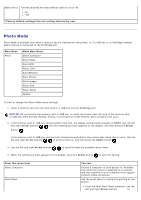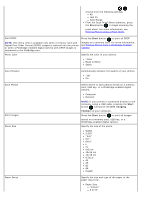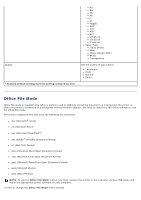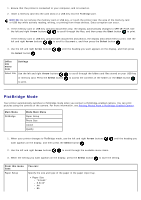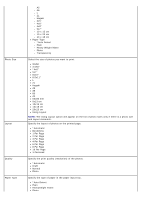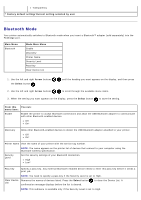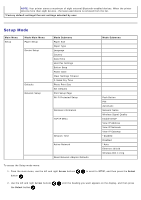Dell V505w All In One Wireless Inkjet Printer User Guide - Page 45
Start, Dell Imaging, Toolbox, Printing Photos Using a Proof Sheet
 |
View all Dell V505w All In One Wireless Inkjet Printer manuals
Add to My Manuals
Save this manual to your list of manuals |
Page 45 highlights
choose from the following settings: All Last 25 Date Range From the Scan Proof Sheet submenu, press the Start button to begin scanning the proof sheet. For more information, see Printing Photos Using a Proof Sheet. Print DPOF Press the Start button to print all DPOF NOTE: This menu item is available only when a memory card with Digital Print Order Format (DPOF) images is inserted into the printer or when a PictBridge-enabled digital camera with DPOF images is connected to the PictBridge port. images on a memory card. For more information, see Printing Photos From a PictBridge-Enabled Camera. Photo Color Specify the color of your photos. *Color Black & White Sepia Auto Enhance Automatically enhance the quality of your photos. *Off On Save Photos Print Images Photo Size Select where to save photos stored on a memory card, USB key, or a PictBridge-enabled digital camera. Computer Network NOTE: If your printer is connected directly to the computer using a USB cable, pressing the Start button will launch the Dell Imaging Toolbox on your computer. Press the Start button to print all images stored on a memory card, USB key, or a PictBridge-enabled digital camera. Specify the size of the photo. Wallet 3.5x5" *4x6" 5x7" 8x10" L 2L 6x8 cm 10x15 cm 13x18 cm 8.5x11" A4 A5 B5 A6 Hagaki Paper Setup Specify the size and type of the paper in the paper input tray. Paper Size *8.5x11" 8.5x14"