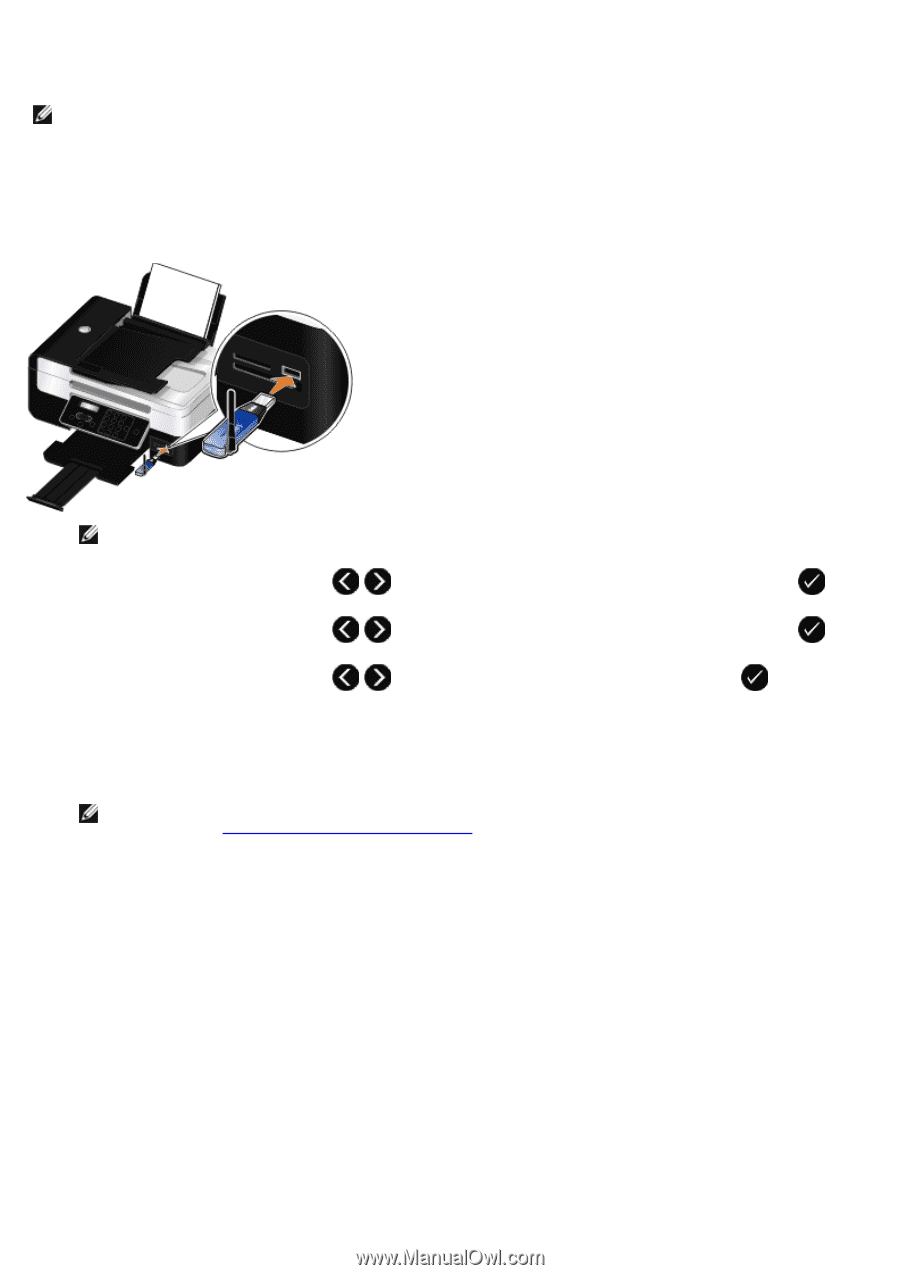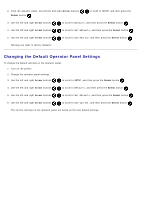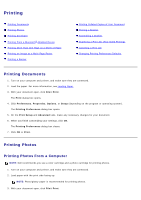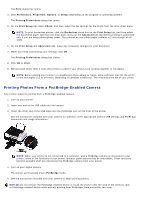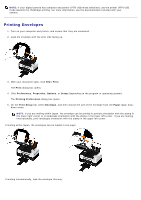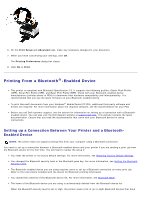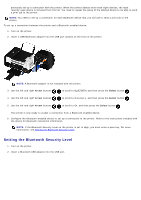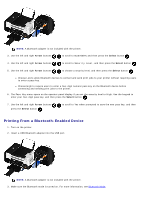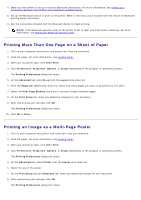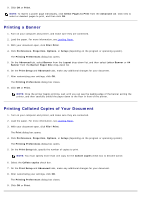Dell V505w All In One Wireless Inkjet Printer User Guide - Page 70
Setting the Bluetooth Security Level, BLUETOOTH, Discovery
 |
View all Dell V505w All In One Wireless Inkjet Printer manuals
Add to My Manuals
Save this manual to your list of manuals |
Page 70 highlights
previously set up a connection with the printer. When the printer detects more than eight devices, the least recently used device is removed from the list. You need to repeat the setup of the deleted device to be able to send a print job to the printer. NOTE: You need to set up a connection for each Bluetooth device that you will use to send a print job to the printer. To set up a connection between the printer and a Bluetooth-enabled device: 1. Turn on the printer. 2. Insert a USB Bluetooth adapter into the USB port located on the front of the printer. NOTE: A Bluetooth adapter is not included with the printer. 3. Use the left and right Arrow buttons to scroll to BLUETOOTH, and then press the Select button . 4. Use the left and right Arrow buttons to scroll to Discovery, and then press the Select button . 5. Use the left and right Arrow buttons to scroll to On, and then press the Select button . The printer is now ready to accept a connection from a Bluetooth-enabled device. 6. Configure the Bluetooth-enabled device to set up a connection to the printer. Refer to the instructions included with the device for Bluetooth connection information. NOTE: If the Bluetooth Security Level on the printer is set to High, you must enter a pass key. For more information, see Setting the Bluetooth Security Level. Setting the Bluetooth Security Level 1. Turn on the printer. 2. Insert a Bluetooth USB adapter into the USB port.