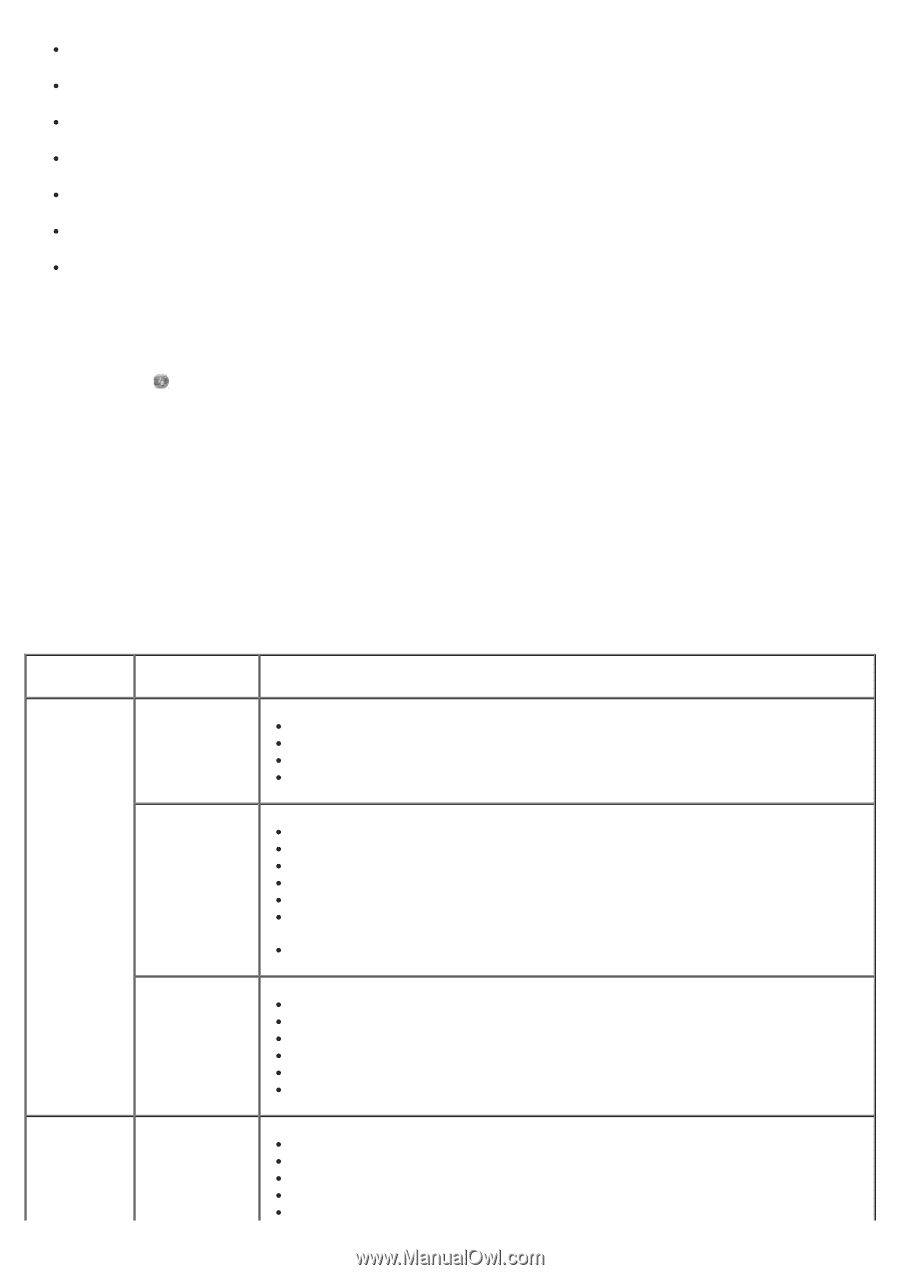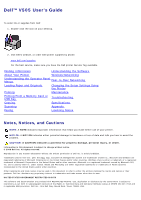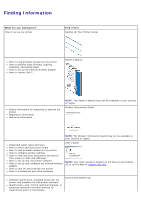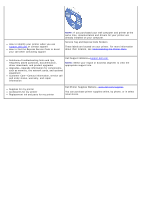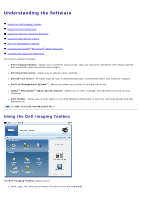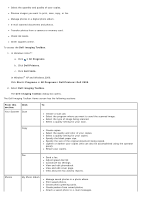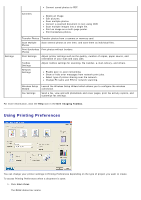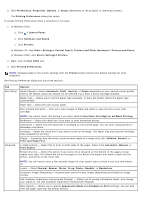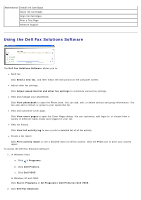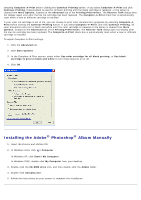Dell V505w All In One Wireless Inkjet Printer User Guide - Page 6
Dell Imaging Toolbox, All Programs, Dell Printers, Dell V505, Start, Programs, From this, - paper
 |
View all Dell V505w All In One Wireless Inkjet Printer manuals
Add to My Manuals
Save this manual to your list of manuals |
Page 6 highlights
Select the quantity and quality of your copies. Preview images you want to print, scan, copy, or fax. Manage photos in a digital photo album. E-mail scanned documents and photos. Transfer photos from a camera or memory card. Check ink levels. Order supplies online. To access the Dell Imaging Toolbox: 1. In Windows Vista™: a. Click ® All Programs. b. Click Dell Printers. c. Click Dell V505. In Windows® XP and Windows 2000: Click Start® Programs or All Programs® Dell Printers® Dell V505. 2. Select Dell Imaging Toolbox. The Dell Imaging Toolbox dialog box opens. The Dell Imaging Toolbox Home screen has the following sections: From this section: Click Your Scanner Scan To Initiate a scan job. Select the program where you want to send the scanned image. Select the type of image being scanned. Select a quality setting for your scan. Copy Create copies. Select the quality and color of your copies. Select a quality setting for your copies. Specify the blank paper size. Specify the size of the original document being copied. Lighten or darken your copies (this can also be accomplished using the operator panel). Resize your copies. Fax Send a fax. Adjust speed dial list. Customize fax settings. View and edit phonebook. View and edit cover page. View and print fax activity reports. Photos My Photo Album Manage saved photos in a photo album. Print saved photos. Create photo greeting cards. Create posters from saved photos. Attach a saved photo to e-mail messages.