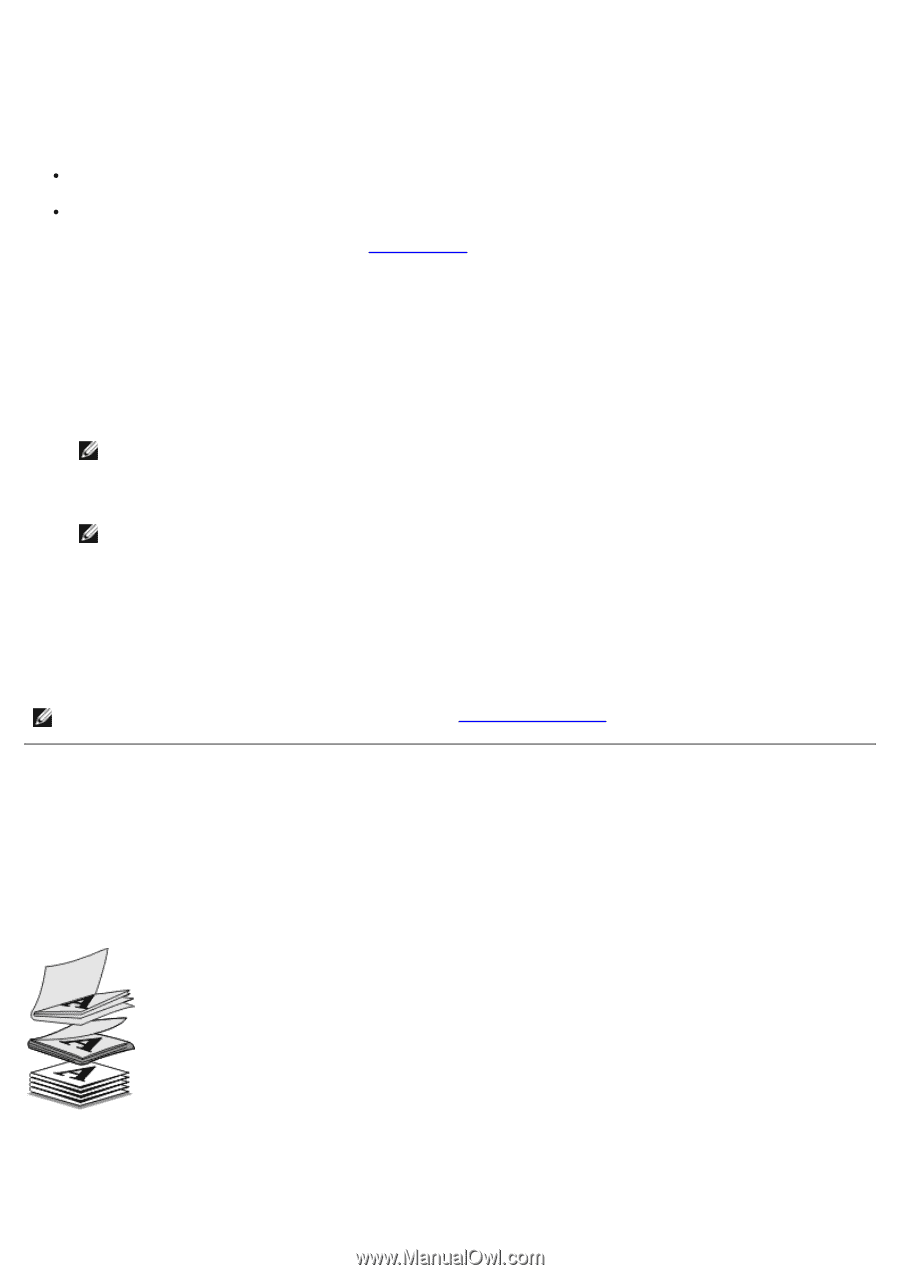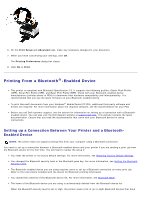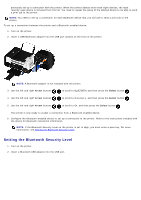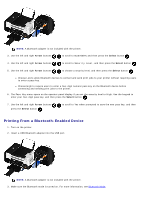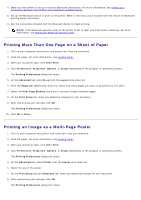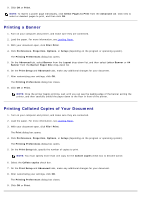Dell V505w All In One Wireless Inkjet Printer User Guide - Page 74
Printing a Booklet, Assembling a Booklet, Print, Properties, Preferences, Options, Setup, Advanced
 |
View all Dell V505w All In One Wireless Inkjet Printer manuals
Add to My Manuals
Save this manual to your list of manuals |
Page 74 highlights
Printing a Booklet Before you change any Print Properties settings, you must select the correct paper size from the program. You can print booklets using these paper sizes: Letter A4 1. Load the paper. For more information, see Loading Paper. 2. With your document open, click File® Print. 3. From the Print dialog box, click Properties, Preferences, Options, or Setup (depending on the program or operating system). 4. Click the Advanced tab. 5. From the Layout drop-down menu, select Booklet. NOTE: Booklet is not available if custom paper is selected. 6. From the Sheets per bundle drop-down menu, select a number of printed sheets per bundle. NOTE: A bundle is a set number of sheets of paper folded together. The printed bundles are stacked, one on top of the other, keeping the correct page order. The stacked bundles can be bound to make a booklet. When printing with a heavier paper stock, select a smaller number of Sheets per bundle. 7. Click OK. The Printing Preferences dialog box closes. 8. Click OK or Print. NOTE: For help binding and assembling the booklet, see Assembling a Booklet. Assembling a Booklet 1. Flip the printed stack of papers over in the paper exit tray. 2. Take the first bundle from the stack, fold it in half, and then set it aside with the front page down. 3. Take the next bundle from the stack, fold it in half, and then stack it with the front page down on top of the first bundle. 4. Stack the rest of the bundles with the front page down, one on top of the other, until the booklet is complete. 5. Bind the bundles together to complete the booklet.