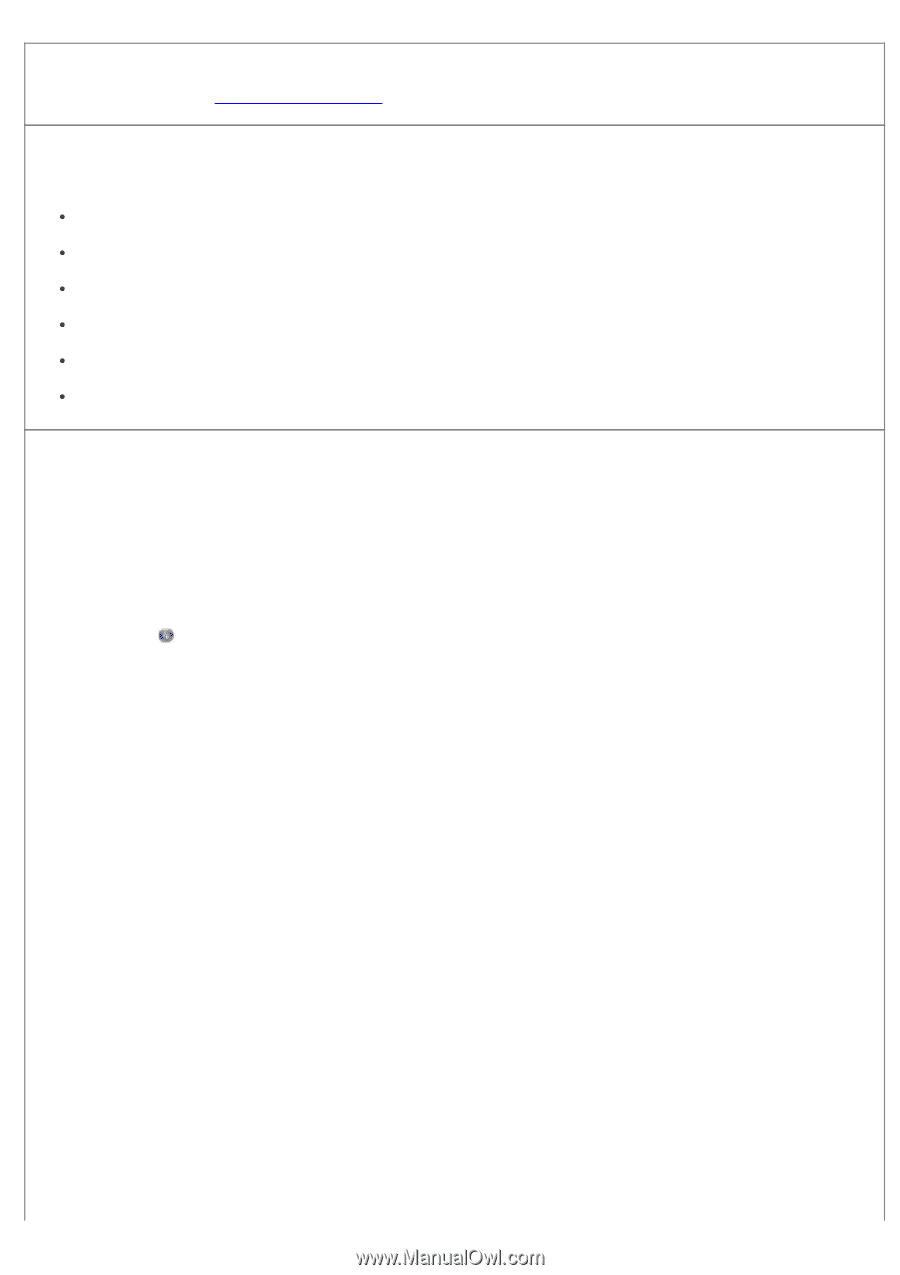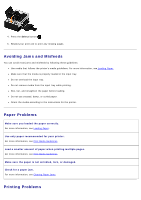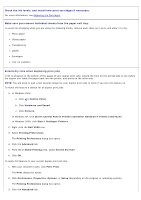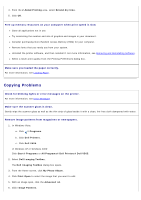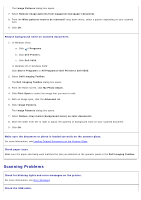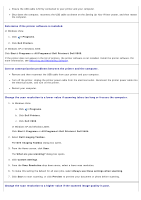Dell V505w All In One Wireless Inkjet Printer User Guide - Page 96
Check the ink levels, and install new print cartridges if necessary.
 |
View all Dell V505w All In One Wireless Inkjet Printer manuals
Add to My Manuals
Save this manual to your list of manuals |
Page 96 highlights
Check the ink levels, and install new print cartridges if necessary. For more information, see Replacing Ink Cartridges. Make sure you remove individual sheets from the paper exit tray. To avoid ink smudging when you are using the following media, remove each sheet as it exits, and allow it to dry: Photo paper Glossy paper Transparency Labels Envelopes Iron-on transfers Extend dry time when duplexing print jobs If ink is smeared on the bottom of the pages of your duplex print jobs, extend the time for the printed side to dry before the duplex unit feeds the paper back into the printer, and prints on the other side. NOTE: You will need to wait a few seconds longer for your duplex print jobs to finish if you turn this feature on. To make this feature a default for all duplex print jobs: 1. In Windows Vista: a. Click ® Control Panel. b. Click Hardware and Sound. c. Click Printers. In Windows XP, click Start® Control Panel® Printers and Other Hardware® Printers and Faxes. In Windows 2000, click Start® Settings® Printers. 2. Right-click the Dell V505 icon. 3. Select Printing Preferences. The Printing Preferences dialog box opens. 4. Click the Advanced tab. 5. From the 2-Sided Printing area, select Extend dry time. 6. Click OK. To apply this feature to your current duplex print job only: 1. With your document open, click File® Print. The Print dialog box opens. 2. Click Preferences, Properties, Options, or Setup (depending on the program or operating system). The Printing Preferences dialog box opens. 3. Click the Advanced tab.