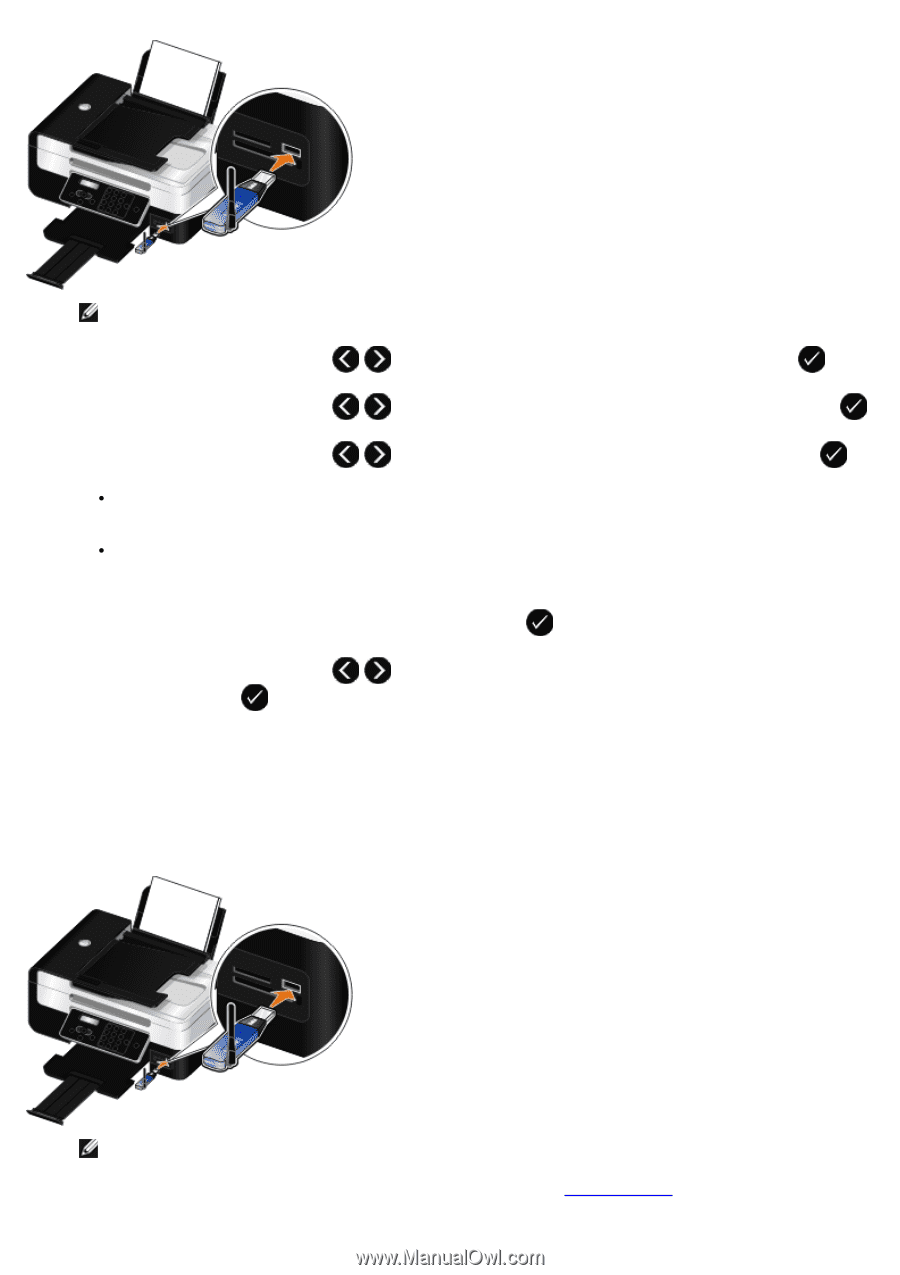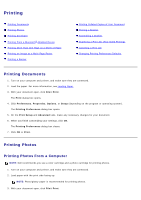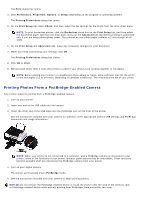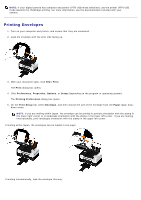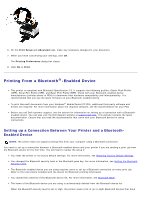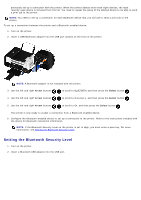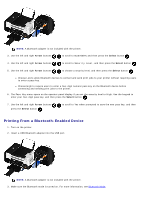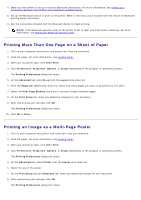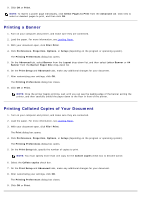Dell V505w All In One Wireless Inkjet Printer User Guide - Page 71
Printing From a Bluetooth-Enabled Device, BLUETOOTH, Security Level, Pass Key
 |
View all Dell V505w All In One Wireless Inkjet Printer manuals
Add to My Manuals
Save this manual to your list of manuals |
Page 71 highlights
NOTE: A Bluetooth adapter is not included with the printer. 3. Use the left and right Arrow buttons to scroll to BLUETOOTH, and then press the Select button . 4. Use the left and right Arrow buttons to scroll to Security Level, and then press the Select button . 5. Use the left and right Arrow buttons to choose a security level, and then press the Select button . Choose Low to allow Bluetooth devices to connect and send print jobs to your printer without requiring users to enter a pass key. Choose High to require users to enter a four-digit numeric pass key on the Bluetooth device before connecting and sending print jobs to the printer. 6. The Pass Key menu opens on the operator panel display if you set the security level to High. Use the keypad to enter your four-digit pass key, and then press the Select button . 7. Use the left and right Arrow buttons press the Select button . to scroll to Yes when prompted to save the new pass key, and then Printing From a Bluetooth-Enabled Device 1. Turn on the printer. 2. Insert a USB Bluetooth adapter into the USB port. NOTE: A Bluetooth adapter is not included with the printer. 3. Make sure the Bluetooth mode is turned on. For more information, see Bluetooth Mode.