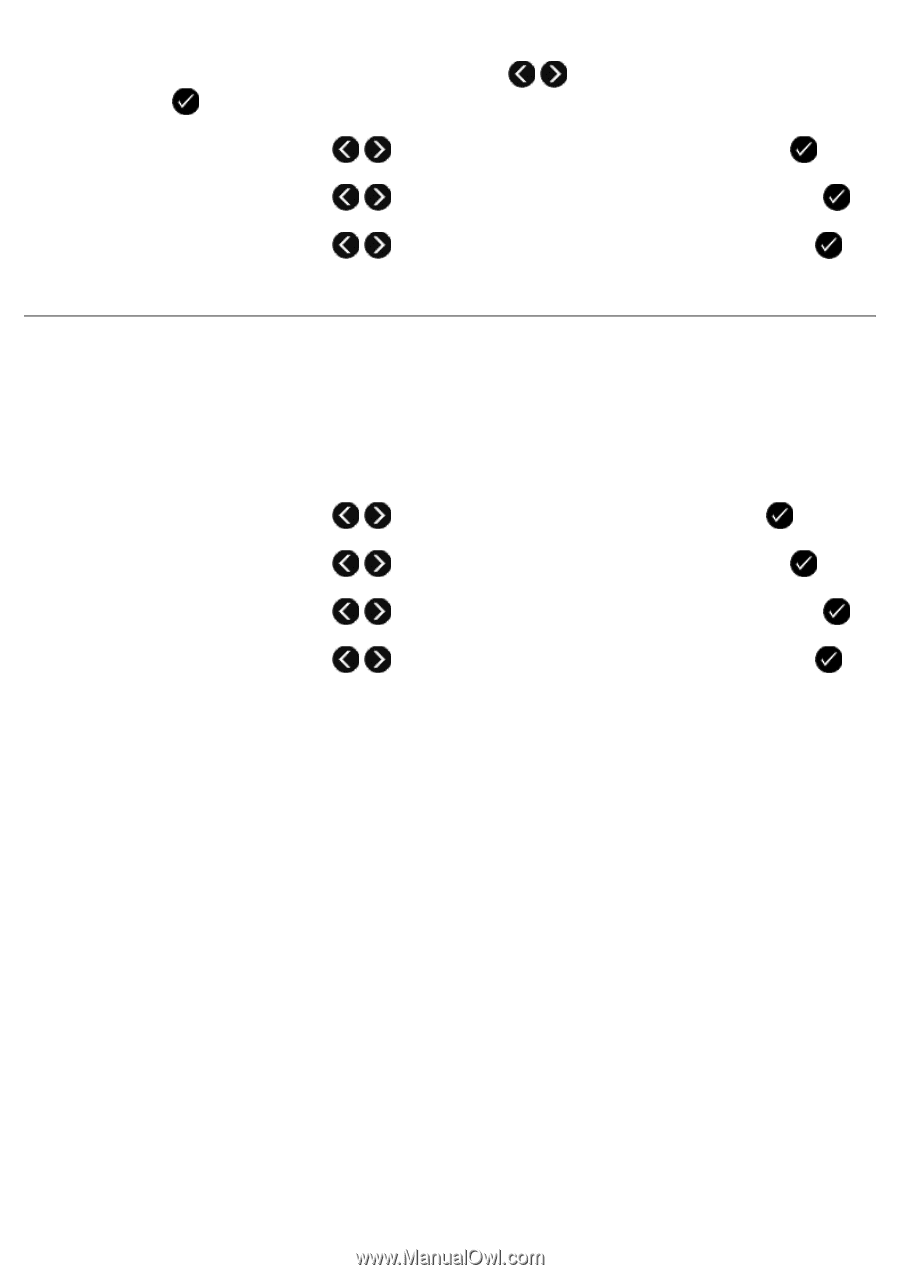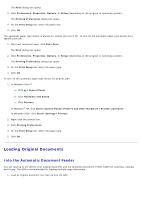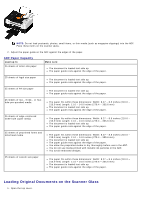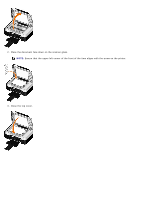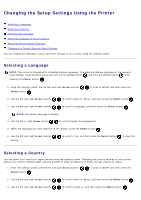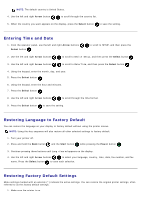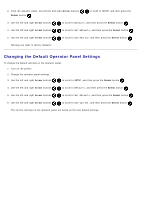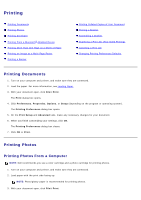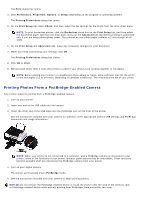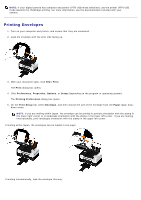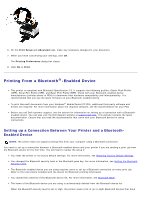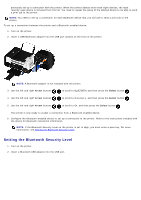Dell V505w All In One Wireless Inkjet Printer User Guide - Page 65
Changing the Default Operator Panel Settings, SETUP, Defaults, Set Defaults, Use Factory, Use Current
 |
View all Dell V505w All In One Wireless Inkjet Printer manuals
Add to My Manuals
Save this manual to your list of manuals |
Page 65 highlights
2. From the operator panel, use the left and right Arrow buttons Select button . to scroll to SETUP, and then press the 3. Use the left and right Arrow buttons to scroll to Defaults, and then press the Select button . 4. Use the left and right Arrow buttons to scroll to Set Defaults, and then press the Select button . 5. Use the left and right Arrow buttons to scroll to Use Factory, and then press the Select button . Settings are reset to factory defaults. Changing the Default Operator Panel Settings To change the default settings on the operator panel: 1. Turn on the printer. 2. Change the operator panel settings. 3. Use the left and right Arrow buttons to scroll to SETUP, and then press the Select button . 4. Use the left and right Arrow buttons to scroll to Defaults, and then press the Select button . 5. Use the left and right Arrow buttons to scroll to Set Defaults, and then press the Select button . 6. Use the left and right Arrow buttons to scroll to Use Current, and then press the Select button . The current settings on the operator panel are saved as the new default settings.