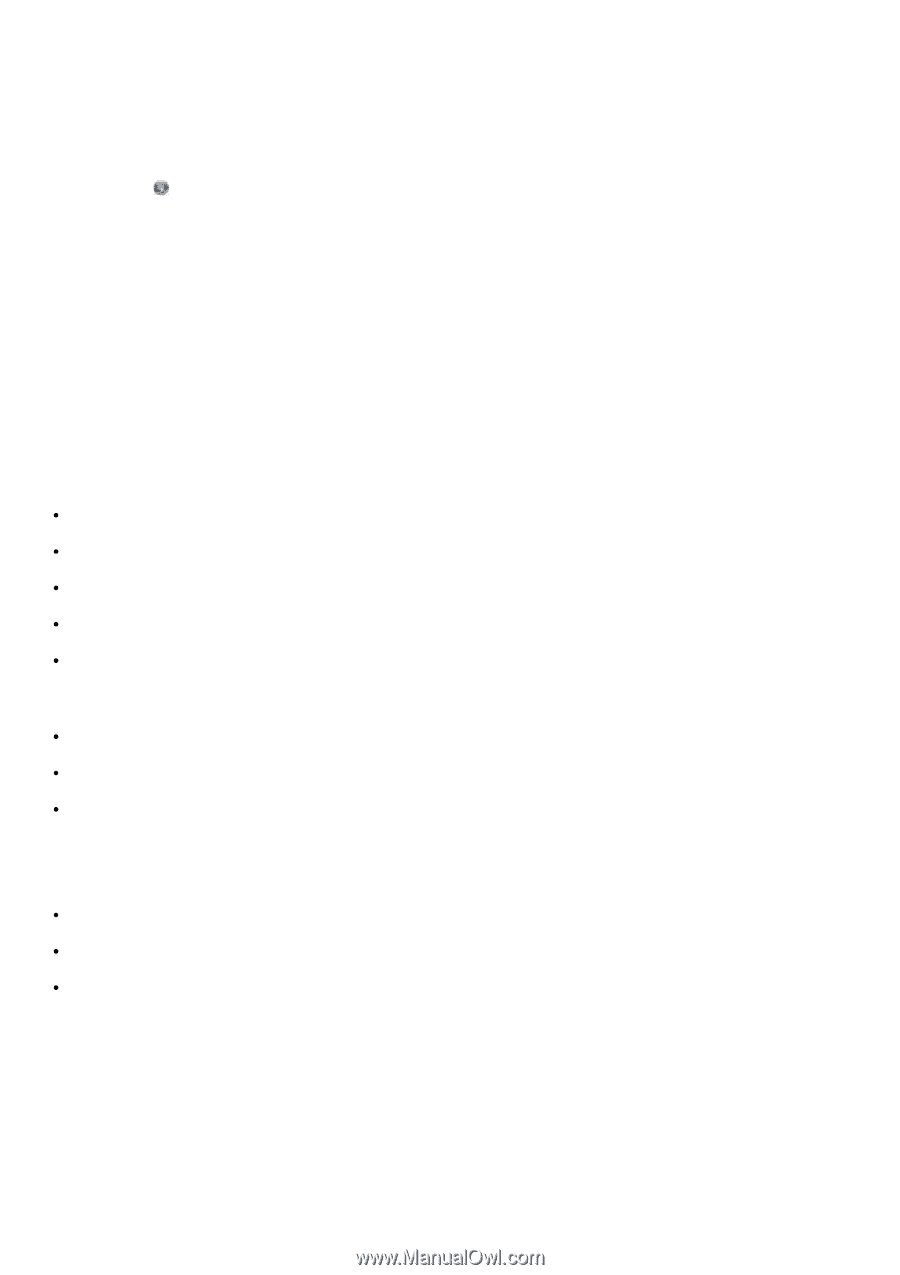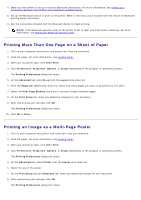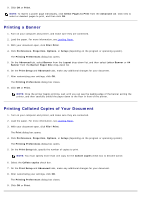Dell V505w All In One Wireless Inkjet Printer User Guide - Page 77
From the Print Setup tab, you can, From the Advanced tab, Hardware and Sound
 |
View all Dell V505w All In One Wireless Inkjet Printer manuals
Add to My Manuals
Save this manual to your list of manuals |
Page 77 highlights
print in higher or lower quality, print only in black and white, and more. If you have preferred settings, you can make these the default so you do not have to specify your printing preferences each time you send a print job. To make your preferred settings the default print settings for most programs, open the Printing Preferences dialog box from the Printers folder. 1. In Windows Vista: a. Click ® Control Panel. b. Click Hardware and Sound. c. Click Printers. In Windows XP, click Start® Settings® Control Panel® Printers and Other Hardware® Printers and Faxes. In Windows 2000, click Start® Settings® Printers. 2. Right-click the Dell V505 icon. 3. Select Printing Preferences. 4. Change the settings that you want to set as default when printing from most programs. From the Print Setup tab, you can: Change the default print quality to Draft, Normal, or Photo. Change the default media type and paper size. Make black and white printing and borderless printing the default setting. Change the default orientation. Change the default number of copies. From the Advanced tab, you can: Make automatic two-sided printing (duplex) the default. Extend dry time when duplexing print jobs by default. Specify layouts that you want to set as default. From the Maintenance tab: There are no print settings to set as default from the Maintenance tab. From here, you can Install, clean, and align ink cartridges. Print a test page. Get information on sharing your printer on a network.