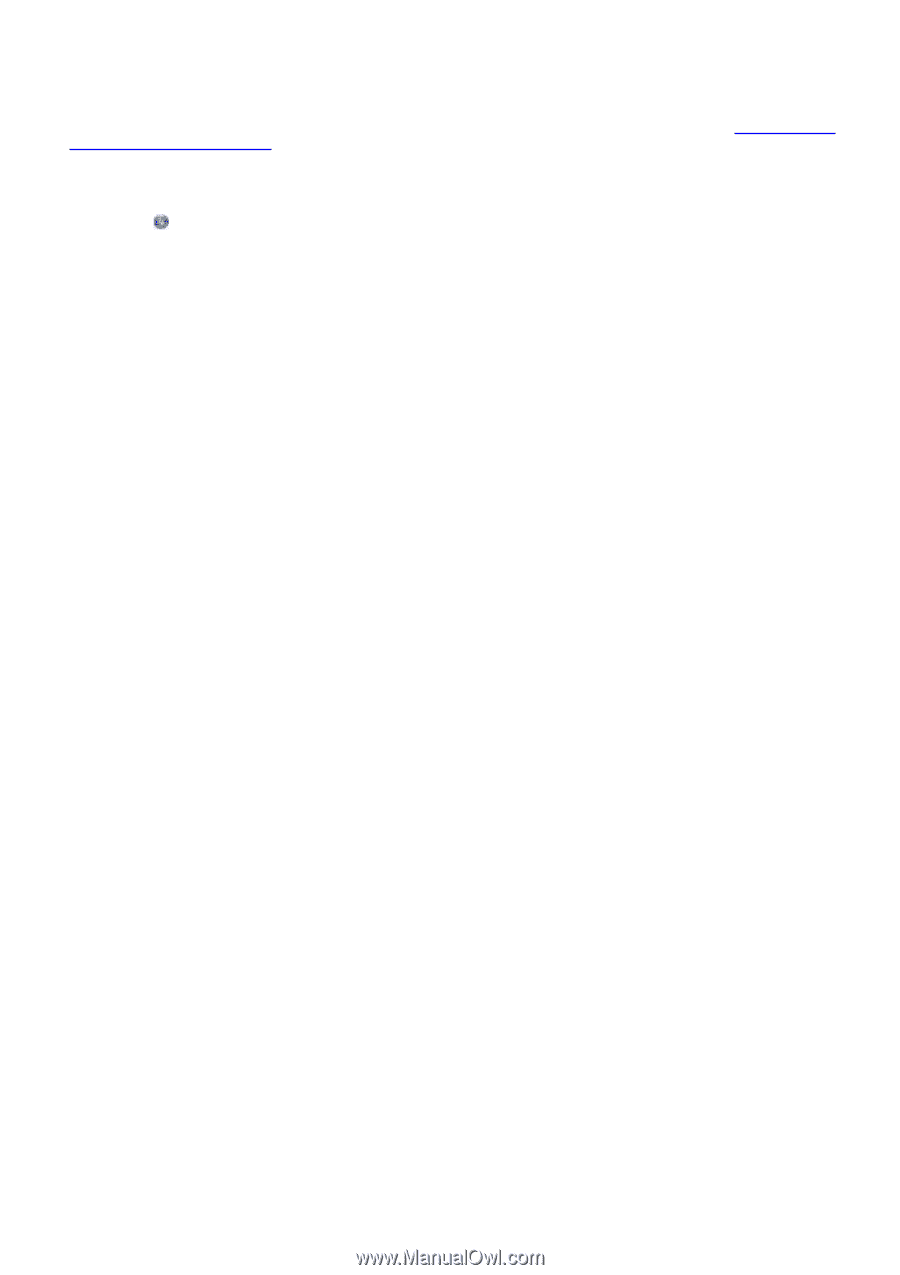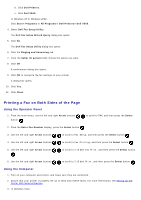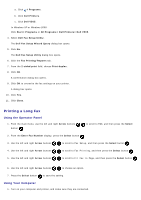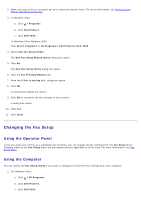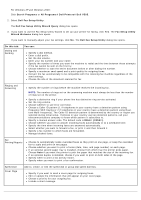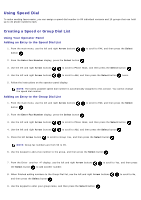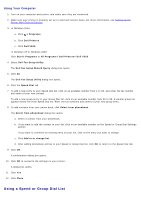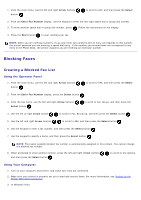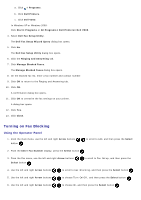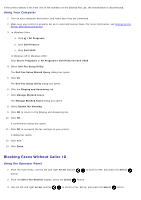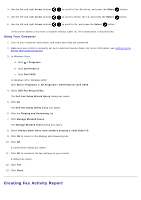Dell V505w All In One Wireless Inkjet Printer User Guide - Page 151
Using a Speed or Group Dial List
 |
View all Dell V505w All In One Wireless Inkjet Printer manuals
Add to My Manuals
Save this manual to your list of manuals |
Page 151 highlights
Using Your Computer 1. Turn on your computer and printer, and make sure they are connected. 2. Make sure your printer is properly set up to send and receive faxes. For more information, see Setting Up the Printer With External Devices. 3. In Windows Vista: a. Click ® Programs. b. Click Dell Printers. c. Click Dell V505. In Windows XP or Windows 2000: Click Start® Programs or All Programs® Dell Printers® Dell V505. 4. Select Dell Fax Setup Utility. The Dell Fax Setup Wizard Query dialog box opens. 5. Click No. The Dell Fax Setup Utility dialog box opens. 6. Click the Speed Dial tab. 7. To add a new entry to your Speed Dial list, click on an available number from 1 to 89, and enter the fax number and name of your new contact. To add a new group entry to your Group Dial list, click on an available number from 90 to 99. A smaller group list appears below the main Speed Dial list. Enter the fax numbers and names of your new group entry. 8. To add contacts from your phone book, click Select from phonebook. The Select from phonebook dialog box opens. a. Select a contact from your phonebook. b. If you want to add the contact to your list, click on an available number on the Speed or Group Dial Settings section. If you want to overwrite an existing entry on your list, click on the entry you want to change. c. Click Add to or change list. d. After adding phonebook entries to your Speed or Group Dial list, click OK to return to the Speed Dial tab. 9. Click OK. A confirmation dialog box opens. 10. Click OK to overwrite the settings on your printer. A dialog box opens. 11. Click Yes. 12. Click Close. Using a Speed or Group Dial List