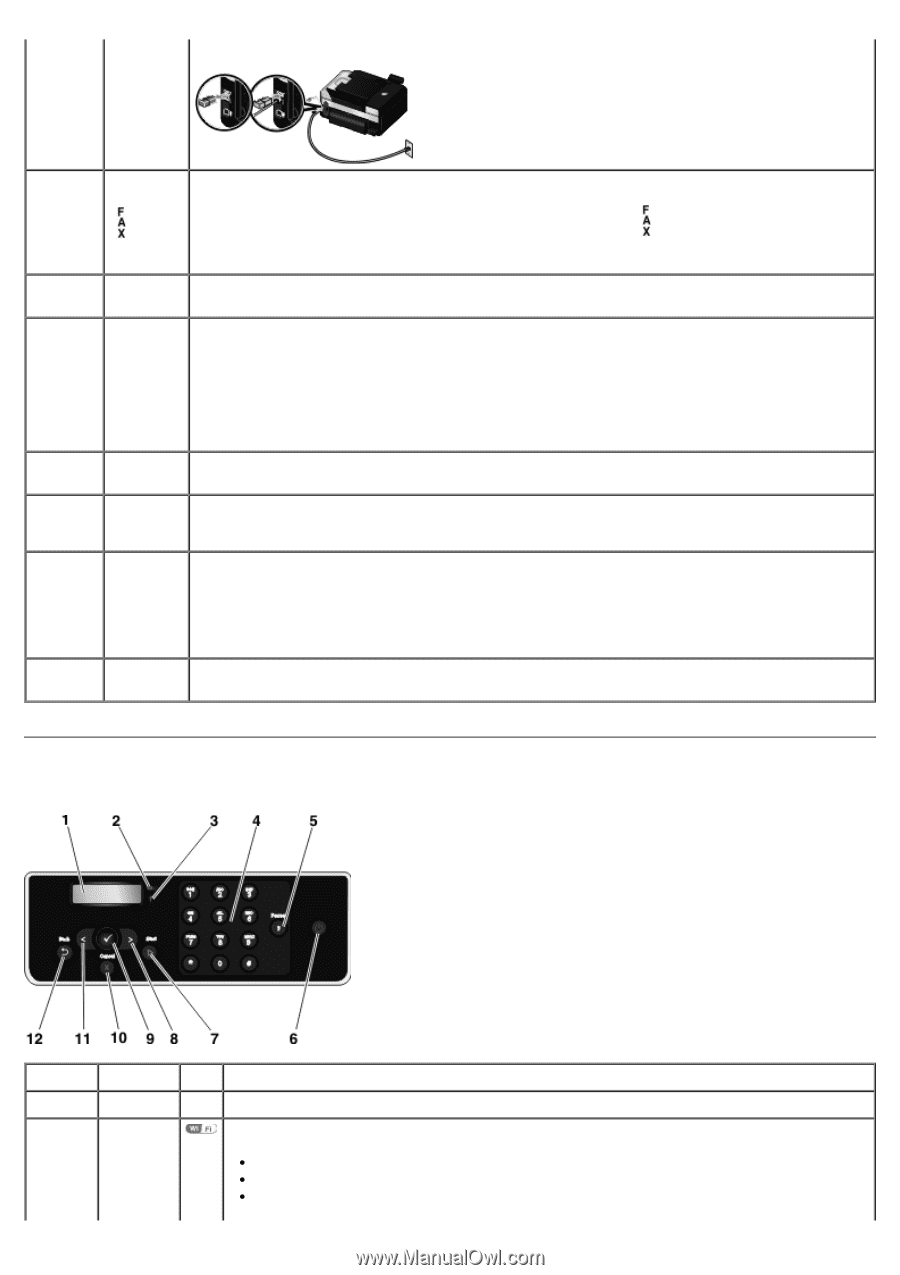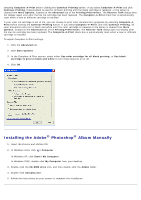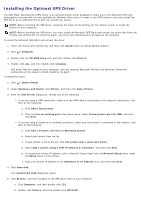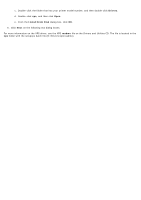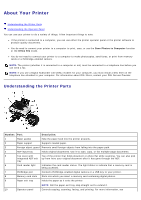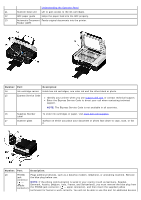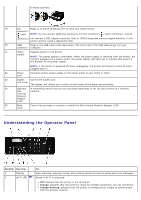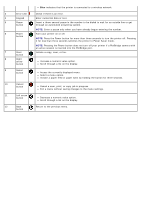Dell V505w All In One Wireless Inkjet Printer User Guide - Page 16
Understanding the Operator Panel, Number, Use the, Orange, Orange blinking
 |
View all Dell V505w All In One Wireless Inkjet Printer manuals
Add to My Manuals
Save this manual to your list of manuals |
Page 16 highlights
in these countries. 19 Fax Plugs in an active telephone line to send and receive faxes. connector ( lower NOTE: Do not connect additional devices to the FAX connector ( - lower connector), and do connector) not connect a DSL (digital subscriber line) or ISDN (integrated services digital network) to the printer without using a digital line filter. 20 USB Plugs in the USB cable (sold separately). The other end of the USB cable plugs into your connector computer. 21 Power Supplies power to the printer. supply NOTE: The power supply is removable. When the power supply is removed from the printer, but remains plugged into a power outlet, the power supply LED lights up to indicate that power is still present on the power supply. NOTE: If the printer is powered off when unplugging, the printer will remain turned off when plugged back in. 22 Power Connects printer power supply to the power outlet in your home or office. cord 23 Duplex Covers the duplex unit. unit cover The duplex unit allows you to print on both sides of the paper automatically. 24 Optional A networking device that you can purchase separately to set up your printer on a wireless Dell network. Internal Network Adapter 1150 25 Back Cover that you have to remove to install the Dell Internal Network Adapter 1150. cover Understanding the Operator Panel Number Use the: 1 Display 2 Wi-Fi LED To: View scanning, copying, faxing, and printing options as well as status and error messages. Check if Wi-Fi is activated: Off indicates that the printer is not turned on. Orange indicates that the printer is ready for wireless connection, but not connected. Orange blinking indicates that the printer is configured but unable to communicate with the wireless network.