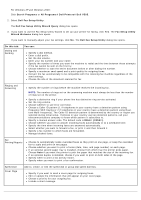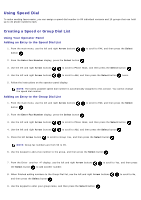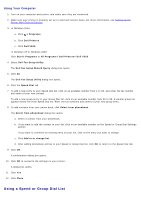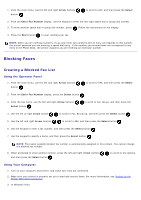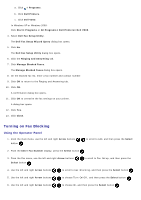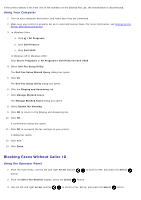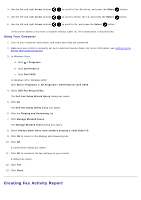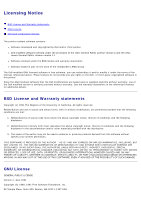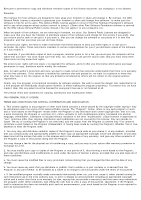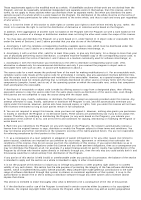Dell V505w All In One Wireless Inkjet Printer User Guide - Page 154
Blocking Faxes Without Caller ID
 |
View all Dell V505w All In One Wireless Inkjet Printer manuals
Add to My Manuals
Save this manual to your list of manuals |
Page 154 highlights
If the printer detects a fax from one of the numbers on the Blocked Fax List, the transmission is disconnected. Using Your Computer 1. Turn on your computer and printer, and make sure they are connected. 2. Make sure your printer is properly set up to send and receive faxes. For more information, see Setting Up the Printer With External Devices. 3. In Windows Vista: a. Click ® All Programs. b. Click Dell Printers. c. Click Dell V505. In Windows XP or Windows 2000: Click Start® Programs or All Programs® Dell Printers® Dell V505. 4. Select Dell Fax Setup Utility. The Dell Fax Setup Wizard Query dialog box opens. 5. Click No. The Dell Fax Setup Utility dialog box opens. 6. Click the Ringing and Answering tab. 7. Click Manage Blocked Faxes. The Manage Blocked Faxes dialog box opens. 8. Select Enable fax blocking. 9. Click OK to return to the Ringing and Answering tab. 10. Click OK. A confirmation dialog box opens. 11. Click OK to overwrite the fax settings on your printer. A dialog box opens. 12. Click Yes. 13. Click Close. Blocking Faxes Without Caller ID Using the Operator Panel 1. From the main menu, use the left and right Arrow buttons button. to scroll to FAX, and press the Select 2. From the Enter Fax Number display, press the Select button. 3. Use the left and right Arrow buttons to scroll to Fax Setup, and press the Select button.