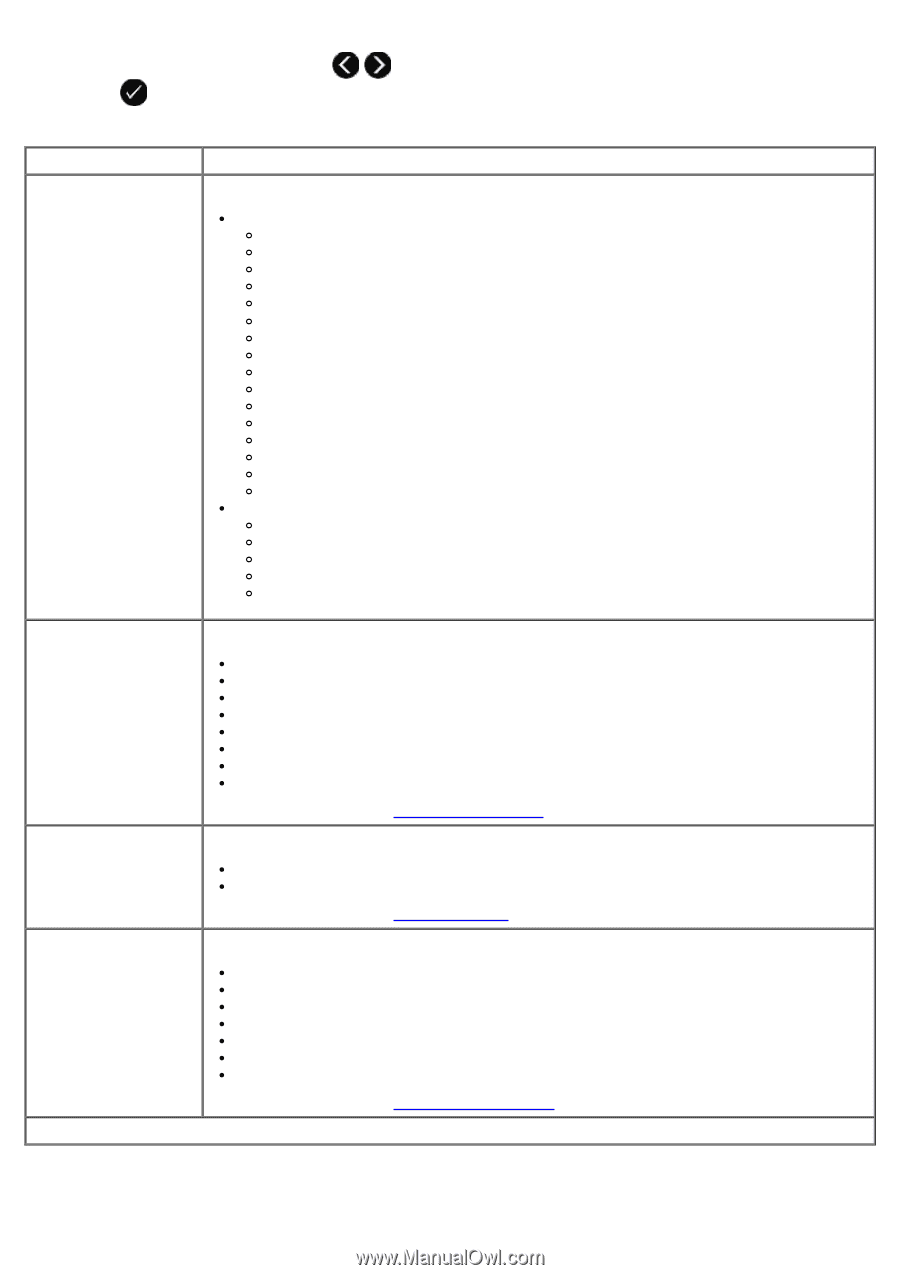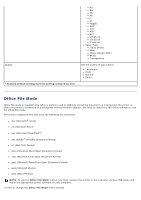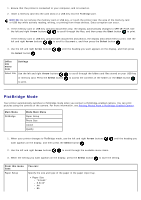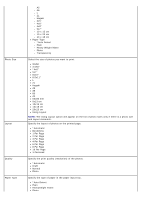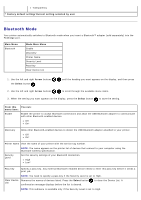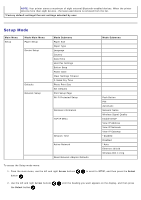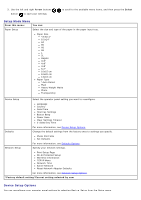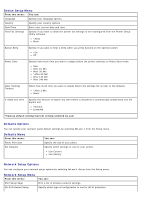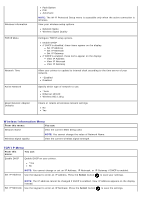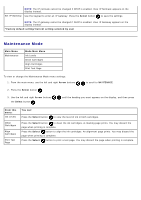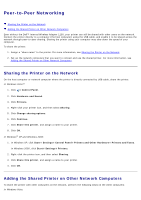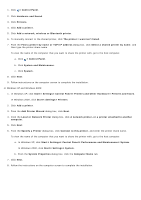Dell V505w All In One Wireless Inkjet Printer User Guide - Page 51
Device Setup Options, Setup Mode Menu, Arrow, Select, From this menu, You can
 |
View all Dell V505w All In One Wireless Inkjet Printer manuals
Add to My Manuals
Save this manual to your list of manuals |
Page 51 highlights
3. Use the left and right Arrow buttons button to save your settings. to scroll to the available menu items, and then press the Select Setup Mode Menu From this menu: You can: Paper Setup Select the size and type of the paper in the paper input tray. Paper Size *8.5x11" 8.5x14" A4 B5 A5 A6 L 2L Hagaki 3x5" 4x6" 4x8" 5x7" 10x15 cm 10x20 cm 13x18 cm Paper Type *Auto Detect Plain Heavy Weight Matte Photo Transparency Device Setup Select the operator panel setting you want to reconfigure. Language Country Date/Time Host Fax Settings Button Beep Power Save Clear Settings Timeout 2-Sided Dry Time For more information, see Device Setup Options. Defaults Change the default settings from the factory ones to settings you specify. Photo Print Size Set Defaults For more information, see Defaults Options. Network Setup Specify your network settings. Print Setup Page Wi-Fi Protected Setup Wireless Information TCP/IP Menu Network Time Active Network Reset Network Adapter Defaults For more information, see Network Setup Options. *Factory default setting/Current setting selected by user Device Setup Options You can reconfigure your operator panel settings by selecting Device Setup from the Setup menu.