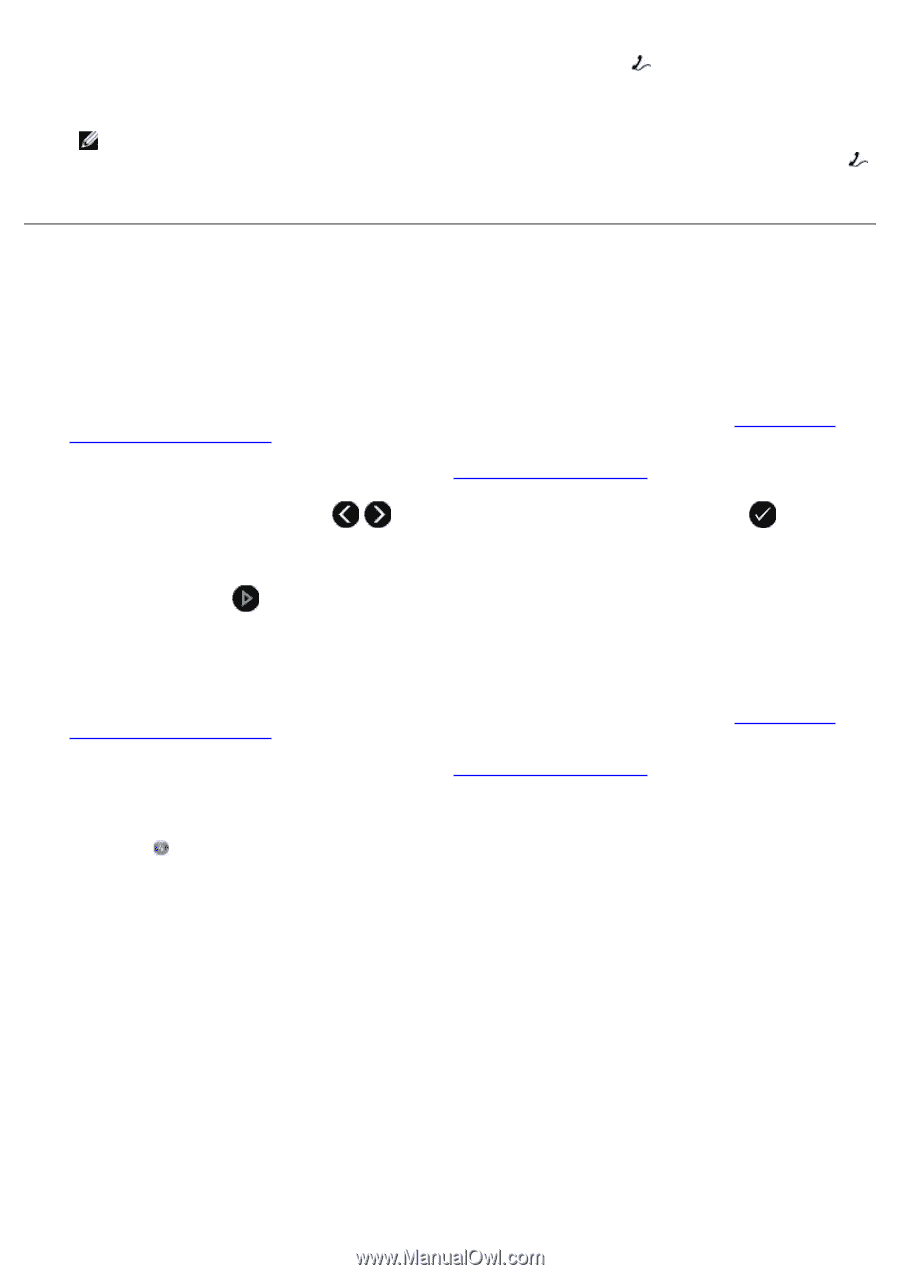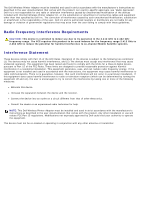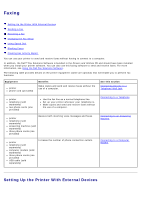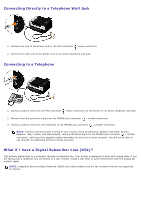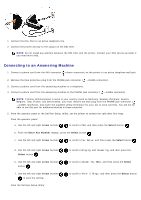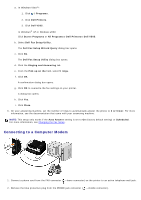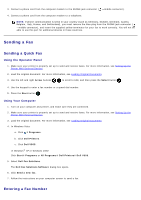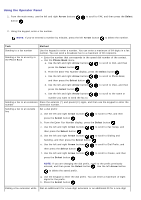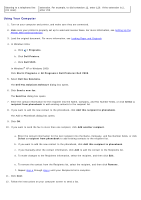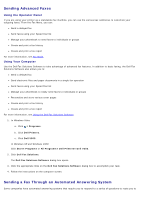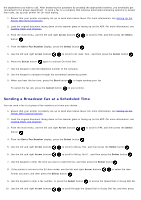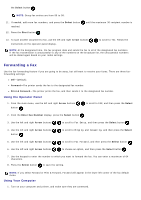Dell V505w All In One Wireless Inkjet Printer User Guide - Page 135
Sending a Fax, Sending a Quick Fax, Entering a Fax Number
 |
View all Dell V505w All In One Wireless Inkjet Printer manuals
Add to My Manuals
Save this manual to your list of manuals |
Page 135 highlights
3. Connect a phone cord from the computer modem to the PHONE jack connector ( -middle connector). 4. Connect a phone cord from the computer modem to a telephone. NOTE: If phone communication is serial in your country (such as Germany, Sweden, Denmark, Austria, Belgium, Italy, France, and Switzerland), you must remove the blue plug from the PHONE jack connector ( -middle connector), and insert the supplied yellow terminator for your fax to work correctly. You will not be able to use this port for additional devices in these countries. Sending a Fax Sending a Quick Fax Using the Operator Panel 1. Make sure your printer is properly set up to send and receive faxes. For more information, see Setting Up the Printer With External Devices. 2. Load the original document. For more information, see Loading Original Documents. 3. Use the left and right Arrow buttons to scroll to FAX, and then press the Select button . 4. Use the keypad to enter a fax number or a speed dial number. 5. Press the Start button . Using Your Computer 1. Turn on your computer and printer, and make sure they are connected. 2. Make sure your printer is properly set up to send and receive faxes. For more information, see Setting Up the Printer With External Devices. 3. Load the original document. For more information, see Loading Original Documents. 4. In Windows Vista: a. Click ® Programs. b. Click Dell Printers. c. Click Dell V505. In Windows® XP or Windows 2000: Click Start® Programs or All Programs® Dell Printers® Dell V505. 5. Select Dell Fax Solutions. The Dell Fax Solutions Software dialog box opens. 6. Click Send a new fax. 7. Follow the instructions on your computer screen to send a fax. Entering a Fax Number