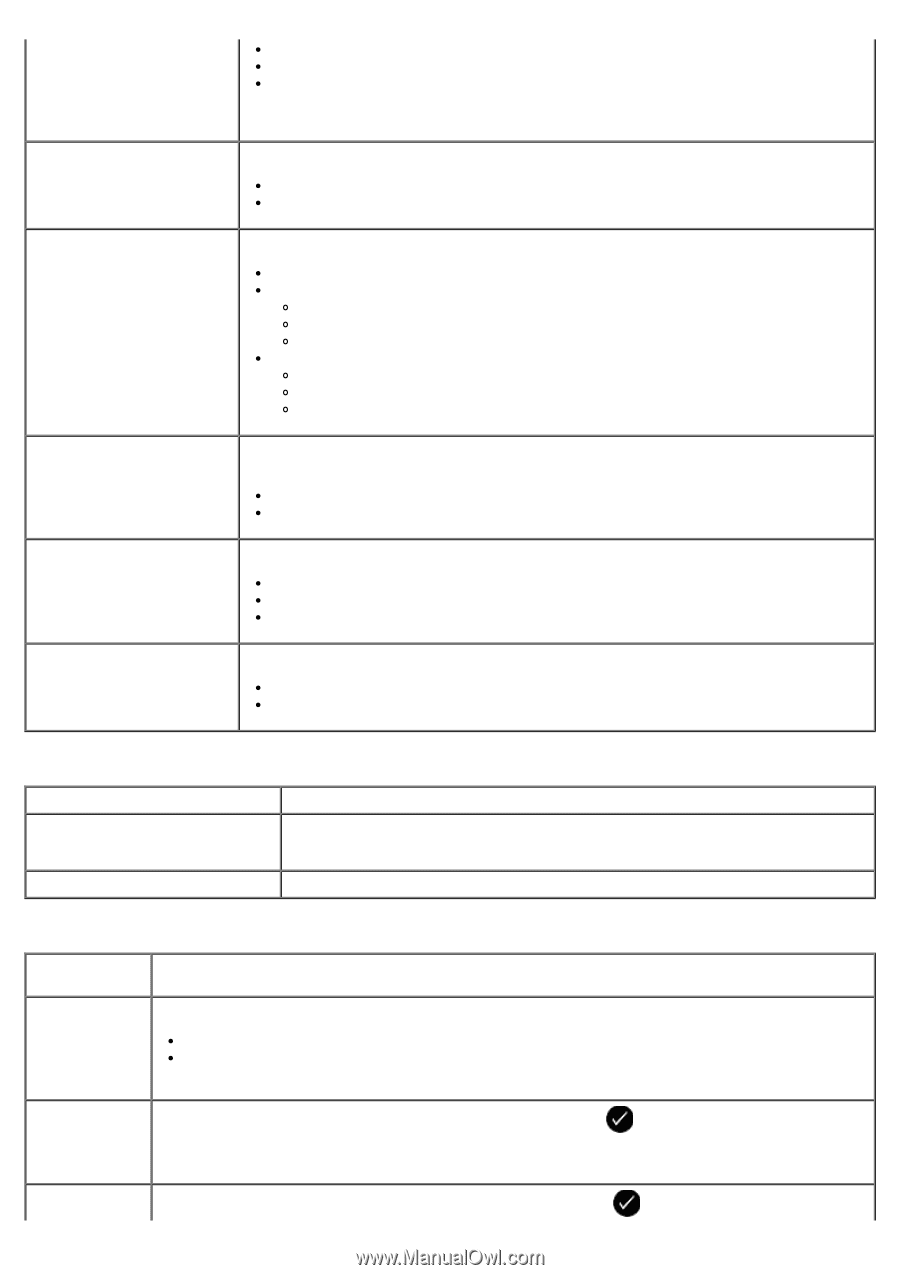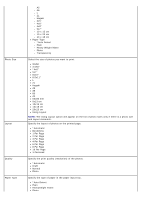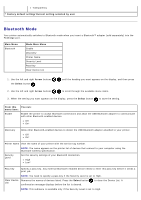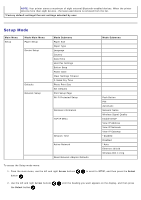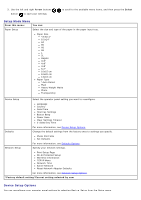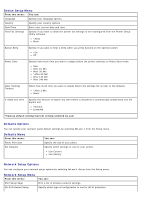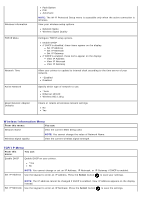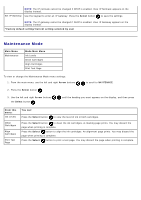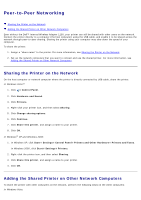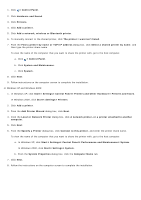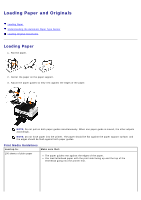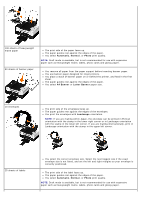Dell V505w All In One Wireless Inkjet Printer User Guide - Page 53
Wireless Information Menu, TCP/IP Menu, Con TCP/IP setup options.
 |
View all Dell V505w All In One Wireless Inkjet Printer manuals
Add to My Manuals
Save this manual to your list of manuals |
Page 53 highlights
Wireless Information TCP/IP Menu Network Time Active Network Reset Network Adapter Defaults Push Button PIN Automatic NOTE: The Wi-Fi Protected Setup menu is accessible only when the active connection is Wireless. View your wireless setup options. Network Name Wireless Signal Quality Configure TCP/IP setup options. Enable DHCP If DHCP is disabled, these items appear on the display: Set IP Address Set IP Netmask Set IP Gateway If DHCP is enabled, these items appear on the display: View IP Address View IP Netmask View IP Gateway Allow your printer to update its internal clock according to the time server of your network. *Enabled Disabled Specify which type of network to use. *Auto Ethernet 10/100 Wireless 802.11b/g Clears or retains all wireless network settings. No Yes Wireless Information Menu From this menu: You can: Network Name View the current SSID being used. NOTE: You cannot change the value of Network Name. Wireless Signal Quality View the current wireless signal strength. TCP/IP Menu From this menu: You can: Enable DHCP Enable DHCP on your printer. *Yes No NOTE: You cannot change or set an IP Address, IP Netmask, or IP Gateway if DHCP is enabled. Set IP Address Use the keypad to enter an IP address. Press the Select button to save your settings. NOTE: The IP address cannot be changed if DHCP is enabled. View IP Address appears on the display instead. Set IP Netmask Use the keypad to enter an IP Netmask. Press the Select button to save the settings.